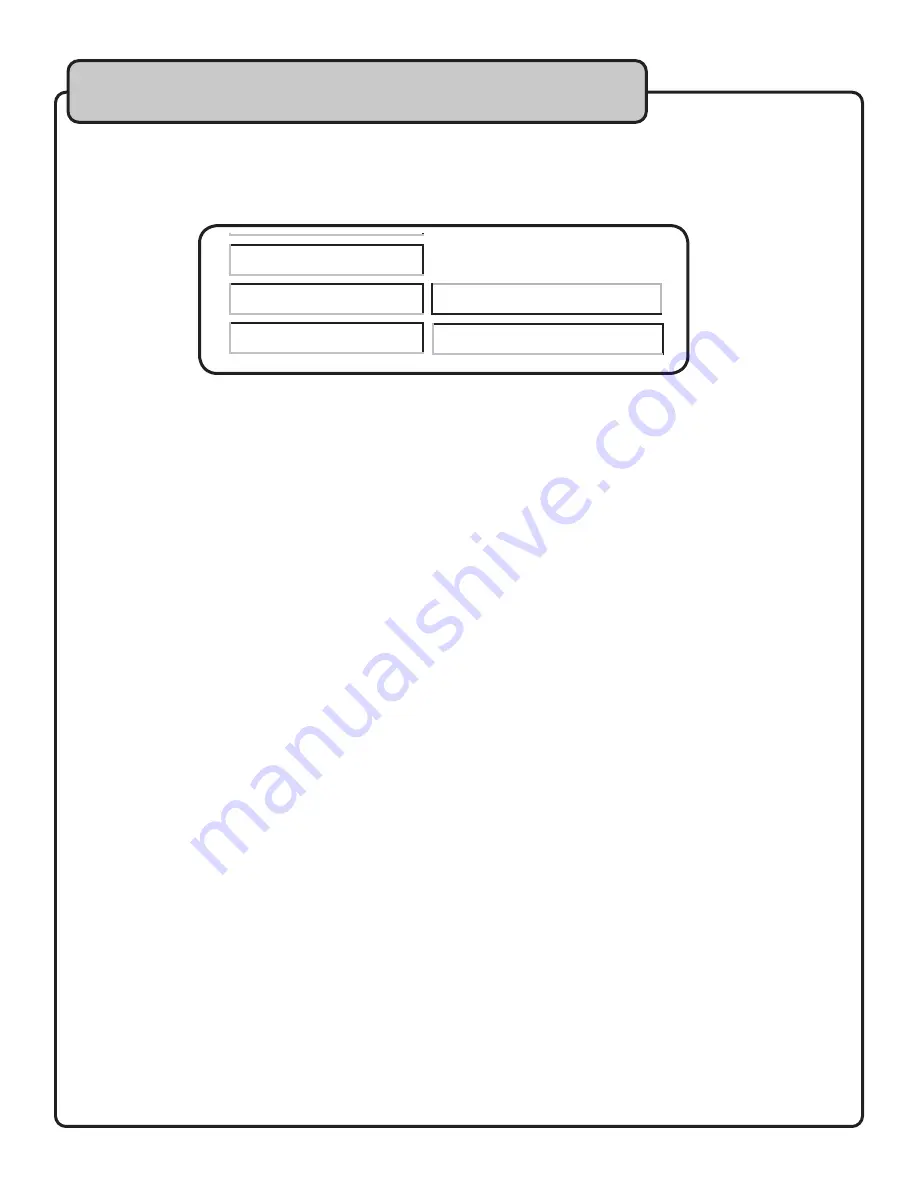
17
Setting up preferences Cont...
KARAOKE MODE
When you’re ready to sing Karaoke, you should set the MEDIA-JUKEBOX in KARAOKE MODE.Connect to an
external mixer, mixing amp or other audio system to combine the signal from MEDIA-JUKEBOX OUTPUT with
a microphone mix. With a mixer, the MEDIA-JUKEBOX should be input into a stereo channel. Consult your
VocoPro dealer for model suggestions.
1. Press the SETUP button on the remote control.
2. MAIN MENU will appear. Now use the DIRECTION KEYS to select KARAOKE MODE, the third menu
option.
3. Press ENTER to confirm your selection.
4. Use the DIRECTION KEYS to choose EXIT MENU and then press ENTER to return to PLAY MENU.
5. Select your Karaoke file type and follow the instructions for playback.
6. While Karaoke file is playing, you can operate the MEDIA-JUKEBOX’s Key Control using the KEY buttons
(#4 on remote control descriptions). This Key Control feature will allow you to adjust the pitch of the music
to match the natural range of your voice.
7. To raise, or “sharp” (#) the key of the music output from the MEDIA-JUKEBOX’s hard drive, press the
KEY+ button on the remote control.
8. To lower, or “flat” (b) the key of the music output from the MEDIA-JUKEBOX’s hard drive, press the KEY-
button on the remote control.
9. To revert back to the source file’s original key, hit the middle KEY button on the remote control.
Other Karaoke features:
RESERVE - This key allows you to program several tracks for playback in order.
1. When a folder is open, pressing RESERVE will display “PROGRAM P00:0000” at the top of the screen.
2. Use the DIRECTION or NUMBER KEYS to select the file to “reserve” and press ENTER. Your programmed
track number will appear as P01, program #1.
3. Repeat to reserve more tracks.
4. Press STOP to confirm completion of reserve program.
5. Press PLAY to start the files in the order you have reserved them.
6. Press STOP and then RESERVE twice to remove program from memory.
NOTE:
•
Program will remain in memory until you press the RESERVE button twice to clear it.
•
The RESERVE function only applies to the folder from you currently have open for selecting files
.
AUDIO - With Multiplex media, vocals and music are recorded in the separate L/R audio channels of the
stereo mix. If these files are copied from your PC to the MEDIA-JUKEBOX, you may be able to use this fea-
ture with compatible files for Karaoke depending on your PC’s ripping software. Using the AUDIO button on
your remote, you can either add Vocal Partner guide vocals or apply Vocal Cancel when you want to sing solo
without guide vocals.
The AUDIO button allows you to switch between five audio playback modes with compatible file types: LEFT
VOCAL, RIGHT VOCAL, MONO LEFT (for Vocal Cancel), MONO RIGHT and STEREO mode. In STEREO mode,
audio playback is standard L/R audio. In MONO LEFT mode the right, VOCAL CANCEL is activated. The lead
vocal track is removed, and replaced with a duplicate, instrmental left channel, so that you can sing lead for
Karaoke.
MAIN MENU
OFF
TV TYPE
ROOT
SNATCH DVD
3.0
4.0
5.0
KARAOKE
LANGUAGE
KARAOKE MODE
EXIT MENU
DVD
FILE NAME 1
FILE NAME 2
FILE NAME 3
FILE NAME 4
FILE NAME 5
FILE NAME 6
FILE NAME 7
T
T

















