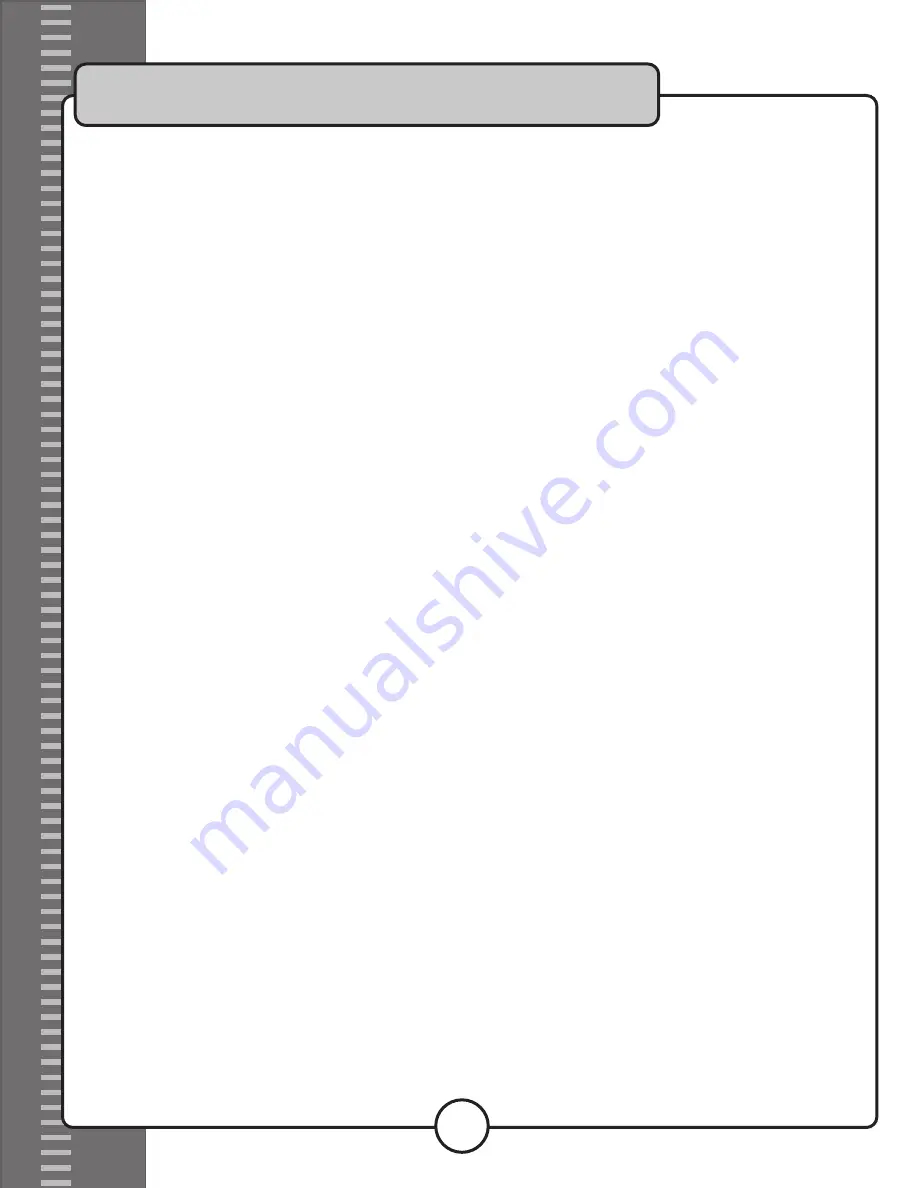
B. Converting CD+G files directly from a CD+G Disc using the Power CD+G to AVI Ripper Program
Setup
1. Create a new folder on the desktop and title it MJ Karaoke
2. Insert a CD+G disc into a disc drive on your computer
3. If the program is already open, click on the REFRESH button in the program window. Otherwise open the program.
Beginning from the top of the program window down:
1. Make sure there is an X next to “CD+G INPUT”
2. Make sure the window next to DEVICE displays the name of the disc drive that contains the CD+G disc that you have
loaded.
3. In the Track window, click the boxes next to the tracks that you want to convert and load. There will be an X next to
each track.
4. In the Output section, click the button next to Output Directory. Now click on the button with three periods on it, to the
right of the Output Section. Choose the MJ Karaoke folder and click OK.
5. Click the box next to the “Add File Number Starting with” so that there is an X in it. If this is the first time, make sure
the number in the box is at “00001”. If have already done this before, there is no need to do it again.
6. Make sure the Video and Audio options are the same as the diagram below.
7. Click CONVERT.
Loading the Files on to the MJX
1. Make sure the MJX is connected to the computer
2. Open MY COMPUTER
3. Open the MJX
4. Drag the MJ Karaoke folder from the desktop in to MJX window
5. Once the files have been loaded they can now be viewed on a TV screen for playback
• Renaming and Loading Mp4 Files That are Already on your Computer
If there are already files on your computer that you want to play on the Media-Jukebox, you can use the included File Renamer
program to insert a five-digit number to the beginning of each file.
Installing the File Renamer Basic program
1. Go to MY COMPUTER and open up the Media-Jukebox-X
2. Find the “downloads-FileRenamerBasic.EXE” file and drag it to the desktop
3. Double-click on the “downloads-FileRenamerBasic.EXE” icon to begin installation. The Welcome window will appear.
4. Click Next in the Welcome window. The License Agreement window will appear.
5. Click Yes in the License Agreement window. The Select Destination Directory window will appear.
6. Click Next in the Select Destination Directory window. The Select Program Folder window will appear.
7. Click Next in the Select Program Folder window. The Summary window will appear.
8. Click Install in the Summary window.
9. To start the program immediately make sure there is an X in the Launch Program File box before clicking Finish.
Otherwise just click Finish.
Media-Jukebox-X Out-of-the-Box Quikstart
3




