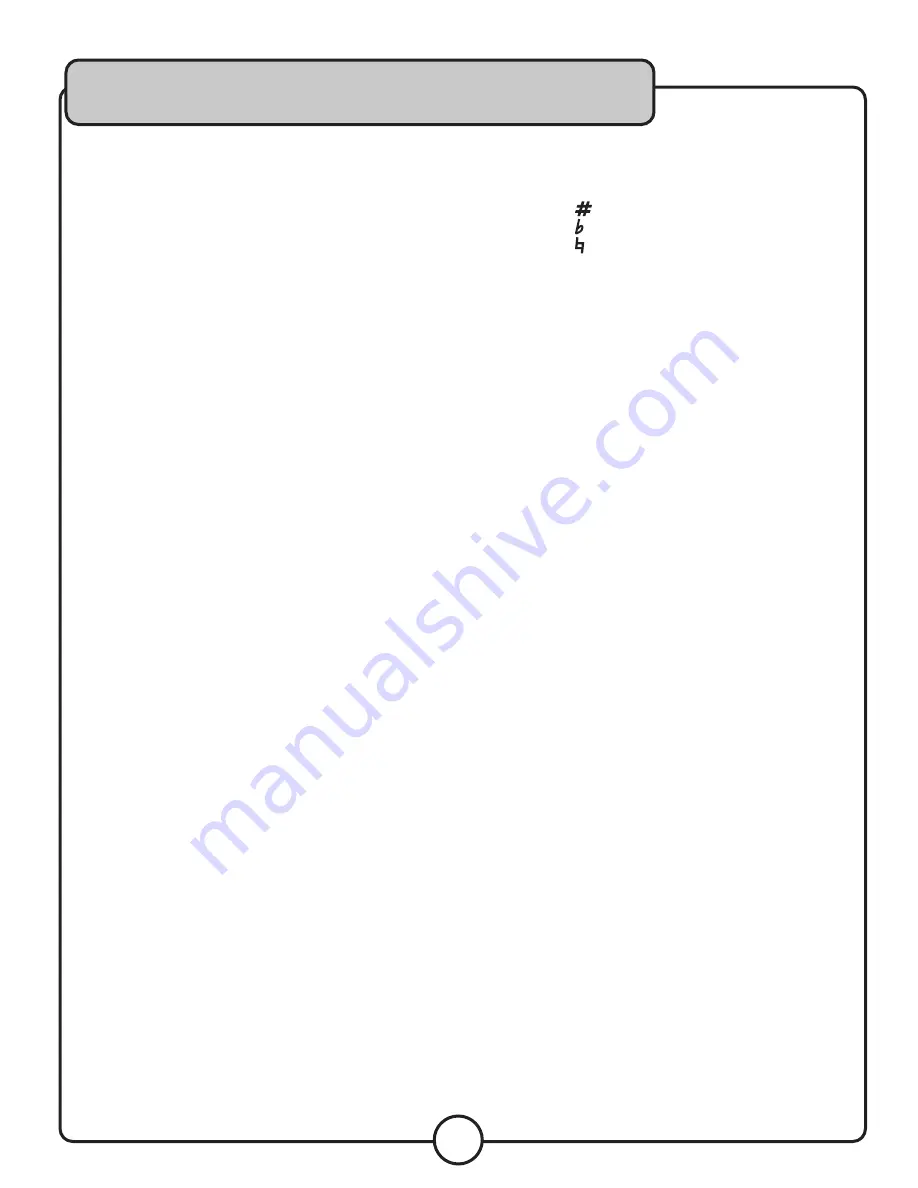
25
Basic Operations
Using the Disc Player
To play a disc:
1� Use the Input select buttons to select the DVD
player�
2� Press eject to open the disc tray�
3� Place one disc in the tray, label side up�
4� Press eject again to close the tray� Do not try to
manually force the tray closed�
5� The disc will automatically begin to play� (Disc will
not automatically begin to play if autoplay is turned
off� See the setup menu section for more details�)
Selecting the Input Source
To select the input source, use the input select buttons
on the front panel or remote control�
• AV1: The RCA input on the front panel.
• AV2: The RCA input on the rear panel.
• TUNER - Mp3/LAPTOP: Switches between the
1/8” jack on the front panel and the AM/FM Tuner.
• DVD - USB - SD CARD: Switches between the
internal disc player, USB and SD card reader�
Playing from USB Jumpdrive or SD Card
To play songs, videos and other files from a USB
jumpdrive or SD card:
1� Plug a USB jumpdrive or SD card into the reader
slots on the front panel of the HERO-REC�
2� Use the input select buttons to switch to either the
USB or SD port�
3� The first readable file on the card or drive will begin
to play automatically�
Using DSP Effects
The DSP effects can add a stylized feel to vocals and
instruments� The DSP Effects include: Delay, Repeat,
Hiss Filter and Reverb� To use DSP effects:
1� Connect a microphone or instrument to one of the
input channels on the front panel�
2� Press in the effects button on that channel to
enable effects for that channel�
3� Adjust the DSP effects dials while speaking into the
microphone until you are satisfied with the sound�
Note: Although MIC/LINE TONE treble and bass are not
DSP Effects, they will be enabled/disabled by the EFFECT
ON/OFF buttons�
Using Digital Key Control
If a song’s natural musical key is either too high, or
too low to be sung comfortably, use the DIGITAL KEY
CONTROL feature to bring the musical key into range�
• Press the
(sharp) button to raise the key
• Press the
(flat) button to lower the key
• Press the
(natural) button to return the key to its
natural position
There is a maximum of 6 steps in either direction (UP/
DOWN�) The current setting is displayed in the on-screen
display when the key is changed�
Programming a Custom track order
A custom track order can contain up to 16 tracks� To
program a custom track order:
1� Insert a disc in the disc player�
2� Press the program button on the remote control to
enter the program menu�
3� Use the arrow keys to highlight the first open track
slot�
4� Use the number keys to enter the number of the
track�
5� Repeat steps 3 and 4 until the desired track order
is finished�
6. Use the arrow buttons to highlight “PLAY” in the
menu, and press enter to begin playback, or press
play on the remote control�
To exit the programmed track order playback, press stop
on the remote control or front panel�
Using the File Navigation Menu (USB or Disc Only)
The file navigation menu will be displayed when a USB
drive or disc containing files is selected for playback� Use
the arrow keys to navigate the menu� To play a track or
file, highlight the track or file, then press enter on the
remote control�
Using the Optional Wireless Microphones
To use the wireless mics:
1� Attach the included antennas to the wireless
module�
2� Insert a battery into the mic�
3� Switch the mic ON�
4� When the mic is ON, the RF light on the rear panel
will turn on�
5� Use the volume control on the rear panel module,
the channel volume control, and the master mic
volume control to adjust the volume the desired
level�
6� Repeat these steps for additional mics�
Содержание Hero-Rec
Страница 2: ......
Страница 30: ...30 Notes...
Страница 31: ...31 Notes...
Страница 32: ...HERO REC Owner s Manual VocoPro 2012 v1 2029 www vocopro com...






















