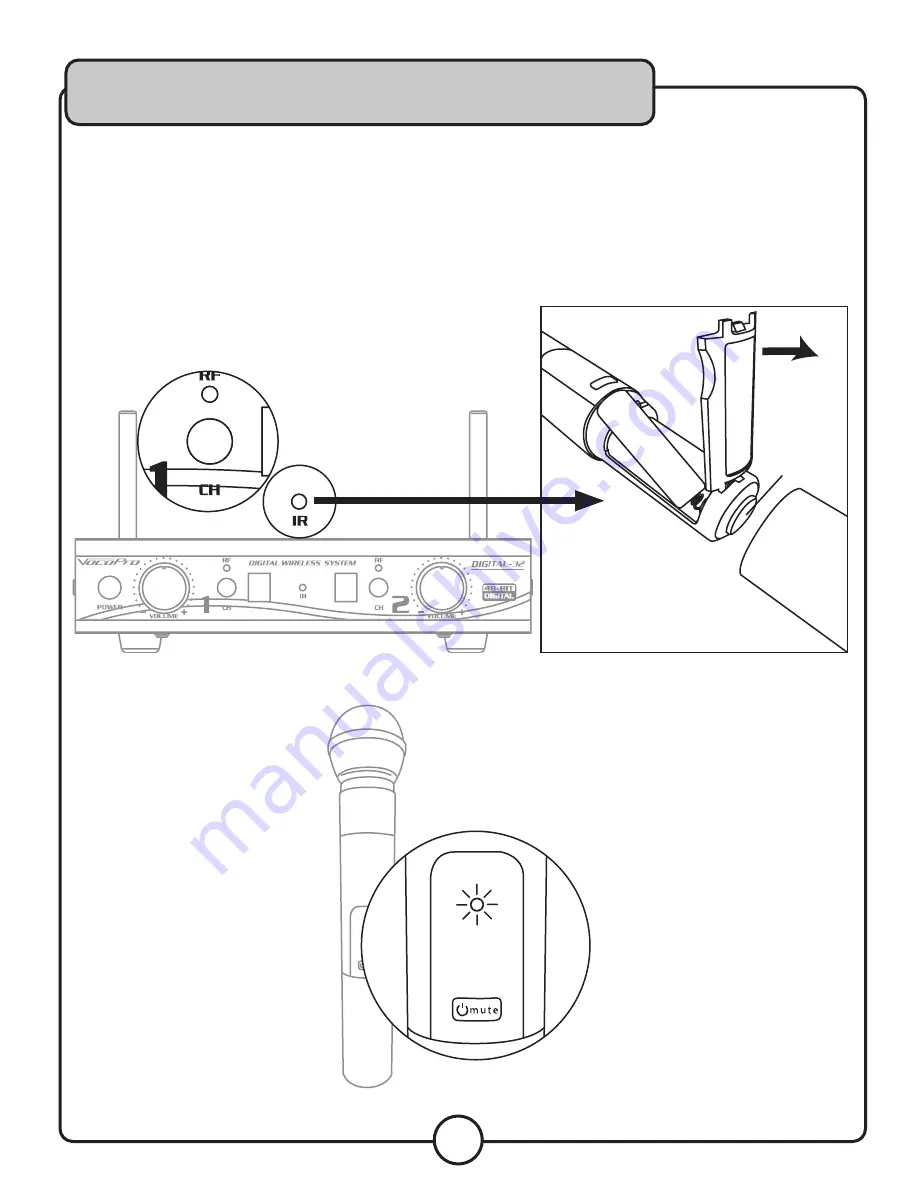
9
Getting Connected
Syncing Microphones to Receiver
Handheld Microphone:
1. Power on handheld microphone
2. Remove battery cover from microphone by twisting counter-clockwise
3. Aim bottom of microphone IR sensor within 6 inches of the receiver IR sensor
4. Press and hold CH button (Receiver RF LED and Microphone LED will Blink)
5. A solid RF LED will indicate that the microphone has successfully connected to the newly set
RF channel.
IR Sensor
Содержание Digital-32-Ultra
Страница 1: ...o w n e r s m a n u a l Digital 32 Ultra ...
Страница 18: ...Notes ...
Страница 19: ......
Страница 20: ...Digital 32 Ultra Owner s Manual VocoPro 2018 v1 0510 www vocopro com ...






































