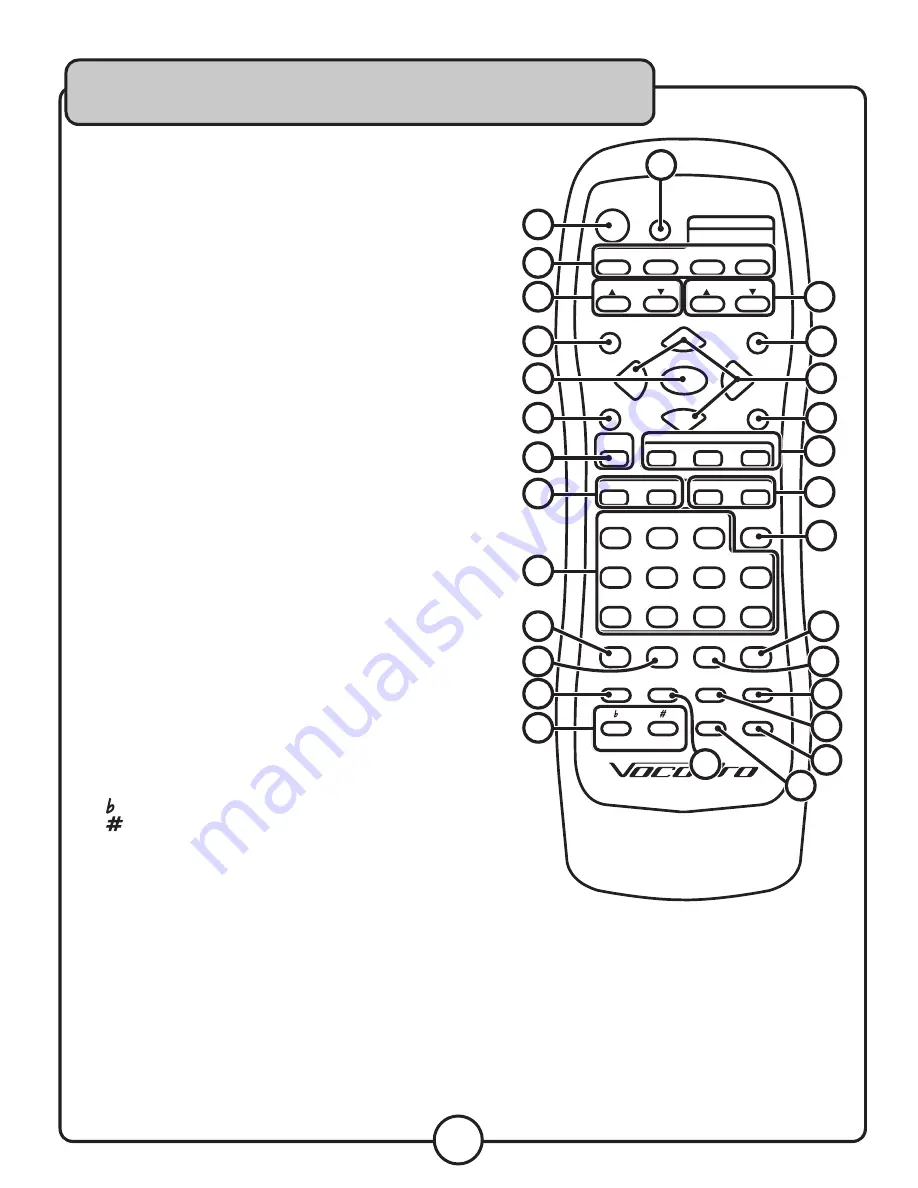
17
Remote Control
1. Mute Button -
This button will silence the audio from the
playback source, but not the microphone audio.
2. Eject Button -
Use this button to open/close the disc tray.
3. Input Select Buttons -
Use these buttons to select the
music input/source. Press AV1 to select the RCA input on
the front panel, and AV2 to select the first RCA input on the
back panel. Press AV3 to toggle between the second RCA
input on the back panel and the 1/8” input on the front
panel. Press DVD to toggle between the disc player, USB
jumpdrive reader and SD card reader.
4. Mic/Line Master Volume Buttons -
Use this button to
adjust the master volume of the mic/line inputs.
5. Program Button -
Use this button to enter program mode.
6. Enter Button -
Use this button to activate a selected menu
item in an on-screen menu.
7. Menu Button -
Use this button to access a disc menu.
8. Play/Pause Button -
Plays a paused or stopped track, and
pauses a playing track.
9. B-Scan/F-Scan Buttons -
Press B-scan to scan backwards
through the current track, and F-scan to scan forward
through the current track.
10. Number Buttons -
Use these buttons to jump directly to a
track for playback.
11. Audio Button -
Will switch between alternate audio tracks
on a DVD. Note: Not all DVDs have alternate audio tracks
available.
12. Angle Button -
Use this button to select viewing angles on
a DVD. Note: Not all DVDs have alternate viewing angles
available.
13. Slow Button -
Use this button to view DVD video in slow
motion.
14. Digital Key Control Button -
These buttons adjust the key
of the disc audio.
(flat): will lower the key of the music.
(sharp): will raise the key of the music.
15. Music Master Volume Buttons -
Use this button to
increase/decrease the master volume.
16. Setup Button -
Use this button to access the CHAMPION-
RV setup menu.
17. Arrow Buttons -
Use these buttons to navigate on-screen
menus.
Descriptions and Functions cont.
���
�������
����
�
�
�
������
������
����
����
���
�����
����
����
�����������
�����
����
�����
���
�����
���
���
�
�
�
���
�
�
�
�
���������
�����
�����
���
��������
������
�����
������
���
���
������
���
���
�������
�����������
����
�����
�����
����
���
������
�����
�����
��
��
�
�
��
��
��
�
�
�
�
��
��
��
��
�
��
��
��
��
��
��
��
��
��
��
�
�
Содержание CHAMPION-RV
Страница 2: ......
Страница 24: ...CHAMPION RV Owner s Manual RV Owner s Manual RV VocoPro 2009 v1 1021 www vocopro com...








































