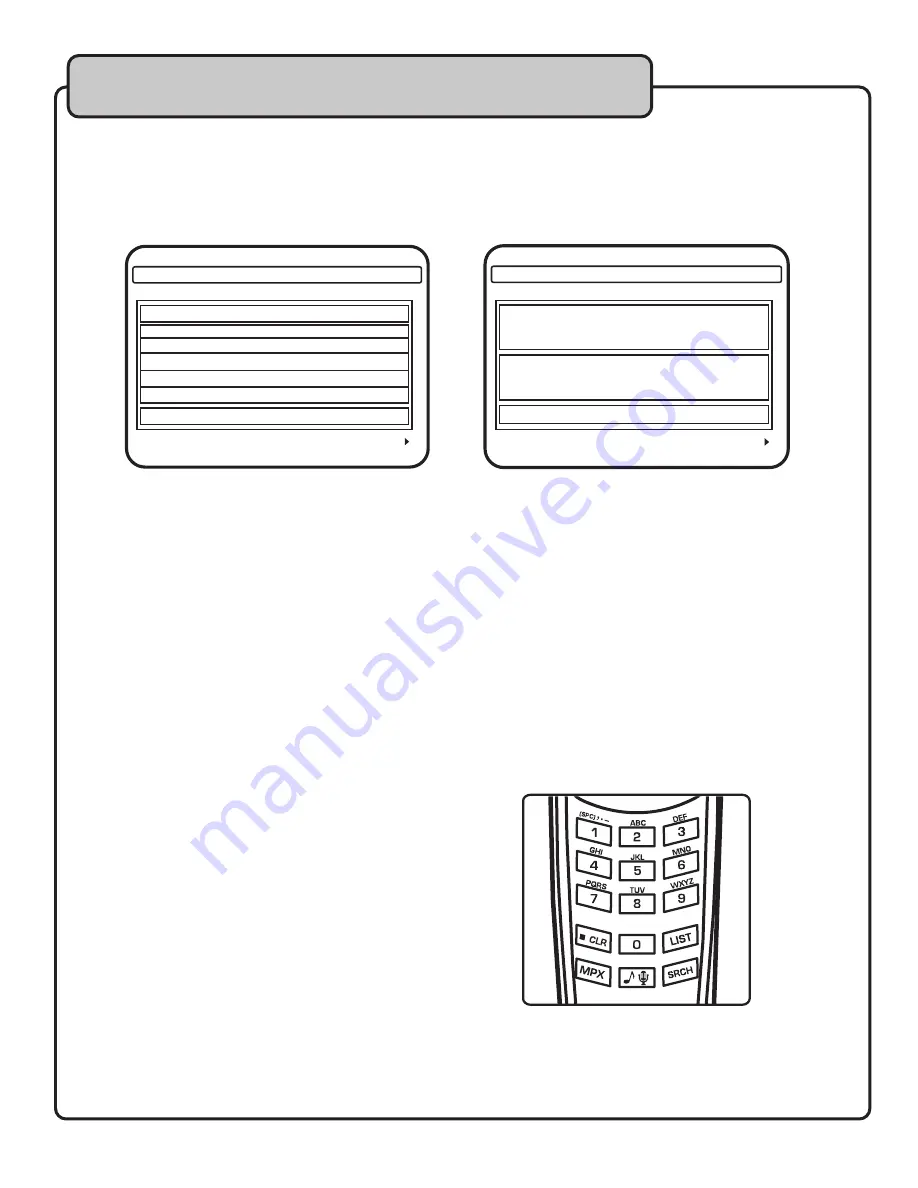
15
General Operations
Searching for Files
Before you search for files, decide whether you want to search by track number or track name. To toggle
between name and number search modes, long press (2 seconds) the SRCH button. The search screens looks
like this:
FILE NAME SEARCH WINDOW FILE NUMBER SEARCH WINDOW
Searching by Name
1. Use the alpha-numerical buttons to enter a letter. After a letter is entered, all the tracks that start with that
letter will appear on the screen.
2. Highlight and select the desired track, or continue to enter letters until the track is displayed.
NOTE:
Searching by name is recommended when the files are named uniformly without numbers preceding
the name (i.e. Artist - Song title). If files have numbers preceding an artist or song title, use the number
search instead.
Searching by Number
1. Use the alpha-numerical buttons to enter a track number.
2. When the track appears on the screen, press the PLAY button to start playback.
NOTE:
The complete track number must be entered.
Recording
You can make a recording of yourself singing to the following file types: MP3, MP3+G and AVI.
Only MP3+G files
will record video and the recorded file will be in MP3+G format. All other files will only record audio and the
recorded file will be in MP3 format.
All recorded files will be stored in the RECORD directory.
To Record a File
1. First test the music and microphone volume levels to
make sure the levels are set to the liking. Adjust if
necessary.
(see page 13 for the settings button in
descriptions and functions)
2. Navigate to and highlight the track that you want to make
a recording of and press the RECORD button.
3. Use the on screen keyboard to name the file to be
recorded. Press the on screen ENTER button to save the
filename.
4. The track will immediately begin playing, be ready to sing!
5. After the song is completed, the recording will automatically
terminate and the file will be saved in the RECORD folder.
Playing a Recorded File
1. If not already there, press the STOP/CLEAR button to return to the main menu.
2. Highlight the RECORD icon and press the PLAY button.
3. Use the UP/DOWN buttons to highlight the track and press the PLAY button to begin playback.
�������������������������������������������
�
�����������������������������������
�������������������������������
���������������������������
�����
��������������
���������
���������
�������������������������������������������
�����
�����������������������������������
���������������������
�����
�����
��
��������������
���������
���������
Содержание CARRY-OKE STAR
Страница 1: ...o w n e r s m a n u a l CARRY OKE STAR Plug Play Karaoke Microphone with SD Card Player Recorder ...
Страница 18: ...Notes ...
Страница 19: ...Notes ...
Страница 20: ...CARRY OKE STAR Owner s Manual VocoPro 2011 v1 0817 www vocopro com ...




















