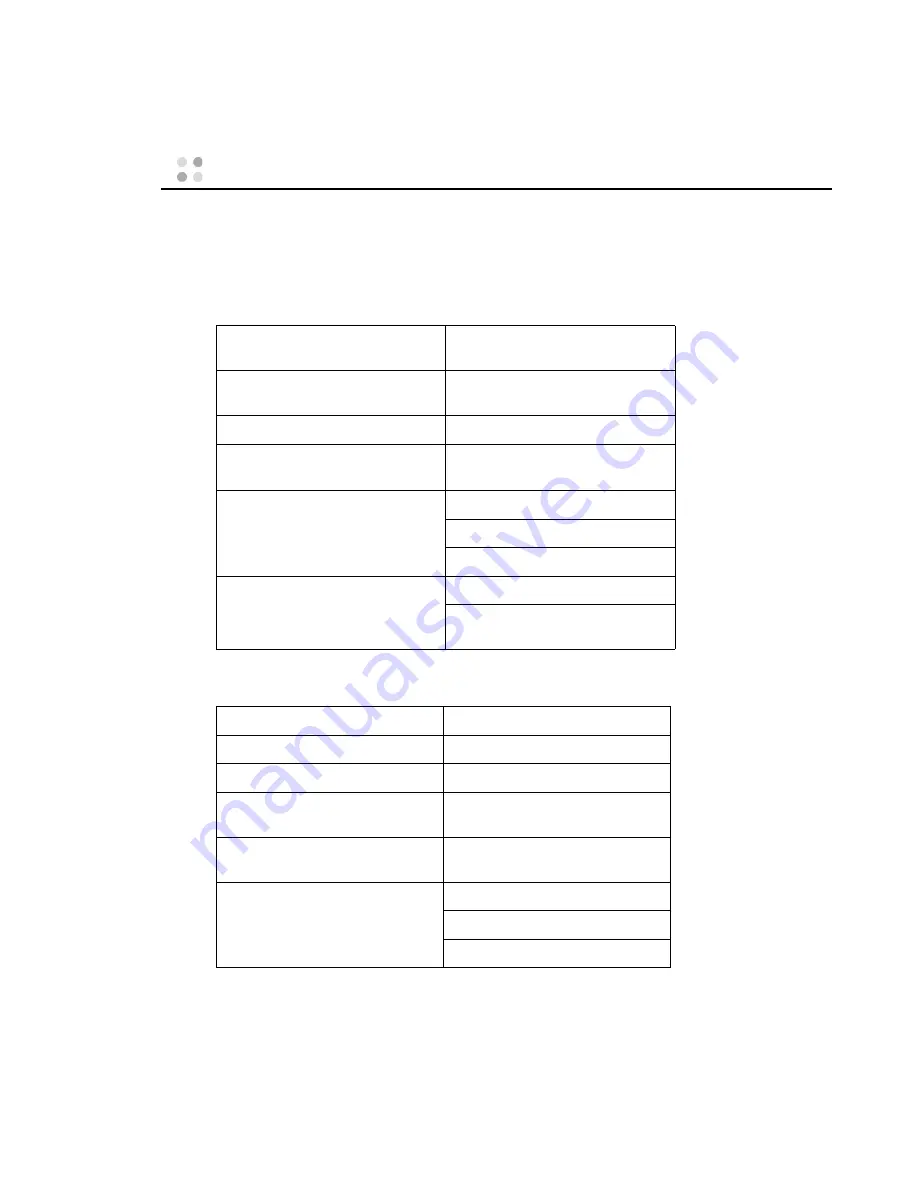
Specifications and Compliance Statements ··· 47
Specifications and Compliance Statements
System Specifications
Badge Specifications
Network Specifications
Dimensions
4.2 x 1.4 x .6 in.
(10.6 x 3.5 x 1.5 cm)
Weight
1.9 oz. (53.9 g) with standard bat-
tery pack
LED Indicators
Two indicators: one- and two-color
LCD
Supports 4 lines of text,
14 characters per line
Controls
Call button
Hold/Do Not Disturb (DND) button
Volume and Menu Selection buttons
Headset Support
2.5 mm gold-plated jack
Compatible with Plantronics M175
and M205 headsets
Network Standard
IEEE 802.11b
Frequency Band
2400–2483.4 MHz
Data Rates Supported
1, 2, 5.5 and 11 Mbps
Wireless Medium
Direct Sequence Spread Spectrum
(DSSS)
Media Access Protocol
Carrier sense multiple access with
collision avoidance (CSMA/CA)
Modulation
DBPSK at 1 Mbps
DQPSK at 2 Mbps
CCK at 5.5 and 11 Mbps
Содержание B1000
Страница 1: ...Vocera User Guide ...
Страница 8: ...viii Vocera User Guide ...
Страница 66: ...56 Vocera User Guide ...










































