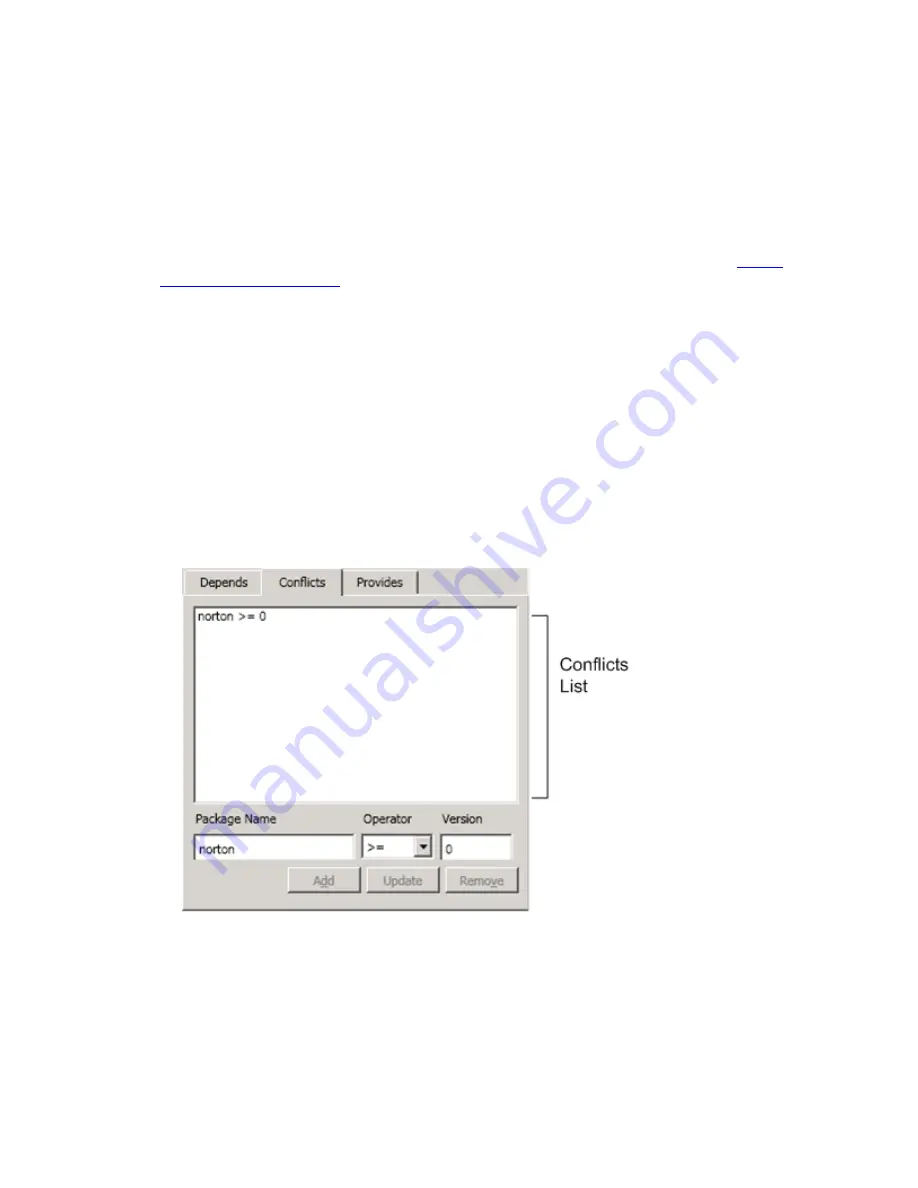
You can also specify conflicts on applications that are not managed as packages and not installed using
Package Manager by using External Software. Then, when installing the mcafee package, Package
Manager looks at the specified conflicts for the package. If norton is listed as a conflict, it reviews the
installed software package list to determine if norton is installed. If norton is not installed, it then checks
the external software application list and determines if it is installed. If norton appears as installed as either
an installed package or as an installed external software application, mcafee is not installed. If it is
determined that norton is not installed, the mcafee installation proceeds.
A best practice is to add any package you specify as a conflicts to the External Software list. This ensures
that even externally installed software is processed by Package Manager at installation time. See
"About
External Software" on page 43
for more information.
Depending on the application, it is possible to install multiple versions of the software on a machine with
no ill effects, while other applications will not work properly if there is more than one version installed.
Using conflicts, you can specify that a package should not be installed if a previous version is installed. For
example, you currently have version 2 of a package installed, and you want to install version 3. You
specify in the version 3 package that it conflicts with version 2. During the installation of version 3 you are
informed that version 2 conflicts with version 3. You uninstall version 2, and then run the version 3
installation again. This time, not finding the conflicting package, it will install version 3. When version 4 is
released, you specify in the version 4 package that it conflicts with version 2 and version 3. Then, if either
version 2 or 3 is currently installed, you are notified of the conflict and can then uninstall the older package
before installing version 4.
Procedure
1. On the
Properties
tab, click the
Conflicts
sub-tab.
2. In the
Package Name
text box, type the name of the package. The package name type in the text box
must match the name of the package as it exists in the software repositories.
3. Click
Add
. The value is added to the dependency list.
4. Add other dependencies as needed.
vCenter Configuration Manager Software Provisioning Components Installation and User's Guide
28
VMware, Inc.
Содержание PACKAGE MANAGER 1.1
Страница 38: ...vCenter Configuration Manager Software Provisioning Components Installation and User s Guide 38 VMware Inc...
Страница 48: ...vCenter Configuration Manager Software Provisioning Components Installation and User s Guide 48 VMware Inc...
Страница 64: ...vCenter Configuration Manager Software Provisioning Components Installation and User s Guide 64 VMware Inc...






























