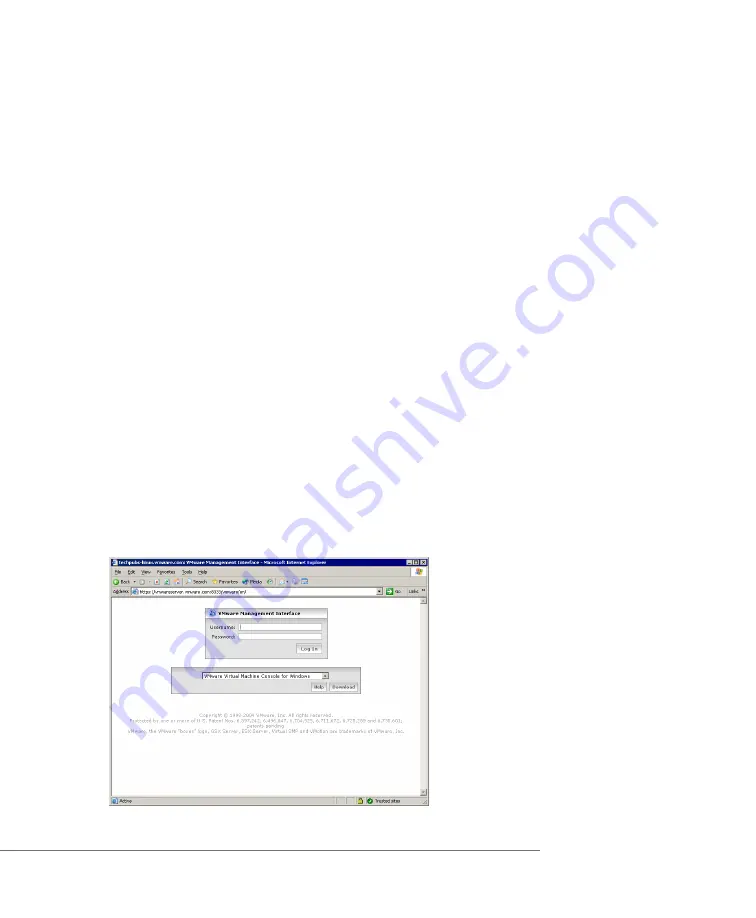
C H A P T E R 4
Managing Virtual Machines and the VMware GSX Server Host
131
management interface for all users by setting the timeout length to
0
minutes. You
can have persistent sessions that never time out by setting the timeout length to
-1
.
Logging On to the VMware Management Interface
To use the VMware Management Interface, you should be running a supported
browser (Internet Explorer 5.5 or 6.0 — VMware highly recommends using 6.0,
Netscape Navigator 7.0 or Mozilla 1.x). You need to know the host name or IP address
of the server you want to manage. You must have a valid user name and password on
that server.
You can connect to the server with up to eight management interface sessions at a
time.
The URL to connect to the server is
https://<hostname>:8333
.
If you are connecting to the management interface from a browser on the host
machine, you can use
localhost
as the
<hostname>
.
Note:
If you disabled SSL for your management interface sessions, the URL to
connect to the server is
http://<hostname>:8222
. For more information, see
Securing Your Remote Sessions on page 121
. Users are automatically redirected to
http://<hostname>:8222
if they use
https://<hostname>:8333
to
connect to the management interface.
Note:
If you are using Netscape Navigator or Mozilla, check the advanced
preferences (
Edit
>
Preferences
>
Advanced
) to be sure JavaScript and style sheets
are both enabled.
Enter the URL. The Login page appears.
Содержание GSX Server 3 Administration
Страница 1: ...Administration Guide TM...
Страница 8: ...www vmware com 8...
Страница 42: ...www vmware com 42 VMware GSX Server Administration Guide...
Страница 86: ...www vmware com 86 VMware GSX Server Administration Guide...
Страница 184: ...www vmware com 184 VMware GSX Server Administration Guide...
Страница 226: ...www vmware com 226 VMware GSX Server Administration Guide...
Страница 240: ...www vmware com 240...
















































