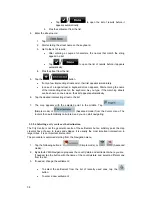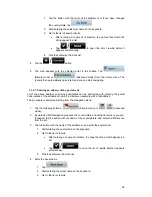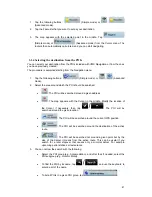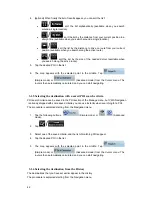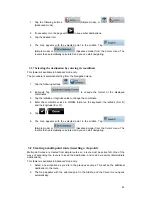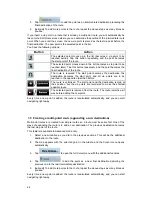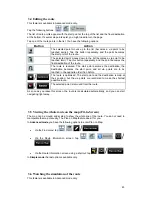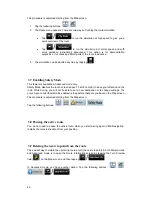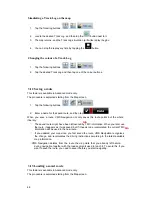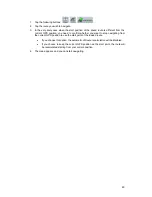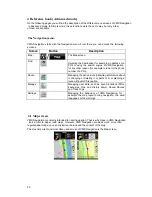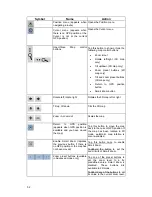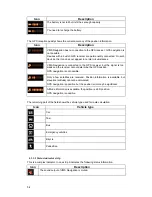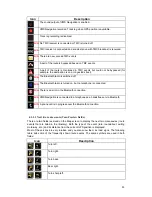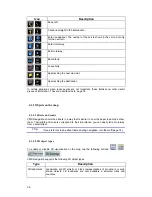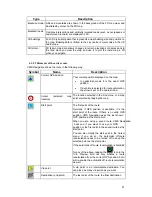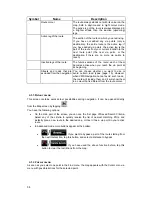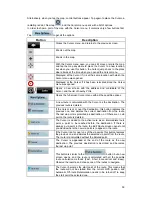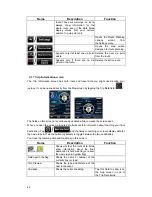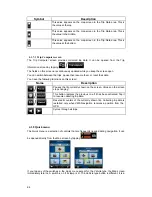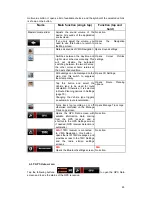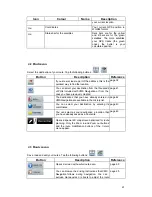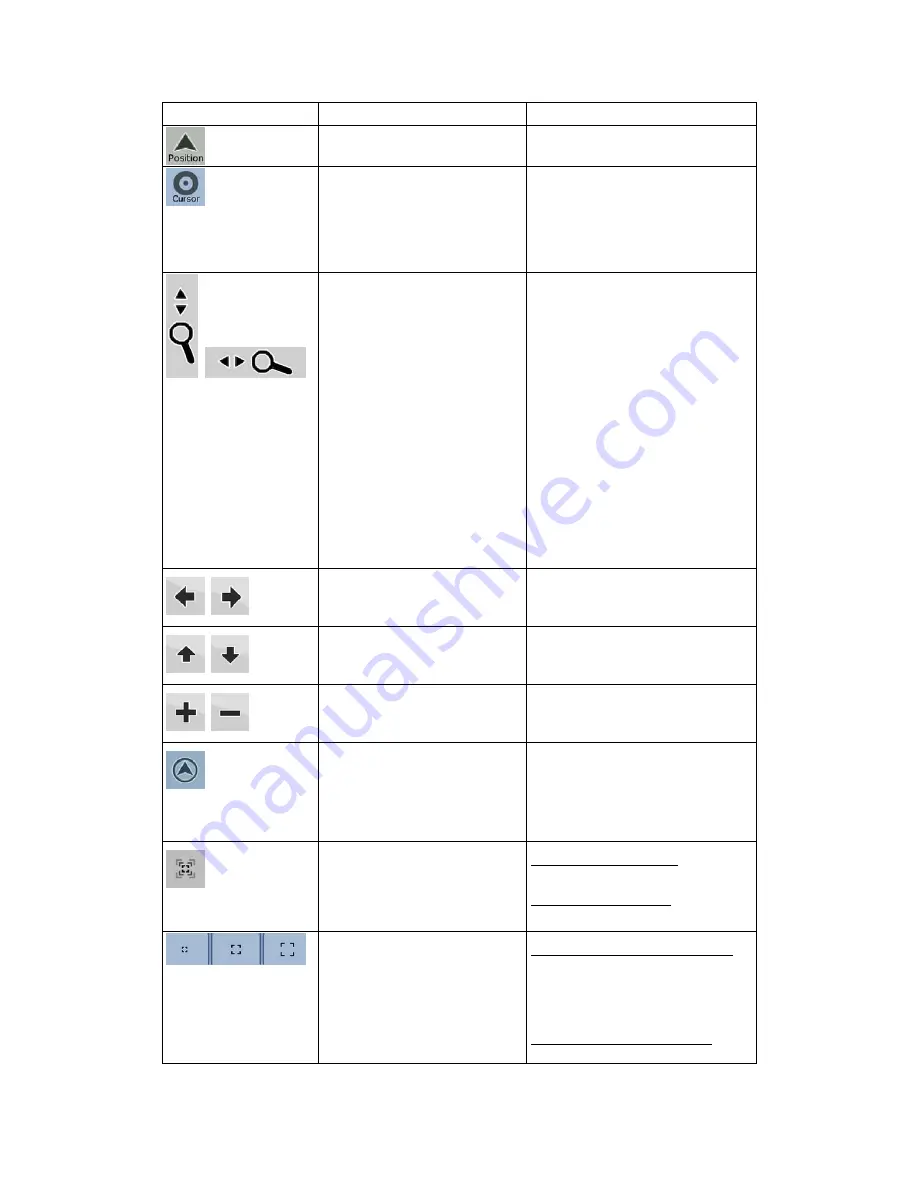
52
Symbol
Name
Action
Position menu (appears when
navigating a route)
Opens the Position menu
Cursor menu (appears when
there is no GPS position or the
Cursor is not at the current
GPS position)
Opens the Cursor menu
Open/Close Map control
buttons
Tap this button to show or hide the
following map control buttons:
•
Zoom
in/out
•
Rotate left/right (3D map
only)
•
Tilt up/down (3D map only)
•
Zoom preset buttons (2D
map only)
•
Tilt and zoom preset buttons
(3D map only)
•
Return to GPS position
button
•
Smart
Zoom
button
,
Rotate left, rotate right
Rotates the 3D map left or right
,
Tilt up, tilt down
Tilts the 3D map
,
Zoom in, zoom out
Scales the map
Return to GPS position
(appears when GPS position is
available and you have moved
the map)
Tap this button to move the map
back to the current GPS position. If
the map has been rotated in 3D
mode, automatic map rotation is
also re-enabled.
Enable Smart Zoom (replaces
the previous button if there is
no GPS position or the map has
not been moved)
Tap this button once to enable
Smart Zoom.
Tap&hold the button to set the
zoom limits of Smart Zoom.
Zoom preset buttons (available
in Advanced mode only)
Tap one of the preset buttons to
set the zoom level to a fix,
predefined value. Smart Zoom is
disabled. These buttons are
available in 2D mode.
Tap&hold any of the buttons to set
its value to the current zoom level,