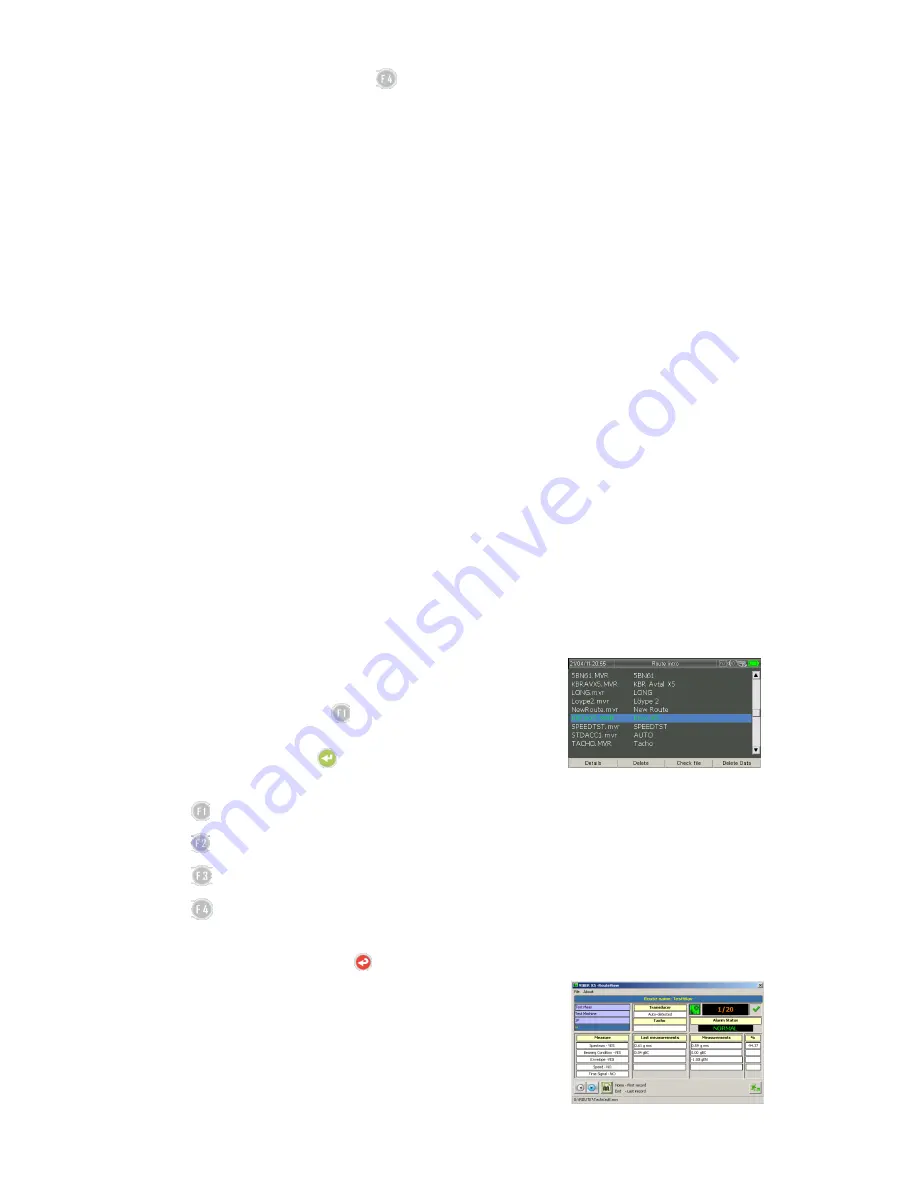
36
To change the route setting, press
(F4). The program will enter route settings menu
In the
Route settings
menu you can change:
Auto Advance
(Enabled or Disabled) - If auto advance is
enabled, the instrument automatically jump to the next direction, when it completes data
collected for the present direction.
Auto store
(Enabled or Disabled) - When auto store is enabled, if the measurement is
stable enough, the instrument saves data.
Power Saving
(Enabled or Disabled) -If power saving is enabled, the instrument will turn
on/off the transducer power after every measurement.
Frequency Unit
(Hz or CPM) - Set the frequency unit preferred, when analyzing envelope
or spectrum data.
Audio
(Enabled or Disabled) -If you have a headphone connected to the instruments
Audio output you will be able to listen to the frequencies transferred by the transducer
during measurement.
Audio input
(Filtered or Direct) – Filtered input will filter out all frequencies below 500 Hz.
From the
Route Settings
screen, there is a direct link to
Select Sensor
and
Edit
Transducers
menus.
The transducer used can be selected during Route definition in SpectraPro®:
Installed
– Uses the transducer determined in accordance with the
Sensor choice
menu
on VIB 1 input.
Auto
- The Instrument will measure with the auto-detection function of transducer
connected to VIB1 input.
4.5.
Instrument Route Manager
To enter Route Manager to select another route or to see
the details of a Route, press
(F1):
Here you can select a route loaded in the instrument. Use
the Arrow keys and press
(OK).
With the function keys you may also:
(F1) – Show route details
(F2) – Delete a route file
(F3)– Check route file integrity
(F4) – Delete Route data (the route definition will remain unaffected, only the
measurements will be deleted).
To go back to Main menu press
(ESC) key.
4.6.
Route Viewer
An easy way to check the Route content in a PC, without
Figure 4-3: Route Settings
Figure 4-4: Route Manager
Содержание VIBER X5 MKIII
Страница 1: ...VIBER X5 MKIII...
Страница 2: ...Instrument Manual...
Страница 13: ...13 Cable Connector solder view...
Страница 14: ...14 Auto Detection Transducer Connections...
Страница 121: ...VMI International AB E mail info vmiab com www vmiab com...






























