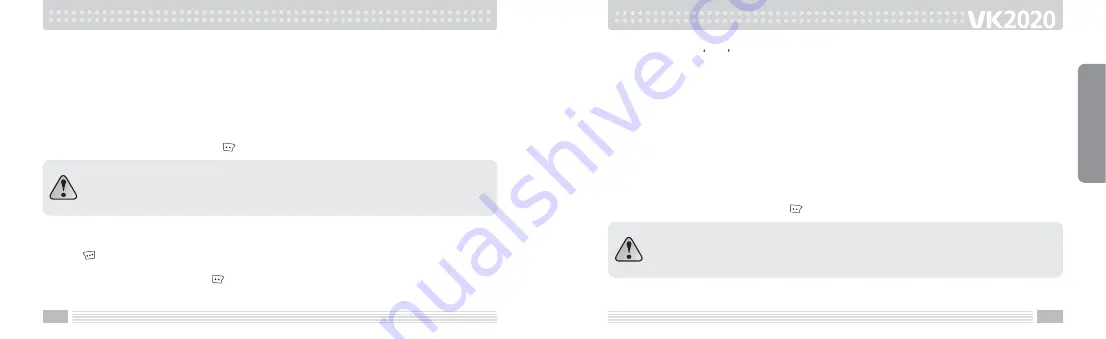
37
36
14. Enter fax number.
15. Enter home address.
16. Configure special bell tone.
When this bell phone is configured, an incoming call from the configured phone number
plays the selected number.
17. Enter Job title.
18. Enter name of company.
19. Enter note.
20. Confirm all the entries and press
key to save.
[Access Contacts and store a new phone number]
1. Press
key in standby mode to enter contacts.
2. The entire phone list is displayed.
3. Enter option screen by pressing
key.
Functions from 8 to 19 can only be used when the phone number is stored on the
cellular phone.
Only name, phone number, speed dial and group type can be configured on SIM
card.
BASIC FUNCTIONS
4. Press 1 to enter New screen.
5. Select whether to store phone number on the cellular phone or SIM card.
6. Enter the name.
For more detail, refer to “Character Input Mode” on page 49.
7. Configure group type.
8. Enter phone number and relevant phone number into fields located next to each icon.
Note that only one phone number can be stored on SIM card.
9. Set up the default phone number.
10. Configure speed dial number. Speed dial numbers can be configured from 2 to 99.
11. Configure the image to be displayed for the phone number.
12. Enter email, homepage URL, fax number, home address.
13. Configure the bell tone.
14. Enter occupation, name of company, and note.
15. Confirm all the entries and press
keys to save.
Functions from 11 to 14 can be used only when the phone number is stored on the
cellular phone.
Only name, phone number, speed dial and group type can be configured on SIM
card.






























