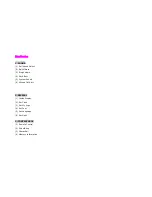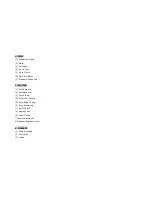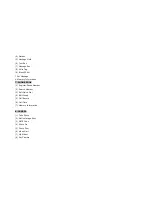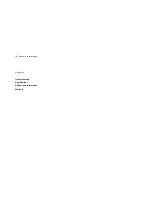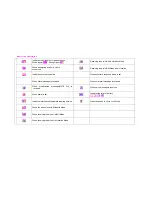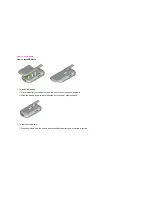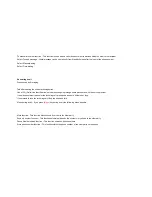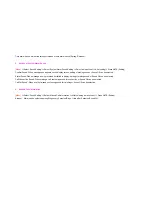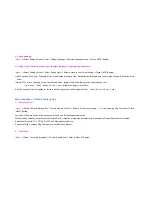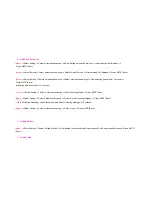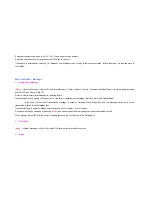How to Input Characters
How to input
*
‘*’ key : Finishes the input of one letter
At the time of literal input, press this key (
‘*’)
to the next letter after finishing the input of one letter
.
*
‘#’ key :
Double consonant (consonant for upper part) input function
Double vowel composition function
*
To erase input letters:
Using navigation key (Up, down, right and left), place cursor right next to the letter to erase and press ‘Cancel’ key to delete the
letter.
When pressing ‘Cancel’ key shortly, only one letter is deleted at a time. When pressed and held long, all the letters in front
of cursor are deleted.
*
To give space in between letters:
In order to insert a space after a letter, press right key. In order to insert a space in
between letters input already, move the cursor to the position to insert the space using navigation key, change letter mode to
either ‘Special Character’ or ‘English Character’ Mode, and press ‘0’ once shortly.
*
To select Character Mode:
In Literal Input Mode, a box for changing Character Mode appears at the bottom left. By pressing
menu key repeatedly, move to the mode which user wants. The following Character Mode will appear in turn when pressing
the menu key repeatedly.
- Order of Character Mode selection
English Character Capital Letter Mode - English Character Small Letter Mode - Figure Mode - Symbol Mode