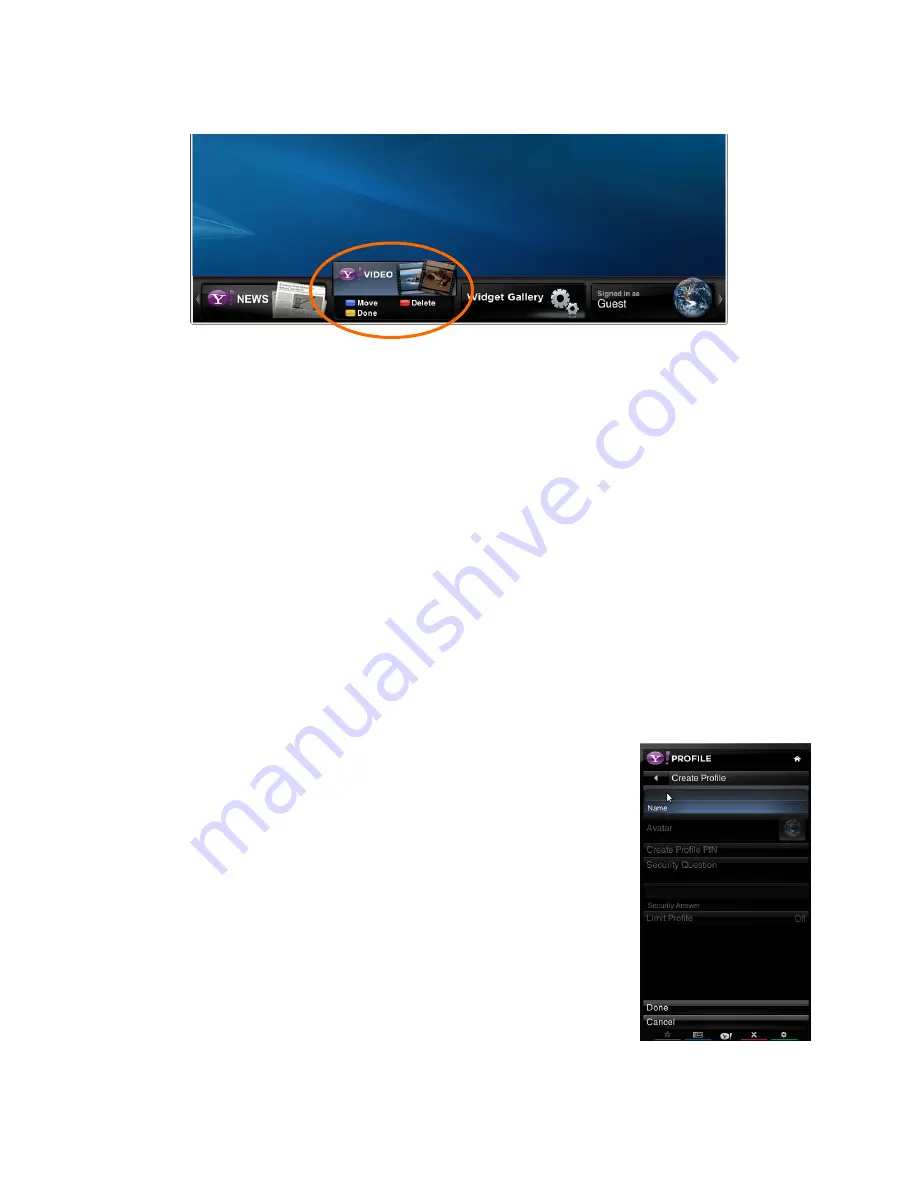
VIZIO XVT423SV/XVT473SV/XVT553SV User Manual
Version 4/26/2010
33
www.VIZIO.com
Deleting Apps
1. Press
the
VIA
button.
2. Press
◄
or
►
to select the App you want or delete, and then press the
Yellow
button.
3. Press
the
Red
button to delete the App.
4. A message will appear asking if you want to permanently delete it. Press the
Red
button
to delete the App.
5. Once the App has been deleted, press the
Yellow
button to exit.
Note:
The
Widget Gallery
,
HDTV Settings App
, and
Profile App
cannot be deleted.
Moving Apps
1. Press
the
VIA
button.
2. Press
◄
or
►
to select the App you wish to move and then press the
Yellow
button.
3. Press
the
Blue
button.
4. Press
◄
or
►
to move the App to the desired location on the
VIA Dock
.
5. Press
the
Yellow
button to drop the App in place.
Using Profiles
The
Profile App
allows you to set up a user profile that you can customize to have your own personal set
of Apps in the
VIA Dock
. Each profile will have a unique name and avatar/picture so each member of your
household can create and have their own profile!
Creating a New Profile
1. Press
the
VIA
button.
2. Press
►
to select the
Profile App
, and then press
OK
.
3. Press
▼
to select
Administrative Controls
, and then press
OK
.
4. Press
▼
to select
Create
Profile
, and then press
OK
.
5. Complete the required fields to create a profile. You can:
a. Create a name
b. Select an avatar (picture)
c. Create a PIN (password)
d. Set who can access the profile
6. Press
▼
to select
Done
. Your new profile has been created.






























