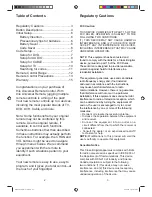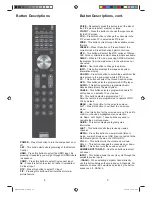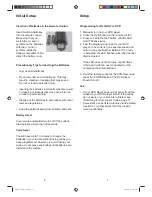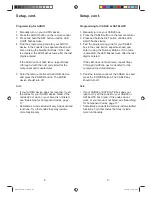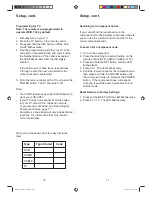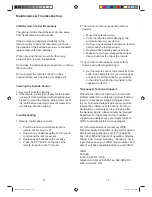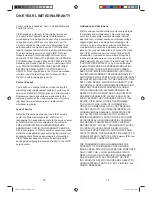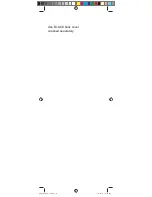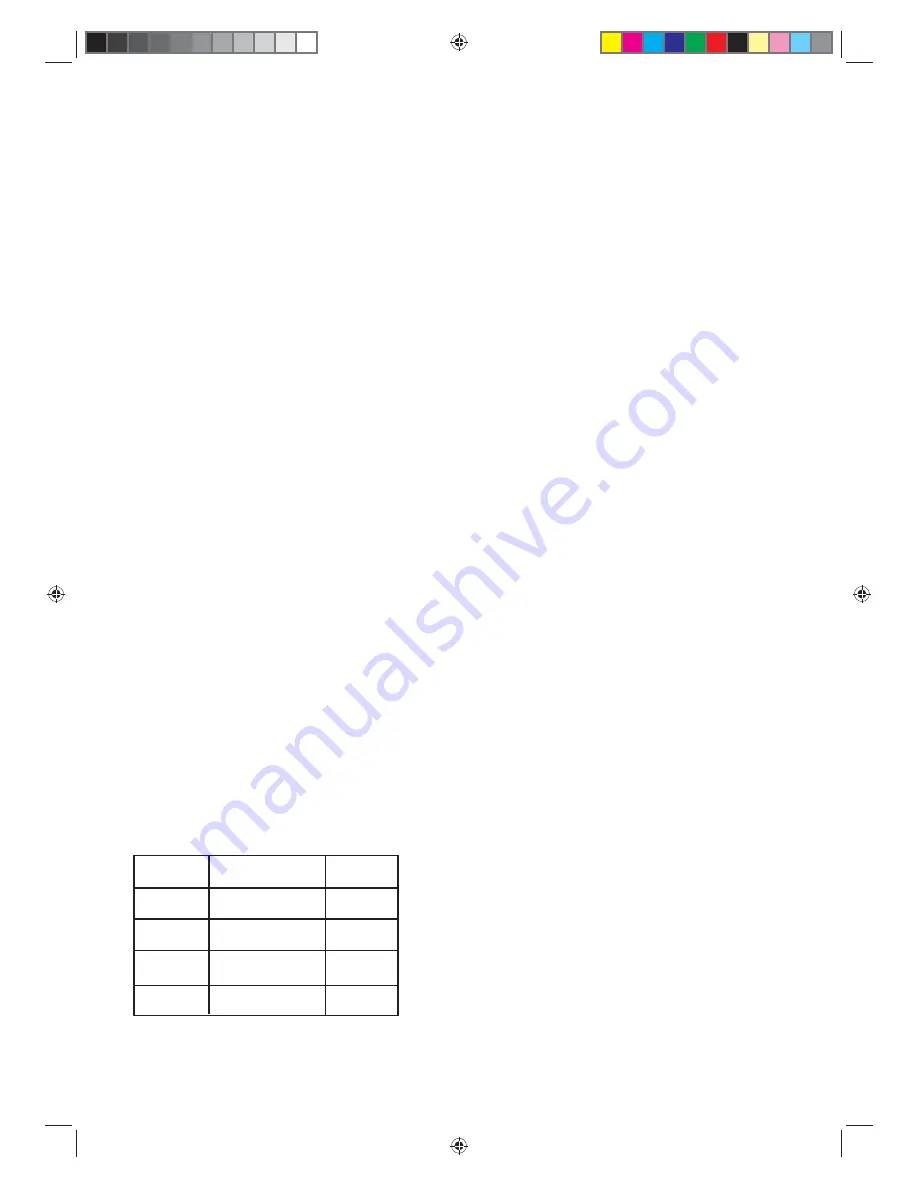
10
11
Programming for TV
Note: The remote is pre-programmed to
operate VIZIO TVs by default.
1. Manually turn on your TV.
2. Press the TV button on the remote control.
3. Press and hold the SET button until the LED
LIGHT fl ashes twice.
4. Find the programming code for your TV in the
code list (on separate sheet) and enter it using
the Number Buttons. If the code is accepted,
the LED fl ashes twice after the last digit is
entered.
If the LED does not fl ash twice, repeat Steps
2 through 4 with the next code listed for the
component and manufacturer.
5. Point the remote control at the TV and press the
POWER button. The TV should turn off.
Note:
• Your VIZIO remote uses code 1000 (Default), to
work your LCD HDTV.
• If your TV does not respond, try all the codes
for your TV brand. If the codes do not work,
or your brand is not listed, see “Searching for
Component Codes, page 11.”
• Sometimes a code listed will only include limited
functions. Try other codes that may include
more functionality.
Searching for Component Codes
If you cannot fi nd the manufacturer in the
component list or the program code does not work,
you can use the remote control to search for the
correct component code.
To search for a component code:
1. Turn on the component.
2. Press the matching component button on the
remote control (DVD, AUDIO, CABLE, or TV).
3. Press and hold the SET button until the LED
fl ashes twice.
4. Press 9 9 1. The LED fl ashes twice.
5. Point the remote control at the component and
then press and hold the POWER button until
the component turns off. Release the POWER
button. If the component does not respond
correctly, repeat the search procedure to fi nd
another code.
Reset Remote to Factory Settings:
1. Press and hold SET until the LED fl ashes twice.
2. Press 9 1 9 1 9. The LED fl ashes twice.
Setup, cont.
Setup, cont.
Write your codes down here for easy reference
later.
Type Type
Stored
Code
DVD
AUDIO
CABLE
TV
XRU9M OM 2-6-10.indd 10-11
XRU9M OM 2-6-10.indd 10-11
2/6/2010 1:51:44 PM
2/6/2010 1:51:44 PM