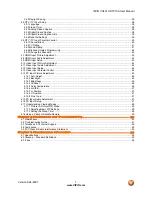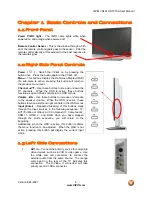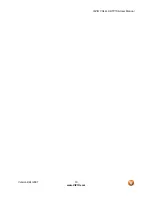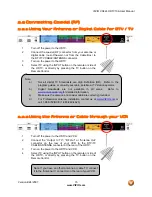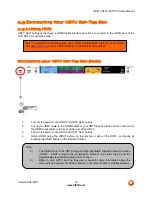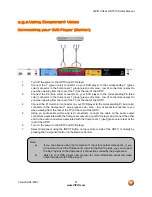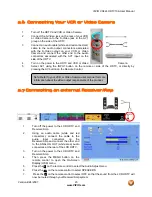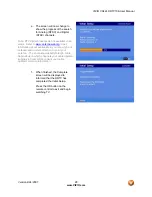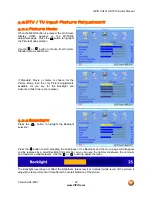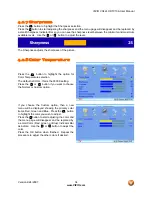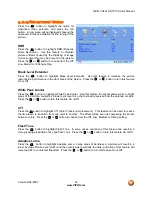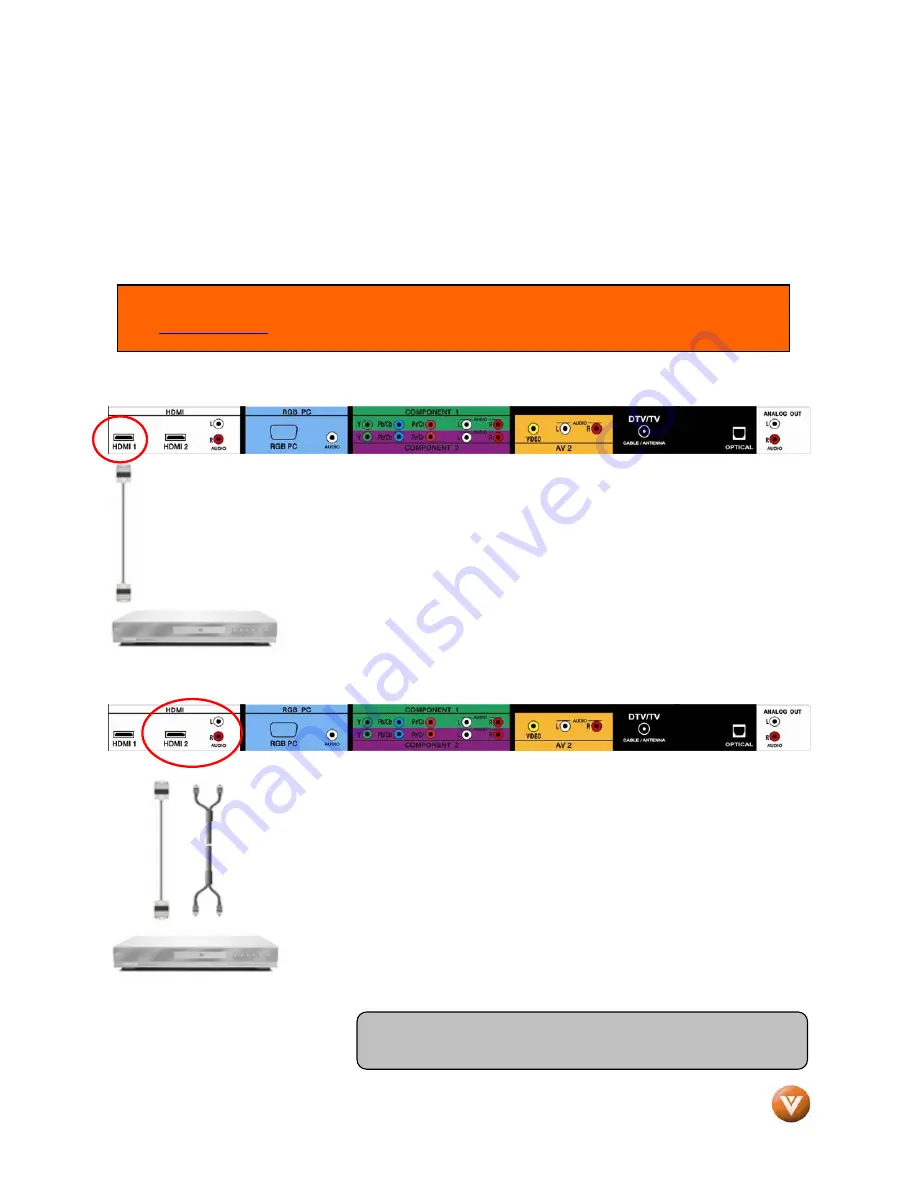
VIZIO VX42L HDTV10A User Manual
Version 4/24/2007
20
www.VIZIO.com
2.5
Connecting Your DVD Player
You have several options for connecting your DVD player to your VX42L; HDMI, Component, AV (S-
Video or Composite) inputs. Based on your configuration, you can decide which option is right for you.
2.5.1
Using HDMI
DVD players that have a digital interface such as HDMI (High Definition Multimedia Interface) should be
connected to the HDMI input of the VIZIO VX42L for optimal results.
Connecting your DVD Player (Best):
1.
Turn off the power to the HDTV and DVD player.
2.
Connect a HDMI cable to the HDMI output of your DVD player and the other end to
the HDMI Input (white color area) at the rear of the HDTV.
3.
Turn on the power to the HDTV and DVD player.
4.
Select HDMI using the INPUT button on the remote or side of the HDTV, or directly
by pressing the HDMI button on the Remote Control.
For DVD Players with DVI:
1.
Turn off the HDTV and DVD player.
2.
Using a HDMI-DVI cable, connect the DVI end to your DVD
player and the HDMI end to the HDMI Input (white color area) at
the rear of the HDTV.
3.
Connect an audio cable (white and red connectors) to the audio
output connectors associated with the DVI output of the DVD
player and connect the other end to the audio connectors by the
HDMI input (white area) at the rear of the HDTV.
4.
Turn on the power to the HDTV and your DVD player.
5.
Select HDMI using the INPUT button on the remote or side of the
HDTV, or directly by pressing the HDMI button on the Remote.
Note: To maintain the display quality, use a VIZIO certified HDMI cable available up to 10 meters.
See
www.VIZIO.com
or call 1-888-VIZIOCE (1-888-849-4623) for details.
Note: Refer to your DVD player user manual for more
information about the video output requirements of the product.