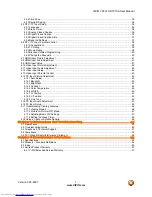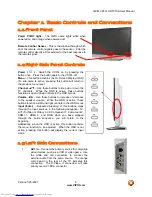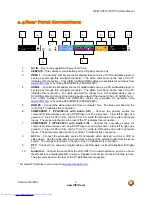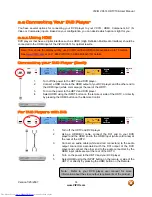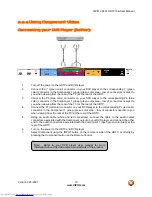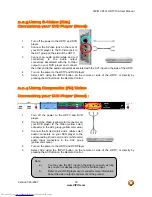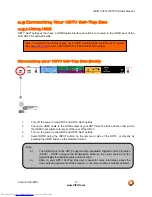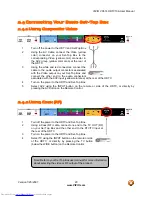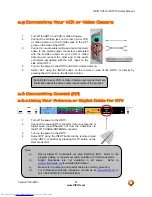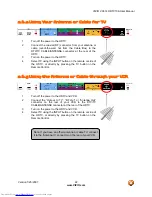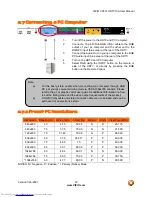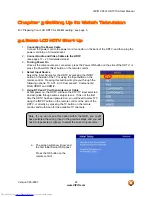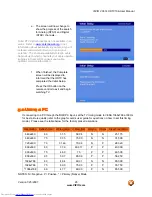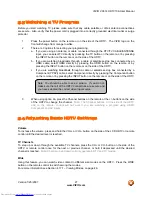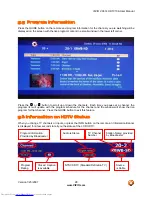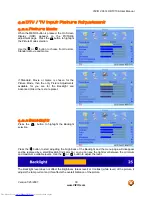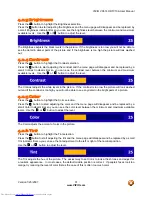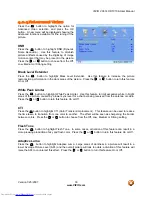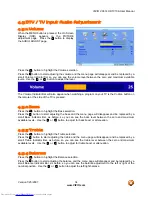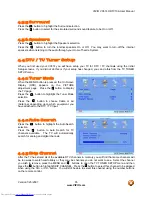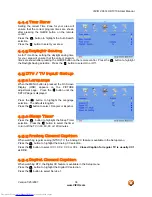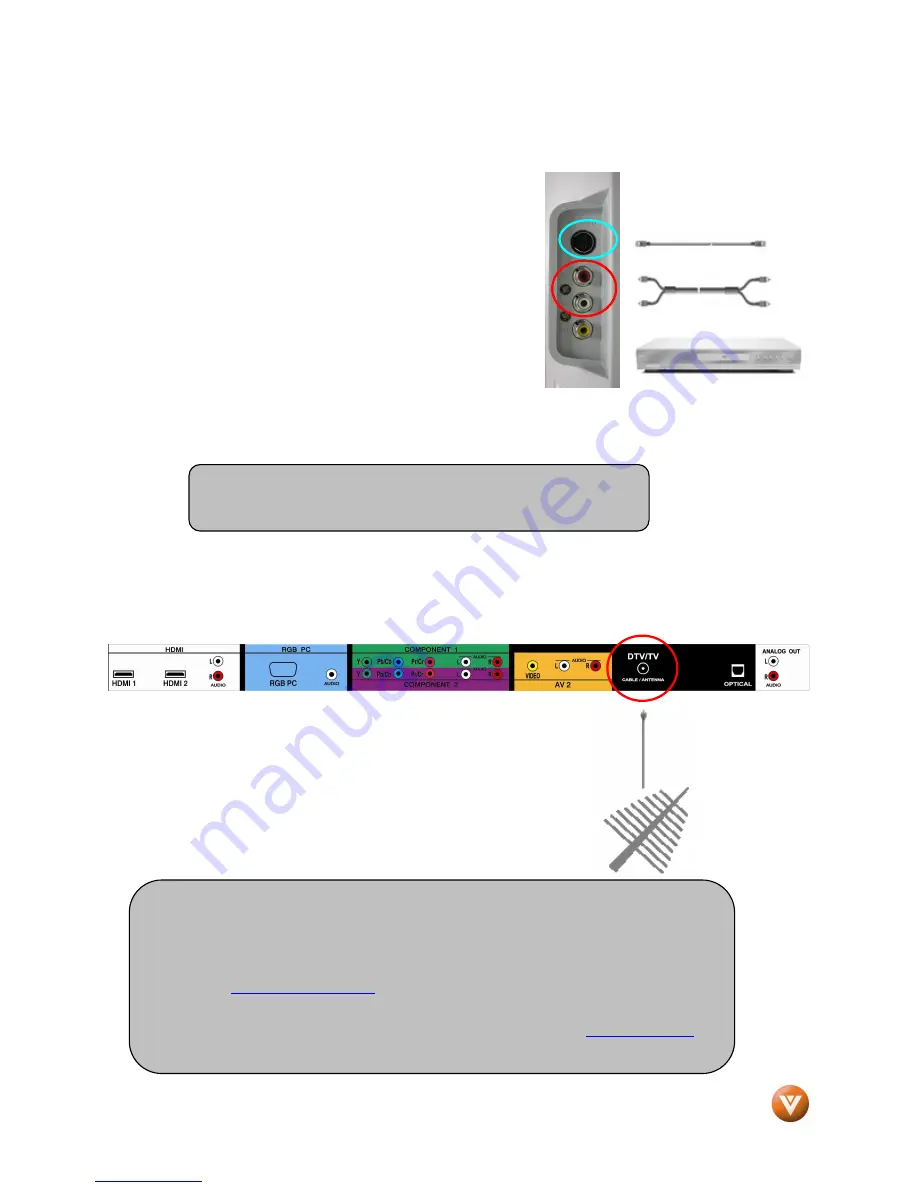
VIZIO VX37L HDTV10A User Manual
Version 1/25/2007
21
www.VIZIO.com
2.5
Connecting Your VCR or Video Camera
1.
Turn off the HDTV and VCR or Video Camera.
2.
Connect the S-Video jack on the rear of your VCR
or Video Camera to the S-Video jack in the AV1
group on the side of the HDTV.
3.
Connect an audio cable (white and red connectors)
cable to the audio output connectors associated
with the S-Video output on your VCR or Video
Camera and connect the other end to the audio
connectors associated with the AV1 input on the
side of the HDTV.
4.
Turn on the power to the HDTV and VCR or Video Camera.
5.
Select AV1 using the INPUT button on the remote or side of the HDTV, or directly by
pressing the AV button on the Remote Control.
2.6
Connecting Coaxial (RF)
2.6.1
Using Your Antenna or Digital Cable for DTV
1.
Turn off the power to the HDTV.
2.
Connect the coaxial (RF) connector from your antenna or
digital cable (out-of-the-wall, not from the Cable Box) to
the DTV/TV CABLE/ANTENNA connector.
3.
Turn on the power to the HDTV.
4.
Select DTV using the INPUT button on the remote or side
of the HDTV, or directly by pressing the TV button on the
Remote Control.
Note: Refer to your VCR or Video Camera user manual for more
information about the video output requirements of the product.
Note:
a)
Not all digital TV broadcasts are High Definition (HD). Refer to the
program guides, or consult your cable, satellite or TV station operator.
b)
Digital broadcasts are not available in all areas. Refer to
www.antennaweb.org
for detailed information.
c)
Make sure the antenna and coaxial cable are correctly grounded.
d)
For Professional antenna installation contact us at
www.VIZIO.com
or
call 1-888-VIZIOCE (1-888-849-4623).
Downloaded from
www.Manualslib.com
manuals search engine