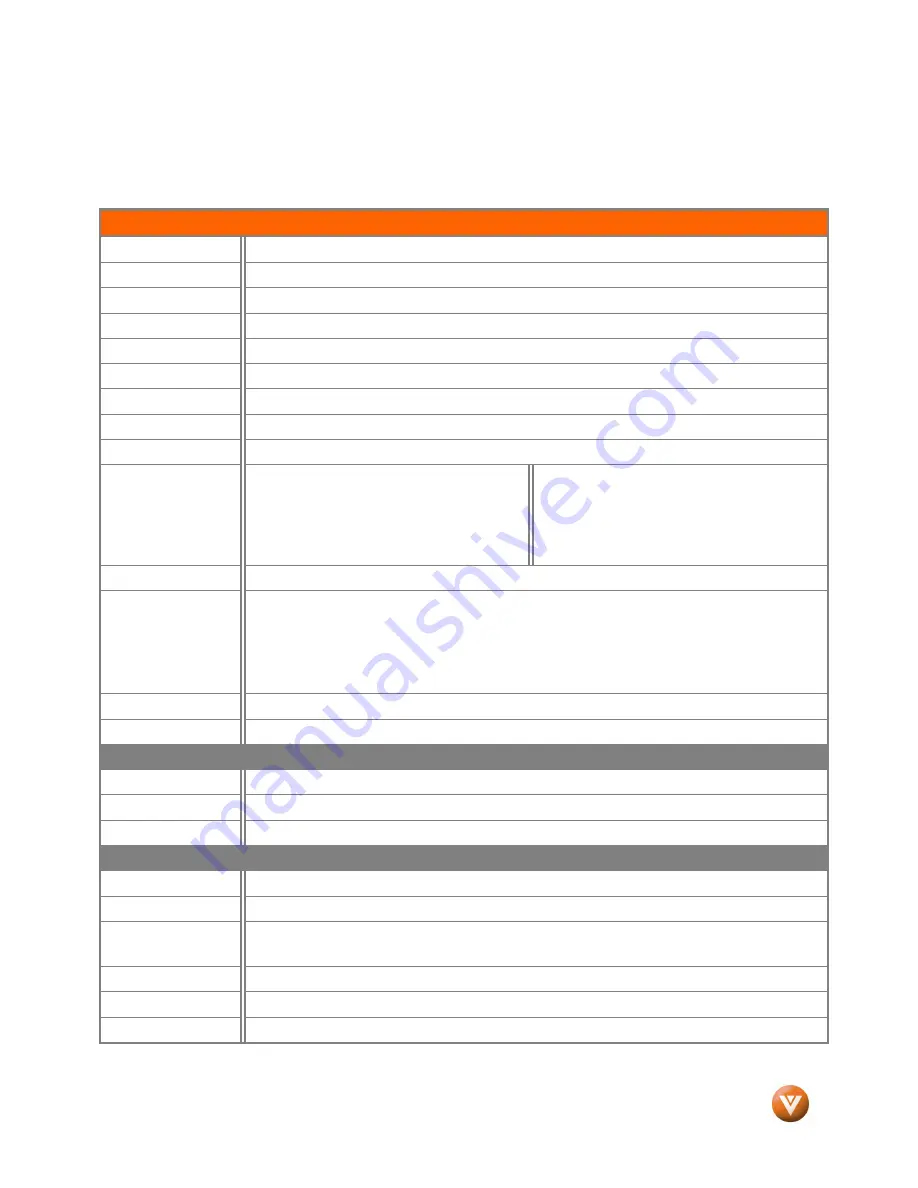
VIZIO VU37L HDTV10A User Manual
Version 3/12/2008
71
www.VIZIO.com
Chapter 6
Chapter 6
Chapter 6
Chapter 6
Miscellaneous Information
Miscellaneous Information
Miscellaneous Information
Miscellaneous Information
6.1
6.1
6.1
6.1
Specifications
Specifications
Specifications
Specifications
Specifications
Panel
37” Diagonal, 16:9 Aspect Ratio
Resolution
1366 x 768 pixels
Pixel (Dot) Pitch
0.6 mm (H) x 0.6 mm (V)
Display Compatibility
HDTV (720P)
Colors
16.7 Million
Brightness
450 cd/m
2
(typical)
Contrast
1100:1(typical), 5500:1 with DCR
Response Time
6.5ms (typical)
Viewing Angle
>178° (horizontal/vertical)
Inputs
1x RF (ATSC/QAM/NTSC)
2x Composite Video and stereo audio (one
stereo audio shared with Component input)
1x S-Video
2x Component and stereo audio (one stereo
audio shared with Composite input)
3x HDMI v1.3 with HDCP (with stereo audio),
1 with Stereo Audio RCA
1x RGB plus stereo audio
Outputs
1x SPDIF Optical Digital Audio, 1x Headphone, 1x Analog Stereo Audio
Features
ATSC/Clear QAM tuner, NTSC video decoding via RF or composite video, 3:2 or 2:2 reverse
pull-down, Motion adaptive de-interlace, Progressive video scan via component
video/VGA/HDMI, HDTV via HDMI or component video, Color temperature adjustments of
5400K/6500K/9300K, Independent Red/Green/Blue adjustments for color temperature fine
tuning, Signal Compatibility 480i (SDTV), 480P (EDTV), 720P (HDTV), 1080i (HDTV),
Computer support at 640x480/800x600/1024x768/1360x768 via VGA/HDMI
Speakers
2xBuilt-in, 10W Speakers
Panel Life
50,000 hours to half the original brightness
Power
Input
IEC Connector for direct power line connection
Voltage Range
120Vac at 50/60Hz
Power Consumption
200W (max) , <1W standby
Environmental Conditions
Operating
Temperature: 5°C~35°C, Relative Humidity: 20~80%, Altitude: 0~14,000 ft
Non-Operating
Temperature: -20°C~50°C, Relative Humidity: 10~90%, Altitude: 0~40,000 ft
Dimensions
36.22"W x 26.04"H x 8.58"D (920mm x 662mm x 218mm) with stand;
36.22”W x 24.88"H x 4.33"D (920mm x 632mm x 110mm) without stand
Net Weight
38.23lbs (17.34kg) without stand, 39.68lbs (18.0kg) with stand
Gross Weight
49.52lbs (22.46kg)
Certifications
CSA C/US, FCC Class B
*Product specifications may change without notice or obligation.































