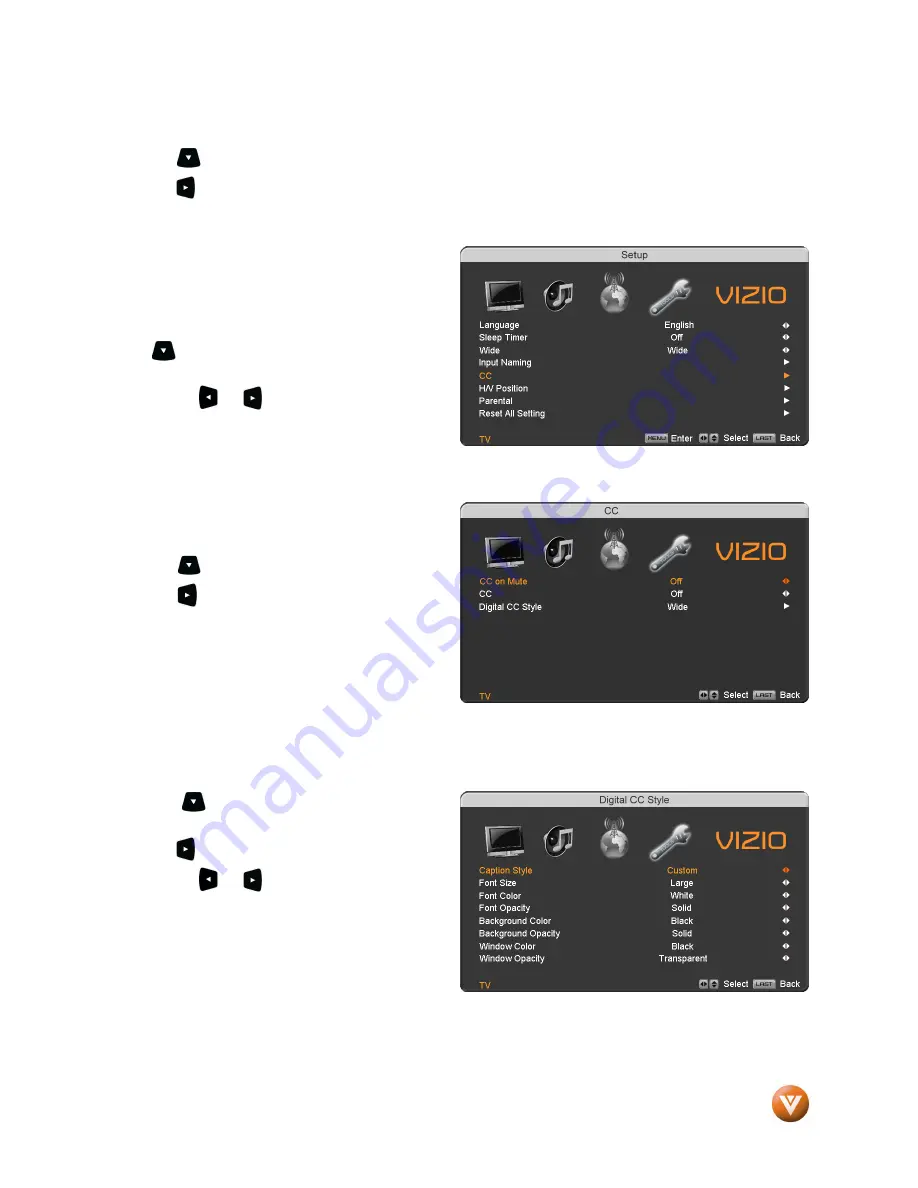
VIZIO VU32L HDTV10A User Manual
Version 3/28/2008
51
www.VIZIO.com
4.5.5
4.5.5
4.5.5
4.5.5
CC (Closed Caption)
CC (Closed Caption)
CC (Closed Caption)
CC (Closed Caption)
Press the
button to highlight the CC(Closed Caption) selection.
Press the
button. A separate menu will appear with the following CC settings
Closed Caption on Mute
When selecting Closed Caption as a feature to be
used; Closed Caption On Mute will provide you
with the option to obtain closed captioning when
you press the key labeled mute on your Remote
Control.
Press
button as many times as it takes to get
this option highlighted.
Press either
or
button to toggle between
Off and On to make the correct selection.
Press the key labeled
LAST
as many times as it
takes to exit the menu screens.
CC
When watching regular analog (NTSC) TV, the CC
feature is available in the Setup menu.
Press the
button to highlight the CC selection.
Press the
button to select CC1, CC2, CC3 or
CC4.
Once the adjustments are completed press the
LAST
button repeatedly to exit the OSD
completely.
Closed Caption for regular TV is usually CC1 or
CC2.
Digital Closed Caption Style
When watching DTV, the Digital CC Style feature is available in the Setup menu.
Press the
button to highlight the Digital CC
Style selection.
Press the
button to go to the next screen.
Press either
or
button to toggle between
the two options; As Broadcaster and Custom.
If Custom is selected then you will have the way of
customize the way Closed Caption will be
displayed by changing these different parameters
to your like:
Font Size
(letters size),
Font Color
(letters color)
Font Opacity
(transparency of the
letters),
Background Color
(color of the background area where Closed Caption is going to be
displayed),
Background Opacity
(allows to either see through at the scene being played or it could be a
solid screen),
Window Color
(it gives the color to the area where characters will be displayed on) and
finally
Window Opacity
(allows the area of the characters to be changed) . There are no





































