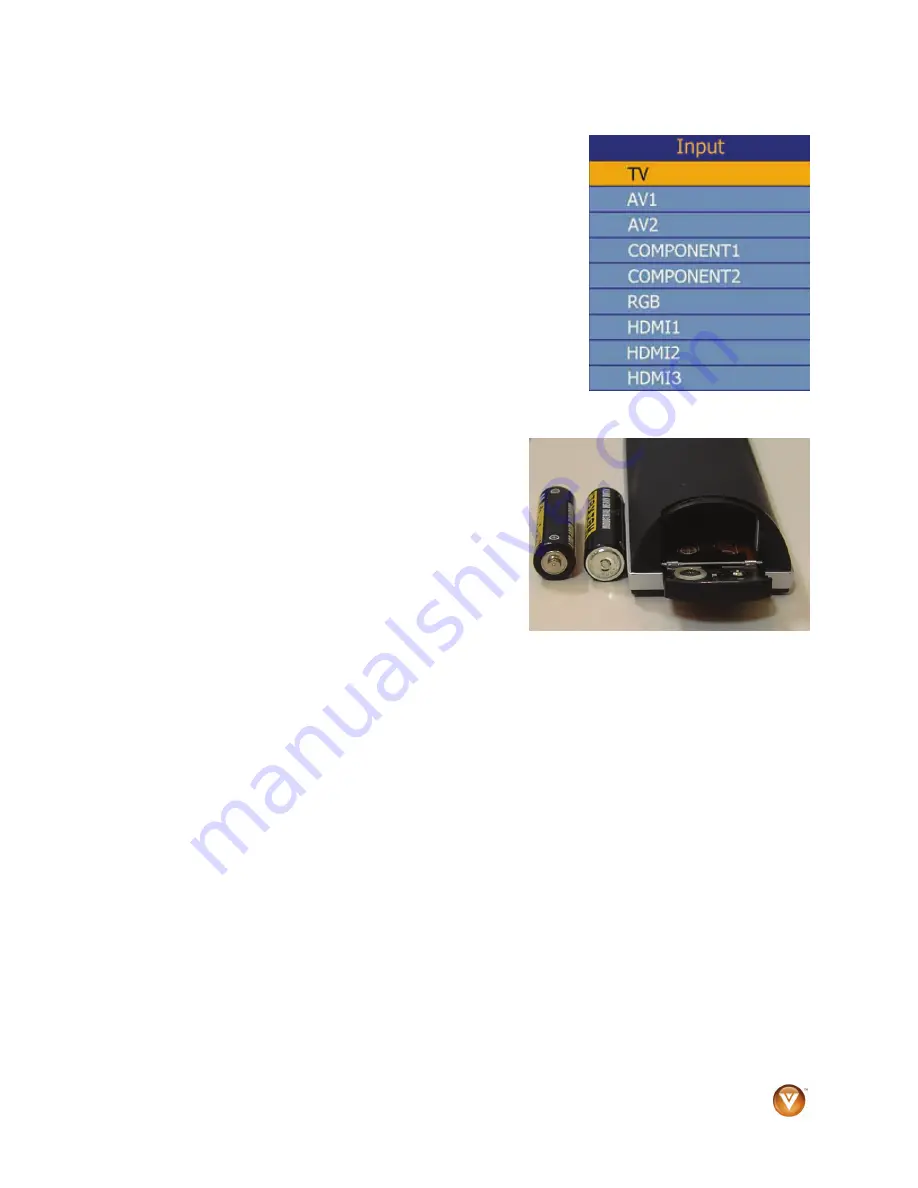
VIZIO VO37L FHDTV10A User Manual
Version 10/17/2008
15
www.VIZIO.com
INPUT
– This button allows the user to cycle through the inputs.
Repeatedly pressing of this button will step you through the input
sources in the following sequence: TV, AV1/S-VIDEO, AV2,
Component 1, Component 2, RGB, HDMI 1, HDMI 2 and HDMI 3.
Once you have stepped through the entire sequence, you will return
to the beginning.
- (DASH)
– When selecting a digital channel directly use this button
for the separation of main and sub-channels. For example, channel
28-2 would be selected by the button sequence 2 8 ENTER 2.
Insertion of Batteries in the Remote
Control
Insert two AA batteries into the remote control. Make sure that you
match the (+) and (-) symbols on the batteries with the (+) and (-)
symbols inside the battery compartment. Re-attach the battery cover.
Precautionary Tips for Inserting the Batteries:
Only use the specified AA batteries.
Do not mix new and old batteries. This may result in
cracking or leakage that may pose a fire risk or lead to
personal injury.
Inserting the batteries incorrectly may also result in cracking
or leakage that may pose a fire risk or lead to personal injury.
Dispose of the batteries in accordance with local laws and
regulations.
Keep the batteries away from children and pets.
Remote Control Range
Point the remote control at the remote control sensor to transmit the commands.
Do not place any obstacles between the remote control and the receiver window.
The effective range of the remote control is approximately 30 feet (10 meters) from the front of the
receiver window, 30° to the left and right, 20° up and down.
VIZIO Remote Control Precautions
The remote control should be kept dry and away from heat sources. Avoid humidity.
If the TV responds erratically to the remote control or does not respond at all, check the batteries. If the
batteries are low or exhausted, replace them with fresh batteries.
When not using the remote control for a long period of time, remove the batteries.
Do not take the batteries apart, heat them, or throw them into a fire.
Do not subject the remote control to undue physical stress, such as striking or dropping it.
Do not attempt to clean the remote control with a volatile solvent. Wipe it with a clean, damp cloth.











































