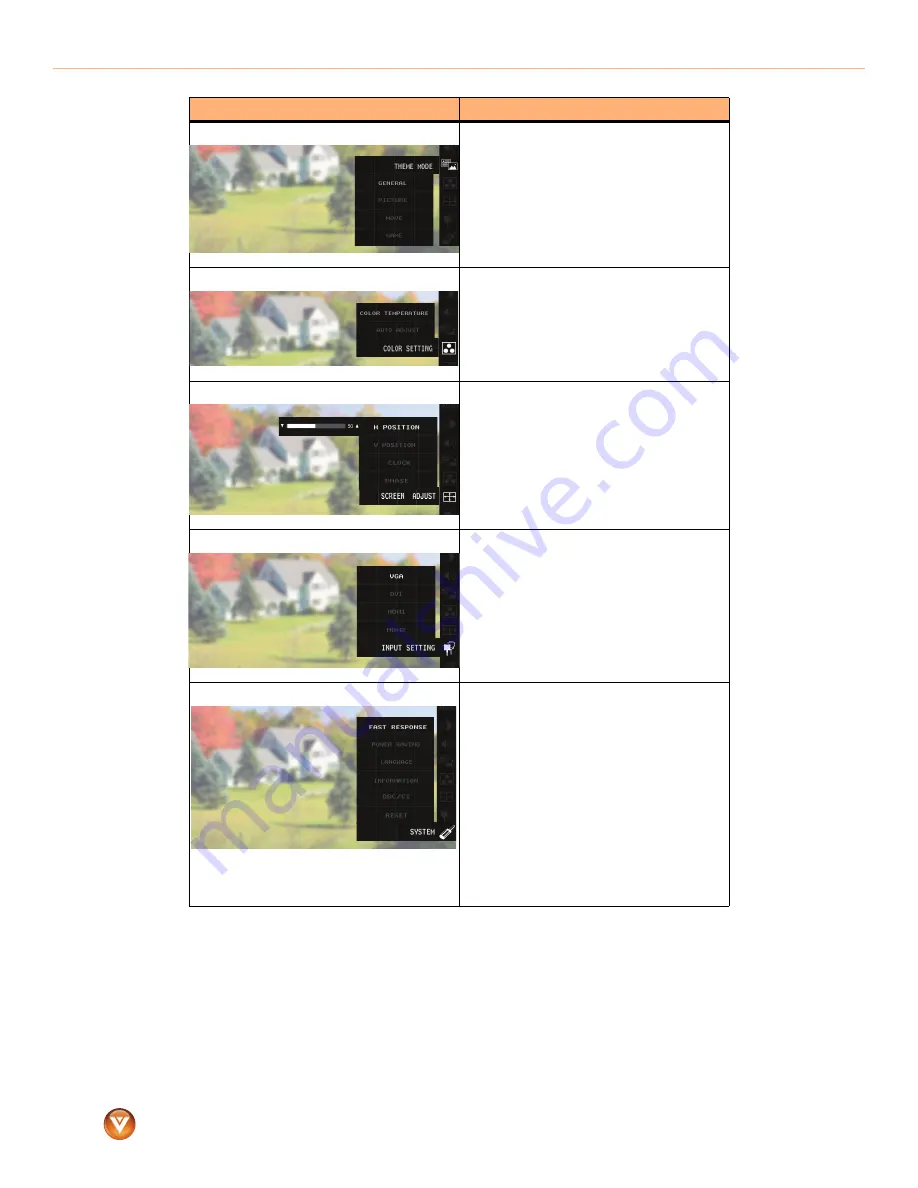
™
14
www.VIZIO.com
VIZIO VMM26 F20I User Guide
THEME MODE
Lets you select a display mode. You can select
GENERAL
,
PICTURE
,
MOVIE
, or
GAME
.
COLOR SETTING
COLOR TEMPERATURE
—Adjusts the screen
color. A high color temperature has more blue.
A low color temperature has more red and
yellow.
AUTO ADJUST
—Automatically adjusts the
color for the best image.
SCREEN SETTING
VERTICAL POSITION
—Moves the screen
image up or down.
HORIZONTAL POSITION
—Moves the screen
image right or left.
CLOCK
—Adjusts your monitor’s internal
sampling clock rate.
PHASE
—Adjusts your monitor’s internal signal
phase.
INPUT
ANALOG
—Sets the video input to analog. If
the video input signal is from an analog device,
select this option.
DIGITAL
—Sets the video input to digital. If the
video input signal is from a digital device,
select this option.
SYSTEM
POWER SAVING
—Selects the power-saving
mode. You can select:
•
STANDARD
—Meets the EPA Energy Star
power management standards. When you
turn your monitor on or off or it goes into
or comes out of standby mode, your
monitor turns the image on or off
immediately.
•
ADVANCED
—Extends the life of the
backlights by slowly dimming or
brightening the image when you turn your
monitor off or on or when it goes into or
comes out of standby mode.
We recommend that you set this option to
ON
.
DDC/CI
—(Display Data Channel/Command
Interface) Turns the DDC/CI function
ON
or
OFF
.
OSD Option
Description









































