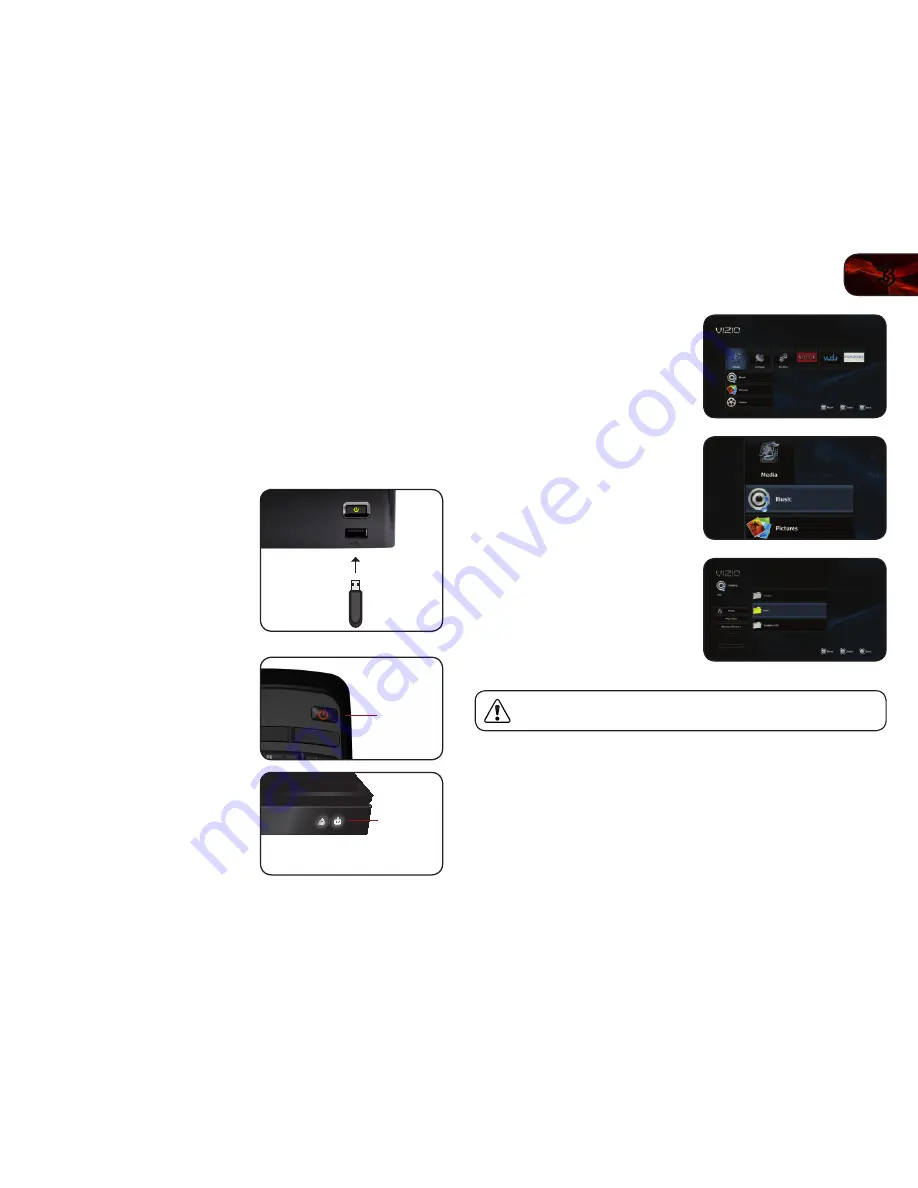
3
13
VBR337
Playing USB Photos and Audio
To play USB media, you must first save your music or images onto a USB thumb
drive.
Remember:
• The USB thumb drive must be formatted as FAT32.
• Files on the USB thumb drive must end in a supported file extension
(.mp3, .jpg, etc).
• The player will not play media from external hard drives or mp3 players.
To play your USB media:
1. Turn the player off. Connect your USB
thumb drive to the USB port on the
front of the player.
2. Press the
Power
button on the remote
or press the
Power
button on the front
of the player to turn it on.
3. Use the
Arrow
buttons on the remote
to highlight
Media
, then press
SELECT
.
4. Use the
Up/Down Arrow
buttons to
highlight the media type you want to
play, then press
SELECT
.
5. Use the
Arrow
and
SELECT
buttons
on the remote to locate your media file
in the file browser.
Highlight the file and press
SELECT
.
The media file begins to play.
Do not remove the USB thumb drive while the player is on. Doing so
may damage the drive.
Power
Power
Содержание VBR337
Страница 1: ...Model VBR337 User Manual 3D BLU RAY PLAYER WITH WIRELESS INTERNET APPS...
Страница 51: ......






























