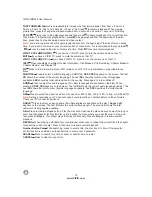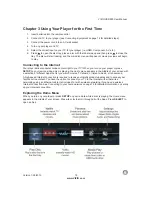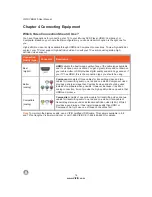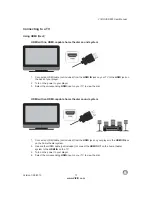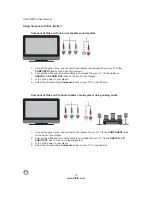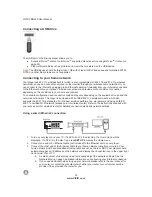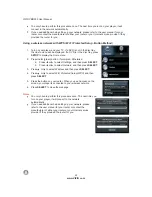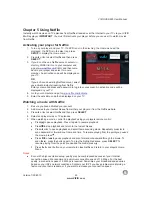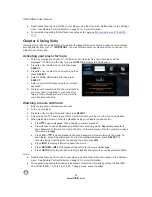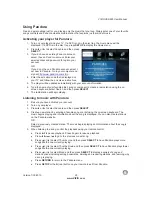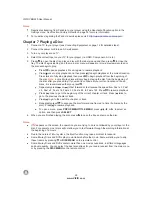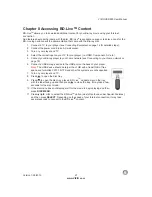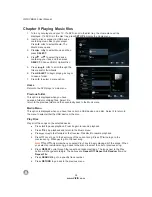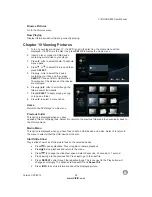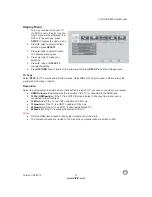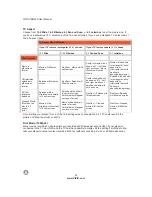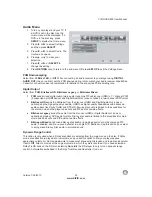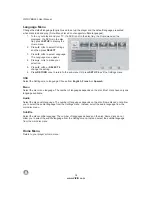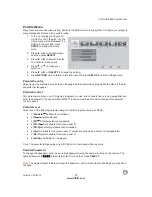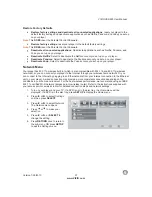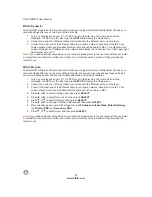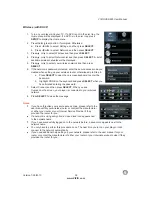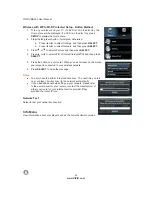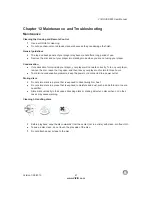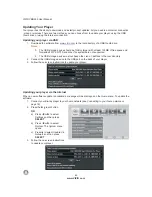VIZIO
V
BR220
User
Manual
Version
1/25/2010
27
www
.
VIZIO
.
com
Chapter 8 Accessing
BD
-
Live
TM
Content
BD
-
Live
TM
allows
you
to
download
additional
content
for
your
Blu
-
ray
movie
using
your
Internet
connection
.
Add
features
beyond
what
came
with
the
disc
.
BD
-
Live
is
available
on
suppor ted
discs
.
Look
for
the
BD
-
Live
logo
and
consult
the
documentation
that
came
with
the
Blu
-
ray
disc
.
1.
Connect
a
TV
to
your
player
(
see
Connecting
Equipment
on
page
14
for
detailed
steps
).
2.
Connect
the
power
cord
into
an
AC
wall
socket
.
3.
Turn
on
your
player
and
TV
.
4.
Select
the
correct
input
on
your
TV
for
your
player
(
i
.
e
.
HDMI
,
Component
,
AV
,
etc
.).
5.
Connect
your
Blu
-
ray
player
to
your
home
network
(
see
Connecting
to
your
home
network
on
page
18).
6.
Connect
a
USB
storage
device
to
the
USB
port
on
the
back
of
your
player
.
Note
:
The
USB
device
should
be
larger
than
1
GB
with
at
least
1
GB
of
free
space
and
formatted
FAT
32.
NTFS
and
ot her
file
systems
are
not
supported
.
7.
Turn
on
your
player
and
TV
.
8.
Press
to
open
the
disc
tray
.
9.
Press
to
open
the
disc
tray
,
place
a
BD
-
Live
TM
capable
disc
on
the
tray
with
the
label
facing
up
and
then
press
to
close
the
tray
.
It
may
take
a
few
seconds
for
the
disc
to
load
.
10.
If
the
disc
menu
does
not
display
,
wait
for
the
movie
to
begin
playing
and
then
press
DISC
MENU
.
11.
Press
or
►
to
select
the
BD
-
Live
TM
option
(
most
often
found
under
Special
Features
),
and
then
press
SELECT
.
Depending
on
the
speed
of
your
Internet
connection
,
it
may
take
several
seconds
to
connect
to
the
BD
-
Live
TM
content
.
TM
▲▼
◄