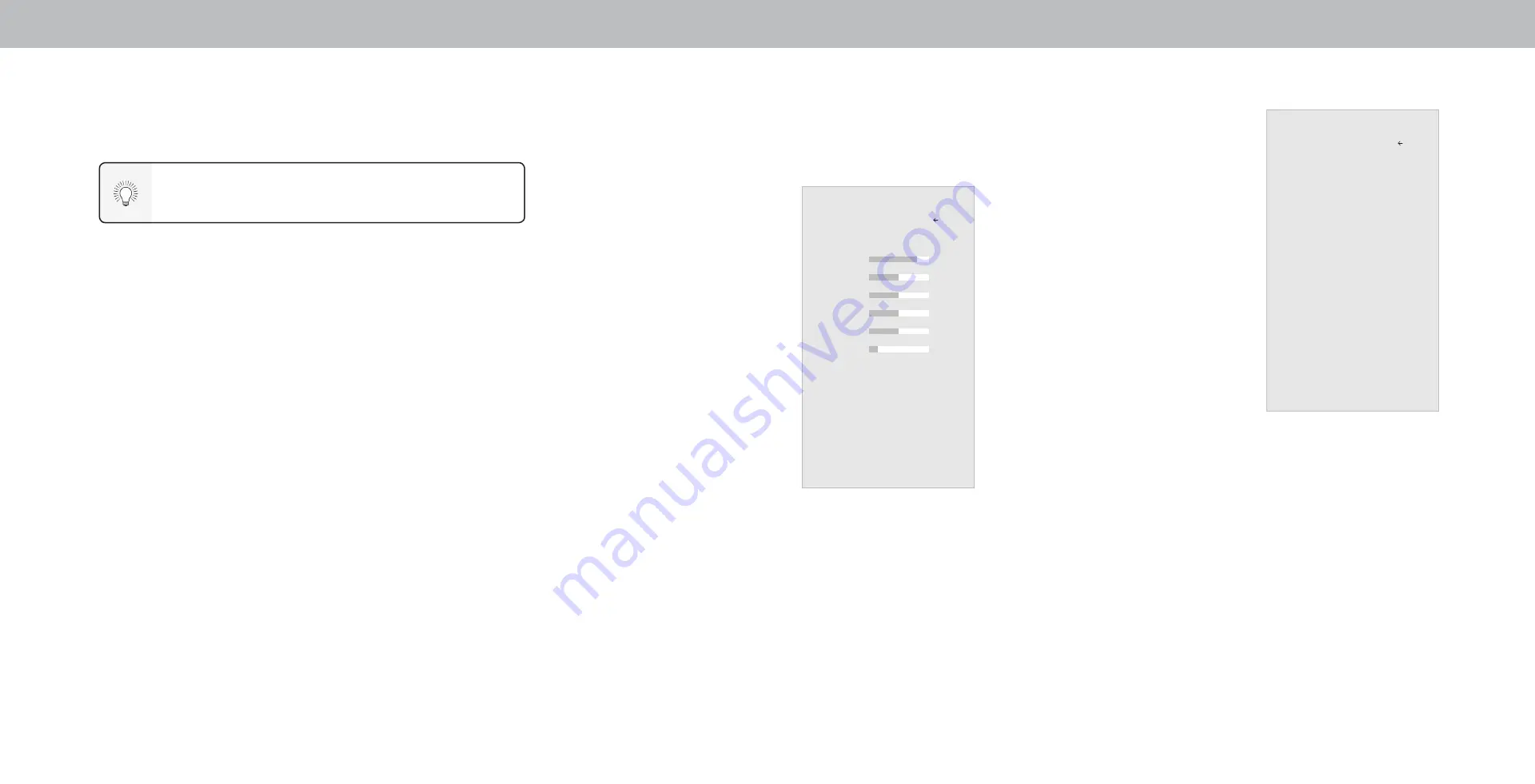
3
16
4. To manually change each of the picture settings, use the
Up/
Down Arrow
buttons on the remote to highlight that picture
setting, then use the
Left/Right Arrow
buttons to adjust the
setting:
• Backlight
- Adjusts the LED
brightness to affect the overall
brilliance of the picture. Backlight
cannot be adjusted when starting
from some picture modes.
• Brightness
- Adjusts the black
level of the picture. When this
setting is too low, the picture may
be too dark to distinguish details.
When this setting is too high,
the picture may appear faded or
washed out.
• Contrast
- Adjusts the white
level of the picture. When this
setting is too low, the picture may
appear dark. When this setting is
too high, the picture may appear
faded or washed out. If the setting
is too high or too low, detail may
be difficult to distinguish in dark
or bright areas of the picture.
• Color
- Adjusts the intensity of the
picture colors.
• Tint
- Adjusts the hue of the picture. This setting is useful in
adjusting the flesh tones in the picture. If flesh appears too
orange, reduce the level of color before adjusting tint.
• Sharpness
- Adjusts the edge sharpness of picture elements.
It can be used to sharpen non-HD (high definition) content;
however, it will not produce detail that does not otherwise exist.
When you have finished adjusting the picture settings, press the
Exit
button on the remote.
ADJUSTING THE PICTURE SETTINGS
Your TV can be adjusted to suit your preferences and viewing conditions.
If you save changes to the settings for a picture mode, an asterisk
appears after its name (see
Saving a Custom Picture Mode
).
To adjust the picture settings:
1.
Press the Menu button on the remote. The on-screen menu is
displayed.
2.
Use the Arrow buttons on the remote to highlight Picture and press
OK. The Picture menu is displayed.
3. Use the
Arrow
buttons on the remote to highlight
Picture Mode
,
then use the
Left/Right Arrow
buttons to change the picture mode:
• Standar
d mode sets the picture settings to the
default settings.
• Calibrated
mode sets the picture settings to values ideal for
watching TV in a brightly-lit room.
• Calibrated Dark
mode sets the picture settings to values ideal for
watching TV in a dark room.
• Vivid
mode sets the picture settings to values that produce a
brighter, more vivid picture.
• Game
mode reduces throughput delays and optimizes the picture
settings for displaying game console output.
• Computer
mode optimizes the picture settings for displaying
computer output.
Picture
Picture Mode Calibrated
Backlight 90
Brightness 50
Contrast 50
Color 50
Tint 0
Sharpness 20
More Picture
Picture Mode Edit
Color Calibration
Back
Adjusting More Picture Settings
To adjust more picture settings:
1.
From the PICTURE menu, use the
Arrow
buttons to highlight
More
Picture
, and then press
OK
.
2.
Use the
Arrow
buttons to highlight
the setting you wish to adjust, then
press the
Left/Right Arrow
buttons to
change the setting:
• Color Temperature - See
Adjusting
the Color Temperature.
• Black Detail -
Adjusts the average
brightness of the picture to
compensate for large areas of
brightness. Select
Off
,
Low
,
Medium
,
or
High
.
• Backlight Control
- When
ON
, it
will improve the contrast ratio of
the picture by adjusting backlight
zones. Specific adjustments are based
on content.
• Reduce Noise:
- Reduce Signal Noise -
Diminishes artifacts in the image caused by
the digitizing of image motion content. Select
Off
,
Low
,
Medium
, or
High
.
-
Reduce Block Noise -
Reduces pixelation and distortion for mpeg
files. Select
Off
,
Low
,
Medium
, or
High
.
• Game Low Latency - Select On
to reduce video delay (lag)
when gaming.
• Film Mode - Optimizes the picture for watching film. Select Auto
or
Off
.
• Color Space – Select color space for the source. Video sources use
YCbCr, but PC uses RGB. Available for HDMI input only.
• Gamma - Set the shape of the Gamma curve. Use lower Gamma
values for bright room conditions, and higher values when it’s dark.
3.
When you have finished adjusting More Picture Settings, press the
Exit
button on the remote.
More Picture
Color Temperature
Normal
Black Detail
Off
Backlight Control
On
Reduce Noise
Game Low Latency
Off
Film Mode
On
Color Space
Auto
Gamma
2.2
Back
Содержание V605-G3
Страница 1: ...USER MANUAL Models V605 G3 V705 G3 ...






























