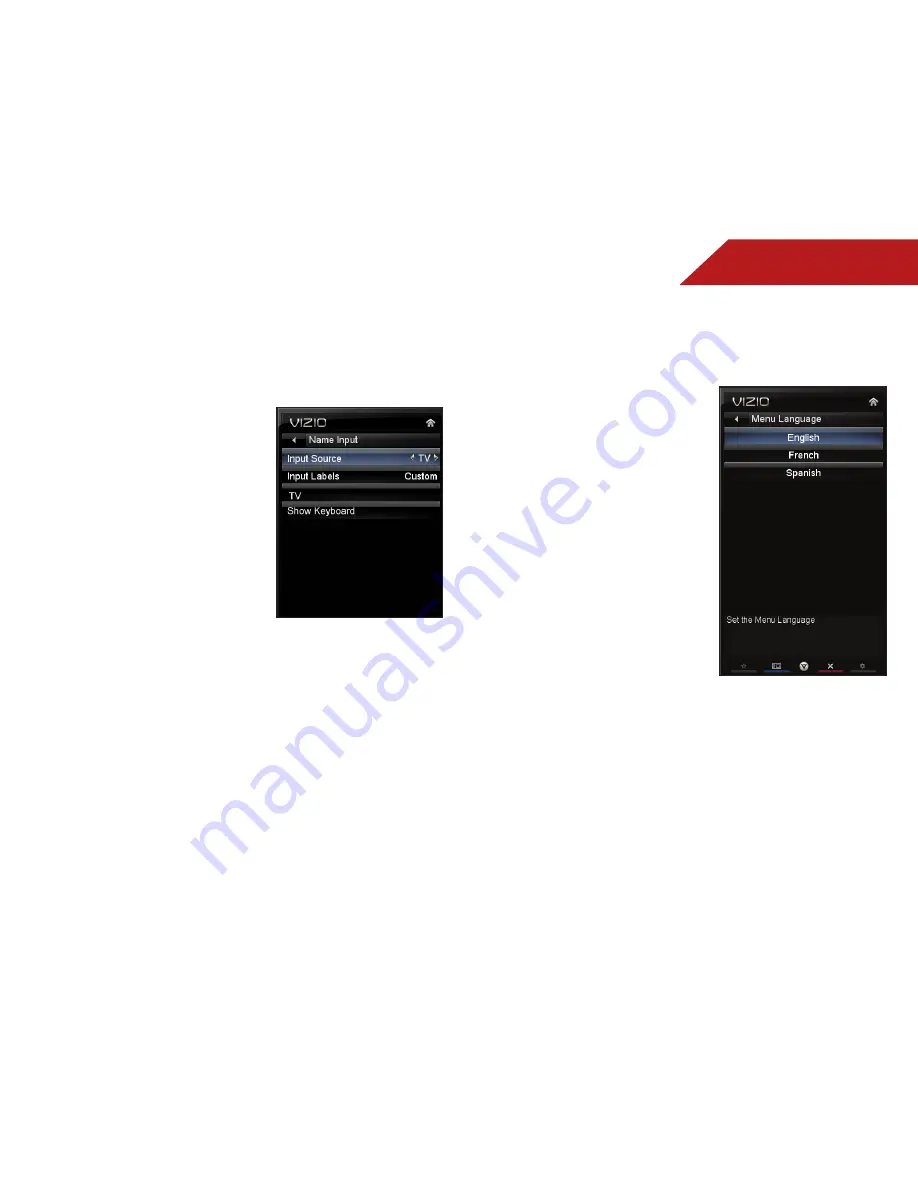
5
32
Changing the Names of the Inputs
To make it easier to recognize the different devices attached to
the inputs on your TV, you can rename the inputs. For example, if
you have a DVD player connected to the Component input, you
can rename that input to display “DVD Player”.
To change the name of an input:
1. Press the
MENU
button on the
remote. The on-screen menu is
displayed.
2. Use the
Arrow
buttons on the
remote to highlight the
Settings
icon and press
OK
. The Settings
menu is displayed.
3. Use the
Arrow
buttons on the
remote to highlight
Name
Input
and press
OK
. The Name
Input menu is displayed.
4. Highlight
Input Source
and
press
OK
. Highlight the input
you want to rename and press
OK
.
5. If you would like to use a preset input label, highlight
Input
Labels
and press
OK
. Highlight the input label you want to
use and press
OK
.
If you would like to name the input yourself, highlight the
field below Input Labels and press
OK
. Enter your custom
label using the on-screen keyboard. Highlight
OK
and
press
OK
. (You can also display the on-screen keyboard by
highlighting
Show keyboard
and press
OK
)
6. When you have finished naming your input, press the
EXIT
button on the remote.
Changing the On-Screen Menu Language
Your TV can display the on-screen menu in different languages.
To change the on-screen menu language:
1. Press the
MENU
button on the
remote. The on-screen menu is
displayed.
2. Use the
Arrow
buttons on the
remote to highlight the
Settings
icon and press
OK
. The Settings
menu is displayed.
3. Use the
Arrow
buttons on the
remote to highlight
Menu
Language
and press
OK
.
The Menu Language menu is
displayed.
4. Highlight your preferred
language (
English
,
French
, or
Spanish
) and press
OK
.
5. Press the
EXIT
button on the
remote.
















































