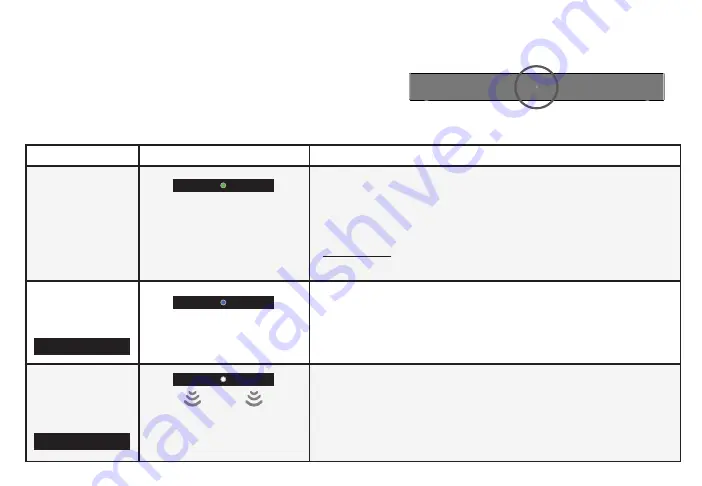
English - 13
Function
LED/Speaker Behavior
Description
Input
The LED will blink a different color
for each input:
Green: AUX
Amber: Optical
Blue: Bluetooth
Magenta: USB
Press the
INPUT button on the remote to cycle through the available inputs:
• Analog Audio In - AUX Stereo 3.5mm
• Digital Optical Audio In - Optical
• Bluetooth
• USB In - USB
Press and hold the INPUT button on the sound bar to enable the auto input
detect function.
Bluetooth
Pairing
The LED will blink blue when
searching and turn solid once a
device is paired successfully.
Press the
MENU button and hit the Enter button on BT Pair. The sound bar will
announce that is it "searching." It will be discoverable for 15 minutes. You can
now search for the sound bar (VIZIO SB2020) using your Bluetooth device. The
sound bar will power down if no device is found.
Note: Set your Bluetooth device into pairing mode prior to the sound bar.
DTS TruVolume
On/Off
A high tone double beep indicates
On, while a low tone double beep
indicates
Off.
Press the
Next/Previous button to enable/disable TruVolume.
When enabled (On), TruVolume provides a consistent and comfortable volume
level for a more enjoyable listening experience.
LED INDICATOR
Press the
Menu button and use the Up/Down Arrow buttons
on the remote to access the different functions and acoustic
settings of the sound bar. Each function and setting will
be displayed on the remote control’s LCD display. The LED
Indicators will behave differently with each function.
LED Indicator is located here.
TruVol
On
BT Pair




























