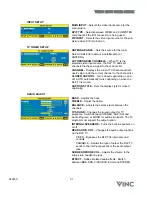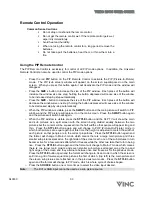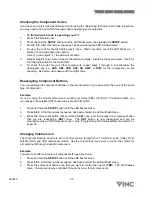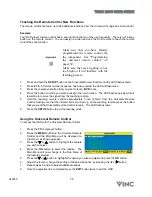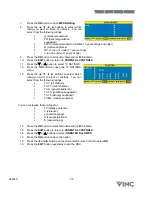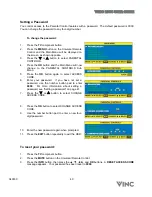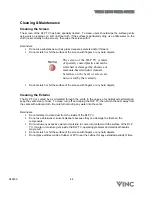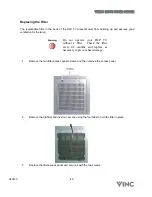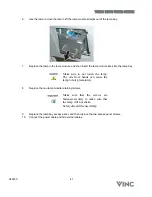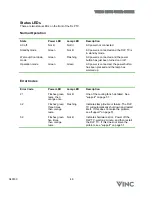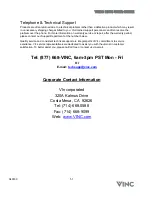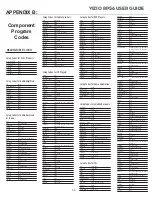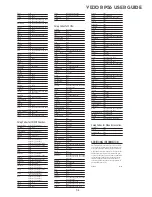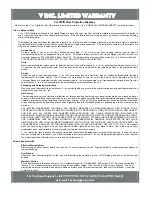VIZIO RP56 User Guide
040330 45
Replacing the Filter
The replaceable filter in the back of the DLP TV prevents dust from building up and assures good
ventilation for the lamp.
Do not operate your DLP TV
without a filter. Check the filter
every six months and replace as
necessary to prevent heat damage.
1.
Remove the two filter access panel screws, and then remove the access panel.
2.
Remove the old filter and insert a new one using the four tabs to hold the filter in place.
3.
Replace the filter access panel and secure it with the two screws.