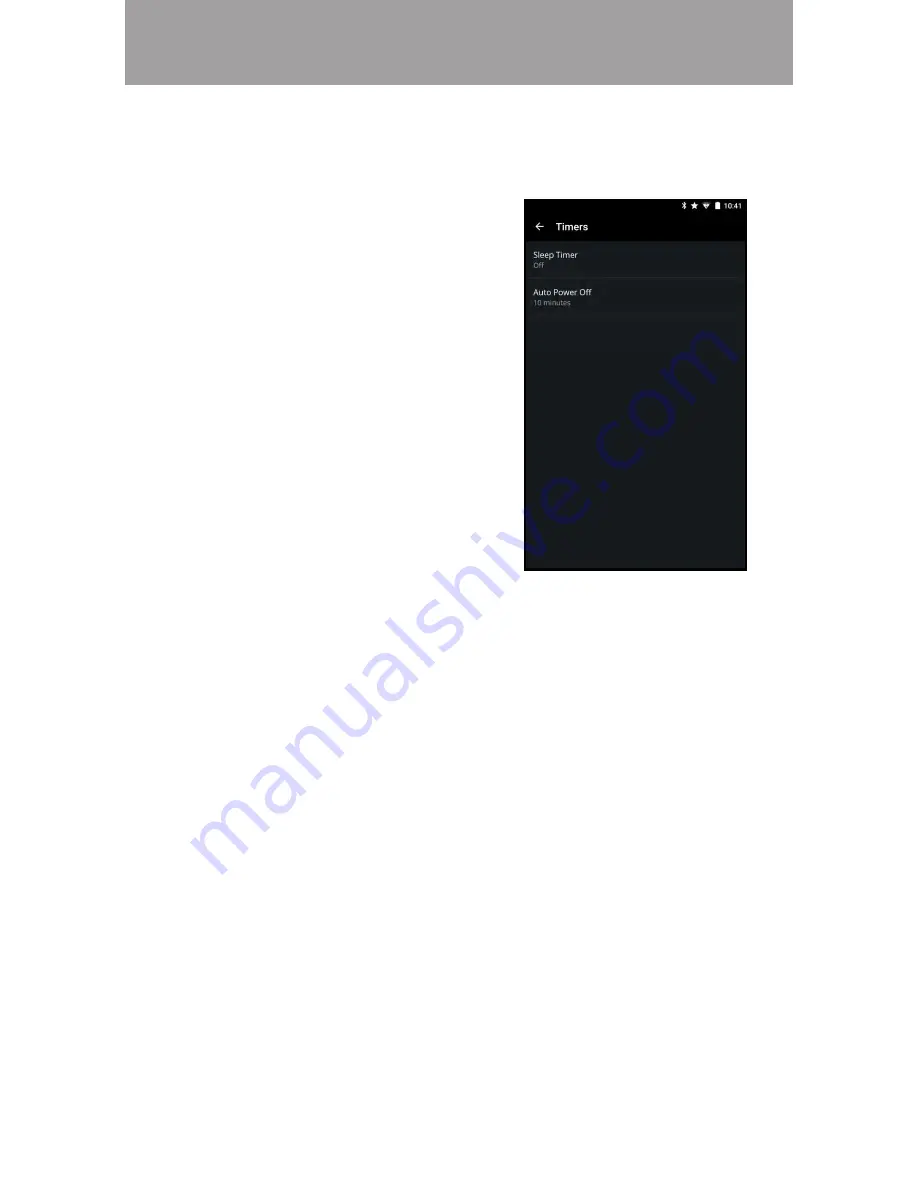
3
53
To activate the sleep timer:
1. From the
Timers menu, tap
Sleep Timer.
2. Select the period of time after
which you want the display to go
to sleep:
30, 60, 90, 120, or 180
minutes. If you do not want the
sleep timer to activate, select
Off.
When activated, the display’s sleep timer will turn the display off after a set period
of time.
Activating the Sleep Timer
To enable/disable the Auto Power Off feature:
1. From the
Timers menu, tap Auto Power Off.
2. If you do not want the display to turn off when there is no video or audio
signal, change the setting to
Off. Otherwise, select 10 minutes.
To help save energy, your display is set by default to turn off after 10 minutes
without a video or audio signal. This feature can be deactivated.
Setting the Auto Power Off Feature
Содержание P50-C1
Страница 1: ...USER MANUAL P50 C1 P55 C1 P65 C1 P75 C1 ...
Страница 78: ... 2016 VIZIO INC ALL RIGHTS RESERVED 160316OC US NC ...






























