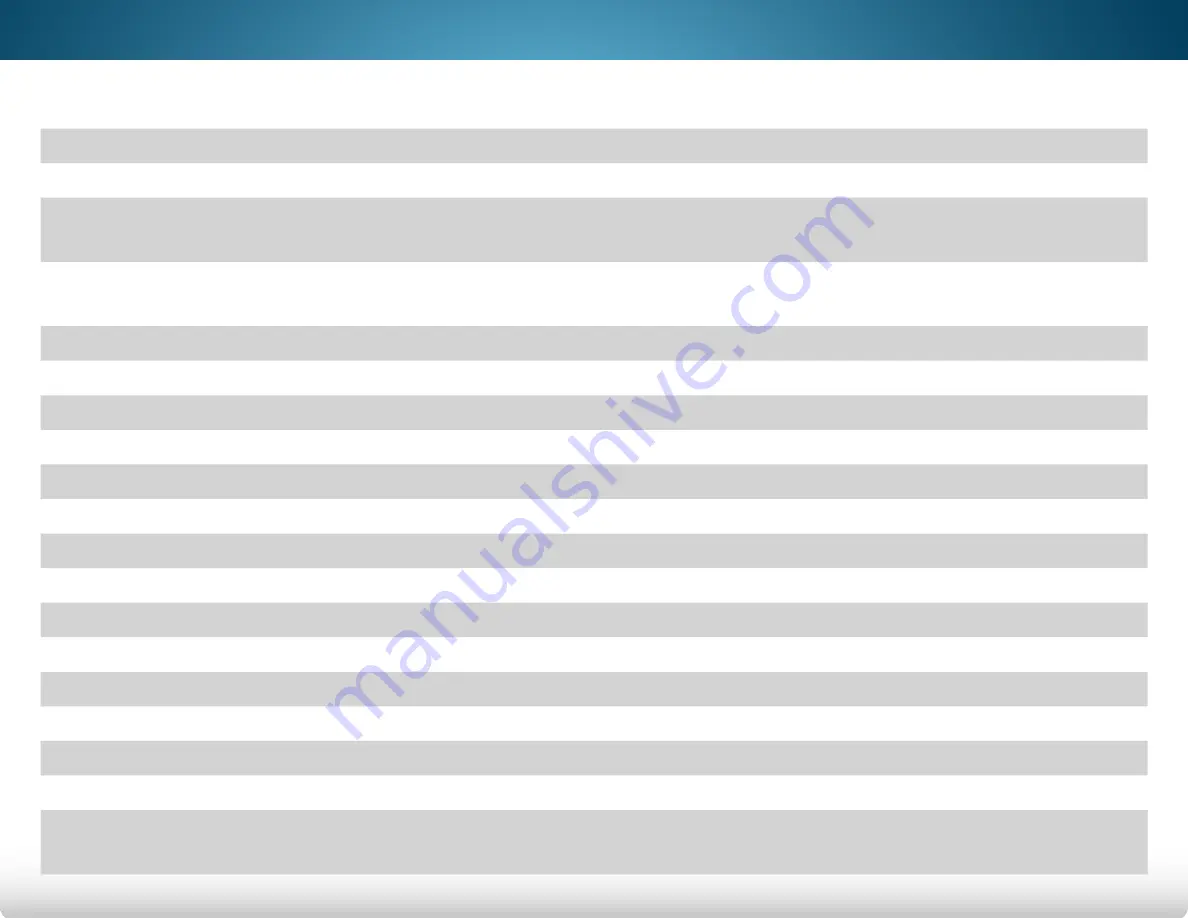
B
63
Specifications
M602i-B3
M702i-B3
Screen Size:
60"
70"
Viewable Area:
60.10"
69.50"
Dimensions w/ Stand:
w/o Stand:
53.59" x 33.38" x 10.40"
53.59" x 30.92" x 2.49"
61.57” x 37.74” x 11.30”
61.57” x 35.91” x 2.56”
Weight w/ Stand:
w/o Stand:
53.77 lbs
46.36 lbs
70.55 lbs
60.56 lbs
TV Type:
D-LED
D-LED
Refresh Rate:
240 Hz
240 Hz
Maximum Resolution:
1920 x 1080
1920 x 1080
Pixel Pitch:
.693 mm (H) x .693 mm (V)
.801 mm (H) x .801 mm (V)
Dynamic Contrast Ratio
20,000,000:1
20,000,000:1
Response Time:
6 ms
6 ms
Brightness:
240 nits
240 nits
Viewing Angle:
176° (H) / 176° (V)
HDMI Inputs:
4
4
Component Video Inputs:
1
1
Composite Inputs:
1 (Shared with Component)
1 (Shared with Component)
RF Antenna Input:
1
1
USB 2.0 Ports:
1
1
Ethernet:
1
1
Audio Outputs:
RCA Analog Stereo Output,
Optical Digital
RCA Analog Stereo Output,
Optical Digital
Содержание M602i-B3
Страница 1: ...VIZIO USER MANUAL Model M602i B3 M702i B3...
Страница 76: ...2014 VIZIO INC ALL RIGHTS RESERVED 140625OC US A...






















