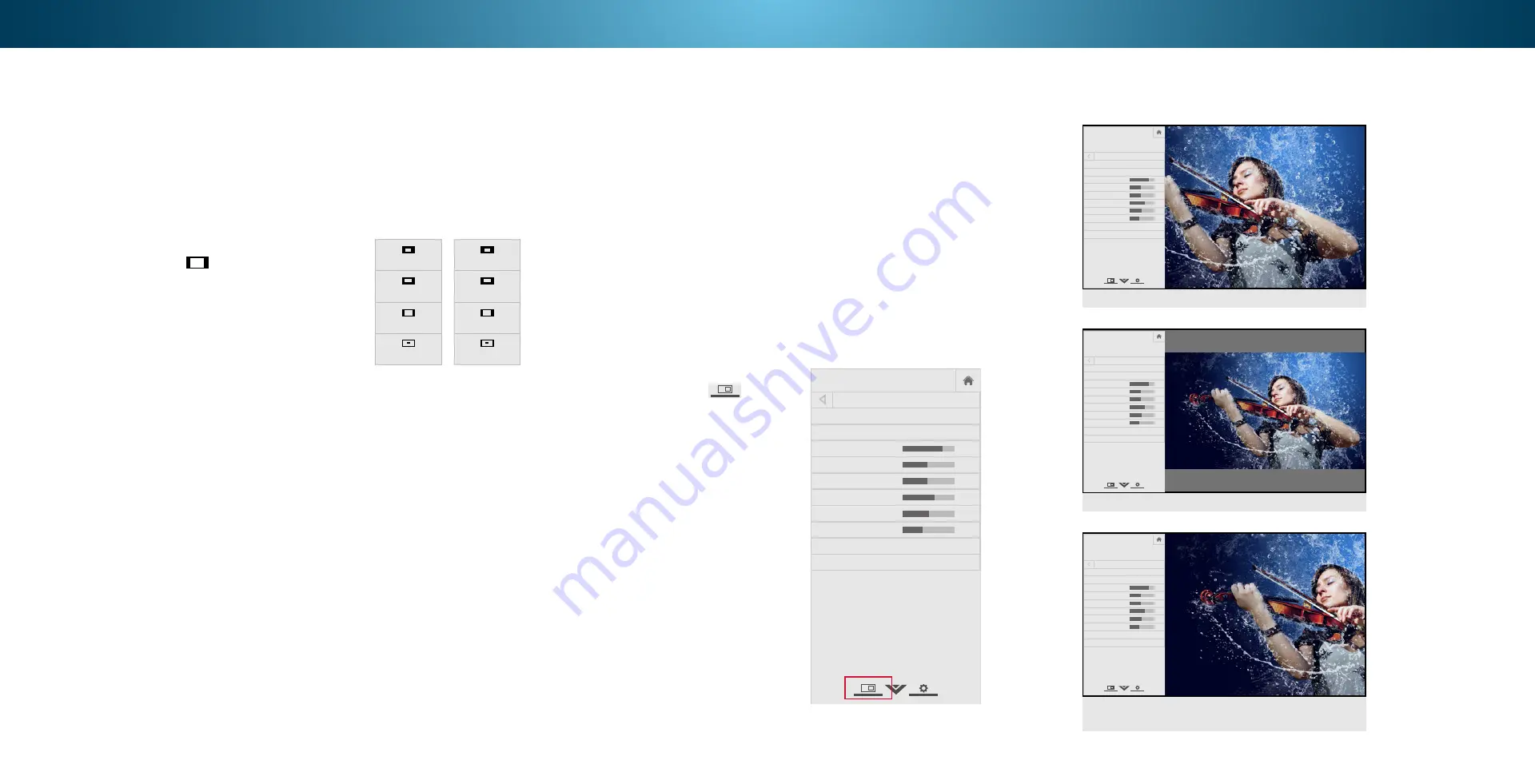
4
CHANGING THE SCREEN ASPECT RATIO
The TV can display images in five different modes: Normal,
Stretch, Panoramic, Wide, and Zoom. Each mode displays the
picture differently. See the next page for examples. See
the Wide Mode (Aspect Ratio) on page 39 for an alternate
way of adjusting the screen aspect ratio.
To change the screen aspect ratio:
1. Press the
button on the remote.
2. Use the
Arrow
buttons to
highlight the aspect ratio you
wish to view and press
OK
.
• Normal
preserves the content’s
original aspect ratio. Since the
4:3 aspect ratio is not large
enough to fill the TV’s screen,
black bars are added to the left
and right of the display image.
• Stretch
expands the display image to fill the screen. Images
may appear wider than intended. If you are watching
widescreen (1.85:1 or 2.35:1) content, black bars will still
appear on the top and bottom of the display image.
This
option is only available when the TV is displaying a
720p/1080i source.
• Panoramic
expands the display image to fill the screen.
Images may appear wider than intended. If you are
watching widescreen (1.85:1 or 2.35:1) content, black
bars will still appear on the top and bottom of the display
image.
This option is only available when the TV is
displaying a 480i/480p source.
• Wide
stretches a 4:3 aspect ratio picture to the edges of
the screen. Since the picture is being stretched, the display
image may appear distorted. If the program is already
formatted for widescreen viewing (1.85:1 or 2.35:1), then
black bars will appear on the top and bottom of the
display image.
• Zoom
expands images with black bars to fit the screen.
Panoramic
Wide
Zoom
Normal
Stretch
Wide
Zoom
Normal
Note: Aspect ratio settings may
vary by Input source.
VIEWING VIDEO WITH THE MENU OPEN
When the on-screen menu opens, it covers the left-hand portion
of the picture. The picture can be displayed in three different
ways:
• Full-sized and centered on the screen (Overlay)
- The
left-hand portion of the picture covered by the menu.
• Resized to fit
(Viewport)
- The entire picture is visible in the
space to the right of the menu.
• Full-sized and aligned to the right edge of the menu
(Centered Overlay)
- The picture extends off of the right
side of the screen.
To change the position of the picture while the on-screen menu
is displayed:
1. Use the
Arrow
buttons on the
remote to highlight
Help
VIZIO
Network
Sleep
Timer
Input
CC
ABC
Audio
Wide
Normal
Picture
Settings
Panoramic
Wide
Zoom
2D
3D
Exit
Resize
Video.
2. Press
OK
to cycle through the
three display methods.
3. Press the
Up Arrow
button on
the remote to the menu.
4. See
alternate method of adjusting
the video.
Help
VIZIO
Network
Sleep
Timer
Input
CC
ABC
Audio
Wide
Normal
Picture
Settings
Panoramic
Wide
Zoom
2D
3D
Exit
PICTURE
Picture Mode Standard
Auto Brightness Control Medium
Backlight
85
Brightness
50
Contrast
50
Color
59
Tint
0
Sharpness
9
Advanced Picture
Picture Mode Management
-
+
+
-
-
+
-
+
-
+
-
+
Select from preset picture modes. Standard
picture mode meets ENERGY STAR
®
requirements. For the best picture, use
Calibrated mode. To reduce video delay
(lag) when gaming, use Game mode.
Full-sized and aligned to right of menu
(Centered Overlay)
Resized to fit (Viewport)
Help
VIZIO
Network
Sleep
Timer
Input
CC
ABC
Audio
Wide
Normal
Picture
Settings
Panoramic
Wide
Zoom
2D
3D
Exit
PICTURE
Picture Mode Standard
Auto Brightness Control Off
Backlight
85
Brightness
50
Contrast
50
Color
59
Tint
0
Sharpness
9
Advanced Picture
Professional Picture
-
+
+
-
-
+
-
+
-
+
-
+
Select from preset picture modes. Standard
picture mode meets ENERGY STAR
®
requirements. For the best picture, use
Calibrated mode. To reduce video delay
(lag) when gaming, use Game mode.
Full-sized and centered (Overlay)
Help
VIZIO
Network
Sleep
Timer
Input
CC
ABC
Audio
Wide
Normal
Picture
Settings
Panoramic
Wide
Zoom
2D
3D
Exit
PICTURE
Picture Mode Standard
Auto Brightness Control Off
Backlight
85
Brightness
50
Contrast
50
Color
59
Tint
0
Sharpness
9
Advanced Picture
Picture Mode Management
-
+
+
-
-
+
-
+
-
+
-
+
Select from preset picture modes. Standard
picture mode meets ENERGY STAR
®
requirements. For the best picture, use
Calibrated mode. To reduce video delay
(lag) when gaming, use Game mode.
Help
VIZIO
Network
Sleep
Timer
Input
CC
ABC
Audio
Wide
Normal
Picture
Settings
Panoramic
Wide
Zoom
2D
3D
Exit
PICTURE
Picture Mode Standard
Auto Brightness Control Off
Backlight
85
Brightness
50
Contrast
50
Color
59
Tint
0
Sharpness
9
Advanced Picture
Picture Mode Management
-
+
+
-
-
+
-
+
-
+
-
+
Select from preset picture modes. Standard
picture mode meets ENERGY STAR
®
requirements. For the best picture, use
Calibrated mode. To reduce video delay
(lag) when gaming, use Game mode.
18
Содержание M502i-B1
Страница 1: ...Model M502i B1 USER MANUAL VIZIO...
Страница 67: ...2014 VIZIO INC ALL RIGHTS RESERVED 140709OC US NC...






























