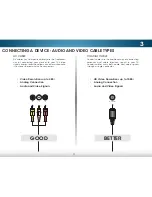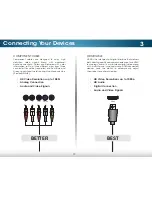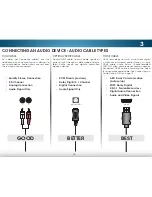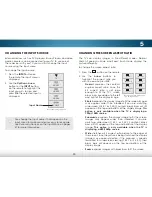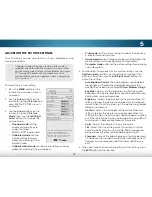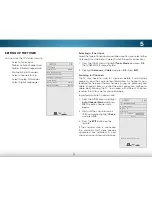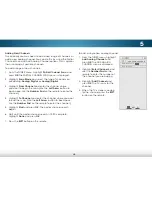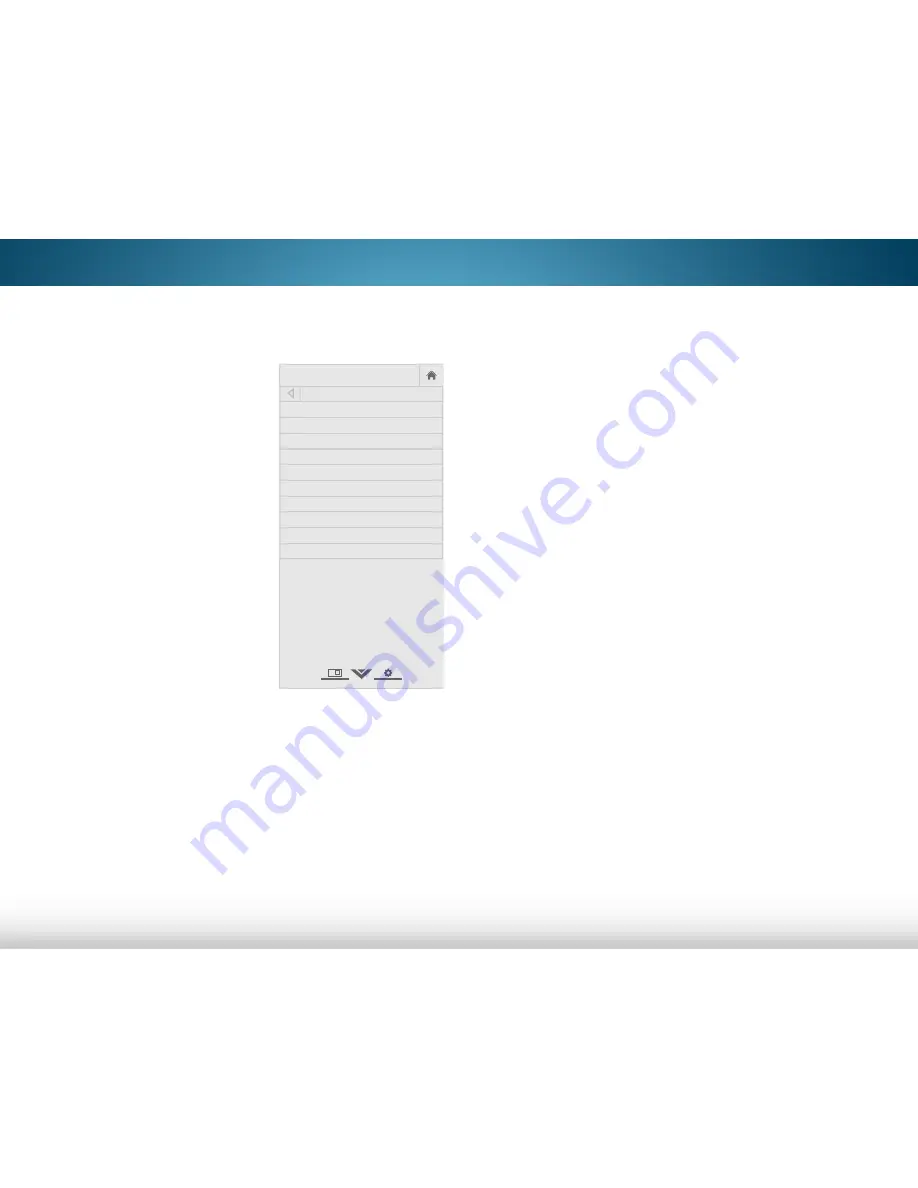
5
23
Adjusting the Advanced Picture Settings
To adjust the advanced picture settings:
1. From the PICTURE menu, use
the
Arrow
buttons to highlight
Advanced Picture
, and then
press
OK
, the ADVANCED
PICTURE menu is displayed.
2. Use the
Arrow
buttons to
highlight the setting you wish
to adjust, then press the
Left/
Right Arrow
buttons to change
the setting:
• Color Temperature -
Adjusts the 'warmness' and
'coolness' of the white areas
of the picture. Select
Cool
,
Normal
, or
Computer
.
• Cool
produces a
blue-hued picture.
• Computer
optimizes the
picture for use as a
PC monitor.
• Normal
is optimized for television viewing.
• Black Detail -
Adjusts the average brightness of the
picture to compensate for large areas of brightness.
Select
Off
,
Low
,
Medium
, or
High
.
• Smart Dimming
- Dynamically improves the contrast ratio
of the picture by adjusting the backlight. The adjustment is
controlled by the content on the screen. Select
On
or
Off
.
• Smooth Motion Effect
- Activates Motion Estimation/
Motion Compensation (ME/MC) to ensure that on-screen
motion is crisp and clear. Select
Off
,
Low
,
Medium
, or
High
.
• Reduce Signal Noise -
Diminishes artifacts in the image
caused by the digitizing of image motion content. Select
Off
,
Low
,
Medium
, or
High
.
Help
VIZIO
Network
Sleep
Timer
Input
CC
ABC
Audio
Wide
Normal
Picture
Settings
Panoramic
Wide
Zoom
2D
3D
Exit
ADVANCED PICTURE
Color Temperature Cool
Black Detail Medium
Smart Dimming On
Smooth Motion Effect Medium
Reduce Signal Noise Low
Reduce Block Noise Low
Picture Size
Picture Position
Film Mode Auto
3D
• Reduce Block Noise -
Reduces pixelation and distortion
for mpeg files. Select
Off
,
Low
,
Medium
, or
High
.
• Picture Size -
Increase or decrease the vertical and
horizontal size of the displayed picture. Use the
Left/
Right Arrow
buttons to adjust the horizontal size of the
displayed picture. Use the
Up/Down Arrow
buttons to
adjust the vertical size of the displayed picture. Press the
OK
button when you are finished.
• Picture Position -
Adjust the vertical and horizontal
positions of the picture to ensure the image is centered
and completely fills the screen. Use the
Left/Right Arrow
buttons to adjust the horizontal position of the displayed
picture. Use the
Up/Down Arrow
buttons to adjust the
vertical position of the displayed picture. Press the
OK
button when you are finished.
• Film Mode
- Optimizes the picture for watching film.
Select
Auto
or
Off
.
• 3D
- Displays the menu to turn 3D mode
On
or
Off
.
3. When you have finished adjusting the Advanced Picture
Settings, press the
EXIT
button on the remote.