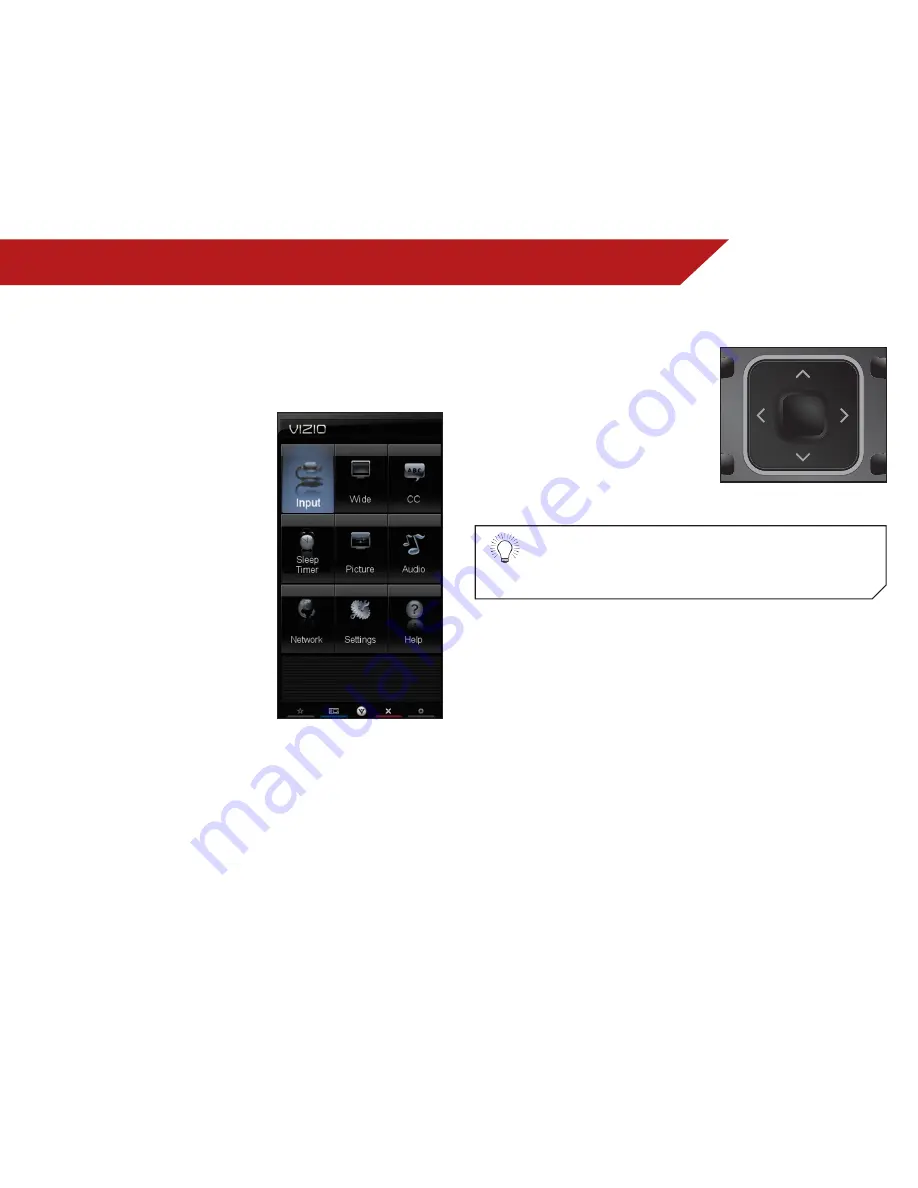
5
17
Using the On-Screen Menu
Your TV features an easy-to-use on-screen menu.
To open the on-screen menu, press the
MENU
button on the
remote. You can also open the on-screen menu by pressing the
VIA button and selecting
HDTV Settings
from the VIA Dock, then
pressing
OK
.
From this menu, you can:
•
Change the input source
•
Change the screen aspect
ratio
•
Set up closed captioning
•
Activate the sleep timer
•
Adjust the picture settings
•
Adjust the audio settings
•
Change network settings
•
Change TV settings
•
Access the help menu
NavigatiNg the ON-ScreeN MeNU
To open the on-screen menu,
press the
MENU/OK
button on the
remote.
Use the
Arrow
buttons to highlight
a menu option, and press the
MENU/OK
button to select that
option.
While navigating the on-screen menu, you can press
the
BACK
button at any time to return to the previous
menu screen. The
EXIT
button will close the on-screen
menu.
INPUT
INPUT
INFO
CC
MENU
GUIDE
1
4
7
2
5
8
0
WIDE
3
CH
CH
VOL
VOL
6
9
BACK
EXIT
OK
INFO
CC
MENU
GUIDE
1
4
7
2
5
8
0
WIDE
3
CH
CH
VOL
VOL
6
9
BACK
EXIT
OK






























