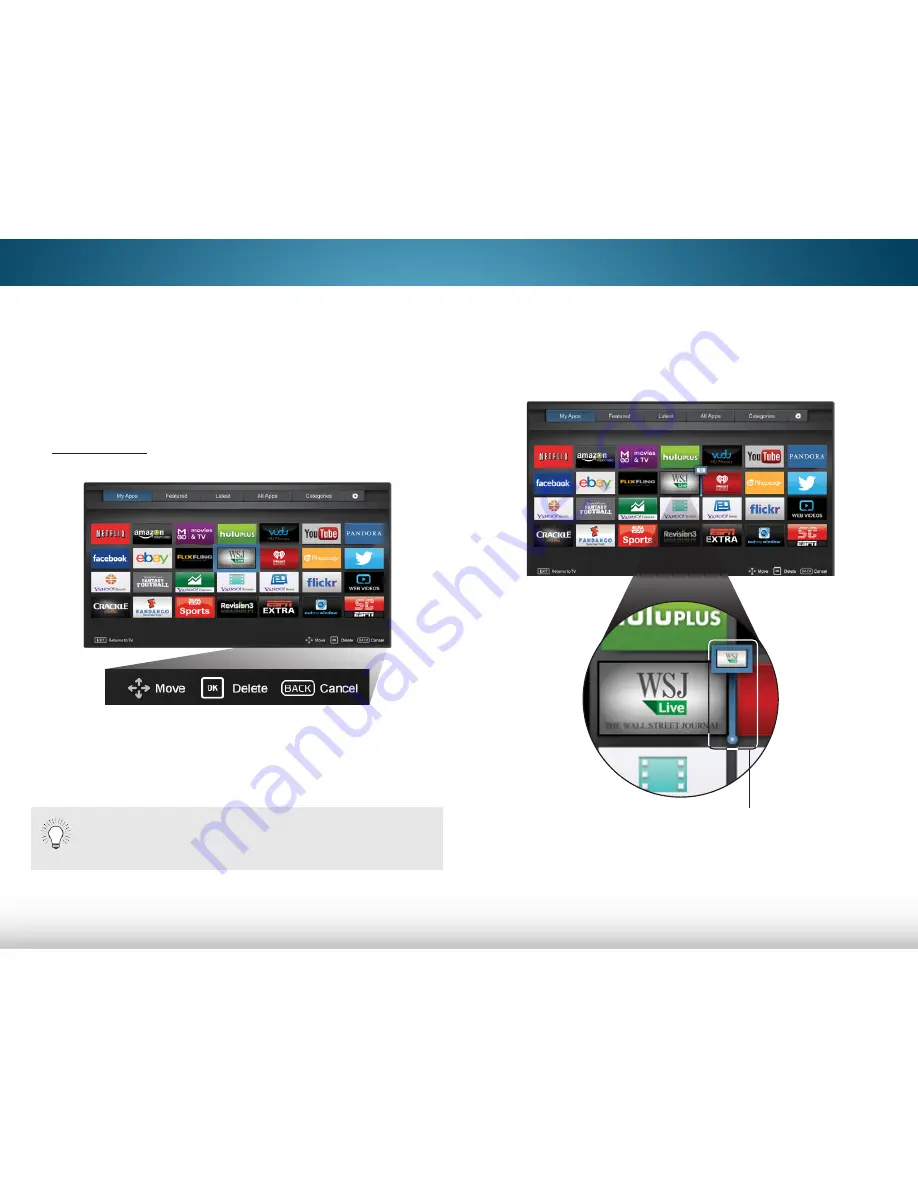
7
59
moving an app in my apps
You can organize your Apps on your My Apps tab by moving
them where you want.
To move the Apps on your My Apps tab:
1. Use the
arrow
buttons on the remote to highlight the app
you wish to move.
2. Press and hold the
ok
button. The following options appear:
3. Use the
arrow
buttons to move the app to the desired
location and press
ok
to place the app.When you can
move the app, it appears as shown below.
Note: App location, appearance, and availability subject to change without notice.
Note: App location, appearance, and availability subject to change without notice.
Only the Apps on the first page appear in the Dock.
Cursor showing the location that
the app will move to
Содержание M401i-A3
Страница 1: ...VIZIO user manual Model M422i B1...
Страница 76: ...2014 VIZIO INC All rights reserved 140211EM NC...


























