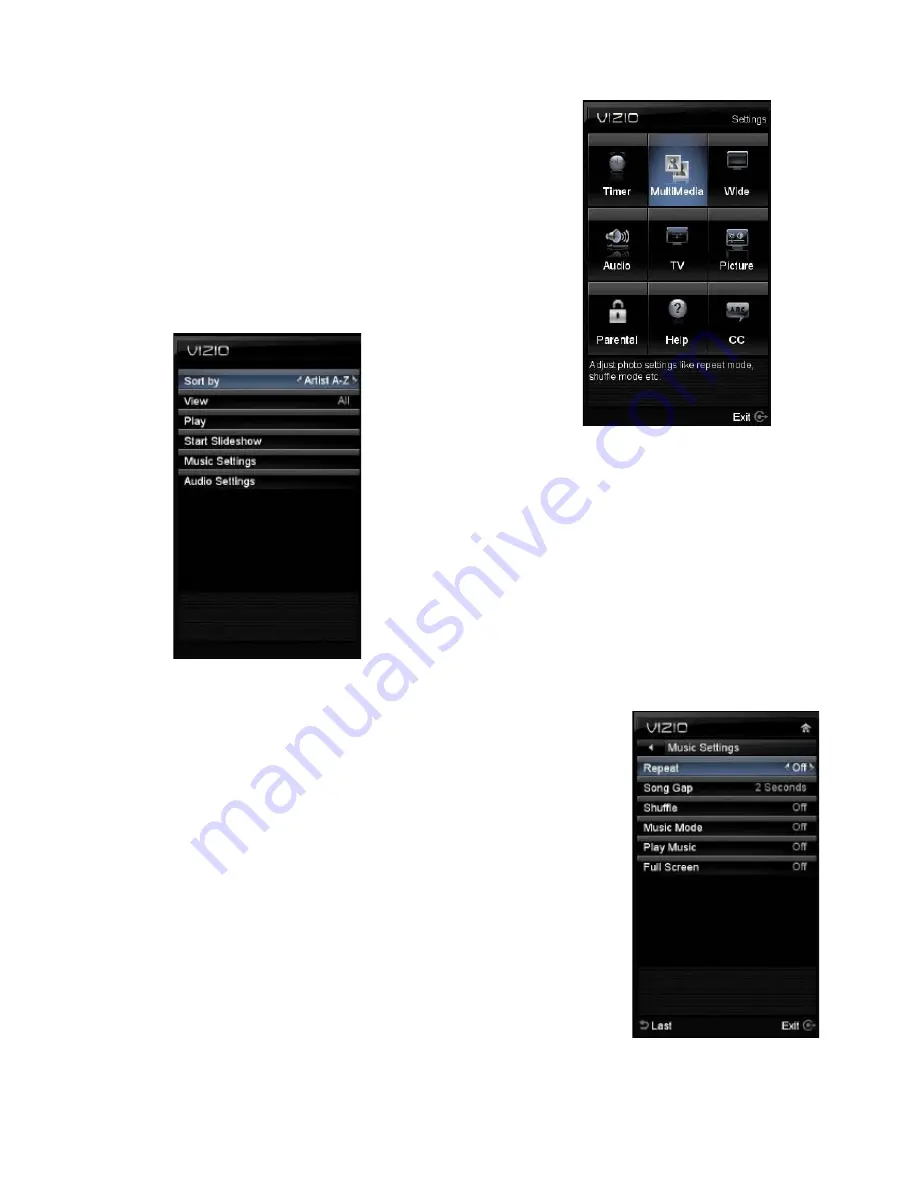
VIZIO M370VT User Manual
Version 4/21/2010
36
www.VIZIO.com
Adjusting
Multimedia Settings
In the Multimedia feature, you have the following choices:
The following options are available in the Photos menu:
1.
Browse Photos
–
This option switches to Photos mode
in a browse view screen, allowing the user to see
thumbnails of the photos, if available.
2.
View Slideshow
–
This option switches to Photos mode
and starts the
slide show
displaying the
images in your
USB storage
device.
3.
Slide Settings
–
This option allows controlling the behavior or ways of
how you would like to display the images or pictures.
Under these settings, the choices are: Repeat and
Shuffle, Full Screen (it stretches the picture to fill the
screen) and Speed (elapsed time between pictures).
The following options are available in the Music menu:
1.
Sort by
–
This option allows the end user to set up the different
songs by the name of the artist.
2.
Repeat
–
Select this option to repeat the songs on your USB
device. The option is either On or Off.
3.
Song Gap
–
This option allows the selection of the gap between
the end of one song and the beginning of the next.
4.
Shuffle
–
To randomly play the songs or music in the USB device,
please select the setting to On.
5.
Music Mode
–
When Music Mode is select, the TV’s display goes
dark after one minute. This would save energy and your screen
lifetime.
6.
Play Music
– When Play Music is selected, the TV is ready to play
music in the background while a photo slide show is in progress
.
7.
Full Screen
– If it is desired to use the full screen as a
display, please select this option.
















































