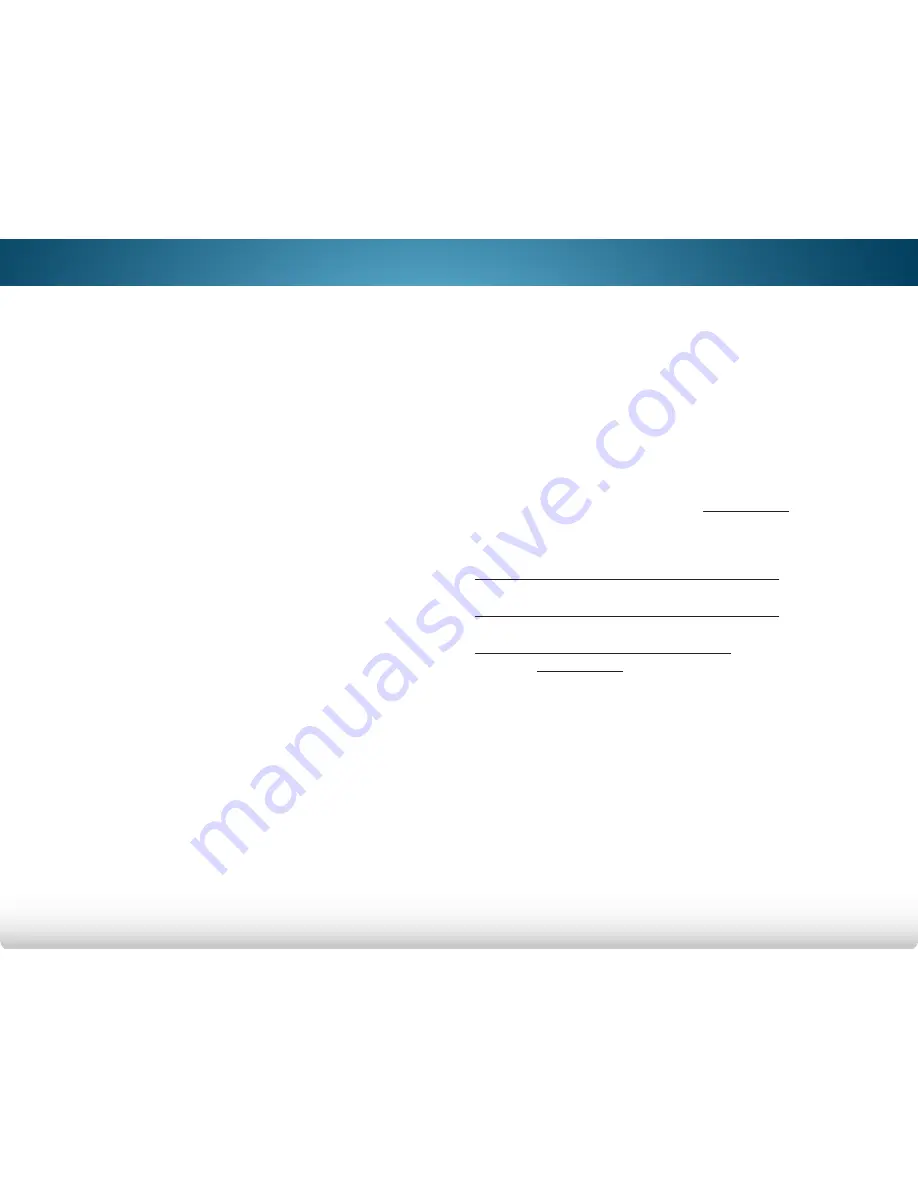
D
70
Legal & Compliance
FCC Class B Radio Interference Statement
NOTE: This equipment has been tested and found to comply with the limits
for a Class B digital device, pursuant to Part 15 of the FCC Rules. These
limits are designed to provide reasonable protection against harmful
interference in a residential installation. This equipment generates, uses
and can radiate radio frequency energy, and if not installed and used in
accordance with the instructions, may cause harmful interference to radio
communications. However, there is no guarantee that interference will not
occur in a particular installation. If this equipment does cause harmful
interference to radio or television reception, which can be determined by
turning the equipment off and on, the user is encouraged to try to correct
the interference by one or more of the following measures:
1. Reorient or relocate the receiving antenna.
2. Increase the separation between the equipment and receiver.
3. Connect the equipment into an outlet on a circuit different from
that to which the receiver is connected.
4. Consult the dealer or an experienced radio/TV technician for
help.
This device complies with Part 15 of the FCC Rules. Operation is subject
to the following two conditions: (1) this device may not cause harmful
interference, and (2) this device must accept any interference received,
including interference that may cause undesired operation.
Notice
1. The changes or modifications not expressly approved by the party
responsible for compliance could void the user’s authority to
operate the equipment.
2. Shielded interface cables and AC power cord, if any, must be used
in order to comply with the emission limits.
3. The manufacturer is not responsible for any radio or TV
interference caused by unauthorized modification to this
equipment. It is the responsibilities of the user to correct such
interference.
FCC warning
Changes or modifications not expressly approved by the party responsible
for compliance with the FCC Rules could void the user’s authority to operate
this equipment.
Caution
Always use an AC/DC power adapter that is properly grounded. Use the AC
cords listed below for each area.
USA
: UL
Canada
: CSA
Germany
: VDE
UK
: BASE/BS
Japan
: Electric Appliance Control Act
Open Source Software Notice
Your VIA device may contain GPL executables and LGPL libraries that are
subject to the PL2.0/LGPL2.1 License Agreements. VIZIO offers to provide
source code to you on CD-ROM for a processing fee covering the cost
of performing such distribution, such as the cost of media, shipping and
handling upon request made to VIZIO at www.VIZIO.com.
This offer is valid for a period of three (3) years from the date of the
distribution of this VIA device by VIZIO.
You can obtain a copy of the GPL, LGPL licenses from:
http://www.gnu.org/licenses/old-licenses/gpl-2.0.html
and
http://www.gnu.org/licenses/oldlicenses/lgpl-2.1.html
You can also obtain a copy of gSOAP public license from:
http://www.cs.fsu.edu/~engelen/license.html
Please visit www.VIZIO.com for attribution of copyrights to any open source
software on your VIZIO VIA device.
Permission is hereby granted, free of charge, to any person obtaining a
copy of any such software and associated documentation files (the “Open
Source Software”), to deal in the Open Source Software without restriction,
including without limitation the rights to use, copy, modify, merge, publish,
distribute, sublicense, and/or sell copies of the Open Source Software, and
to permit persons to whom the Open Source Software is furnished to do so,
subject to the following conditions:
THE SOFTWARE IS PROVIDED “AS IS”, WITHOUT WARRANTY OF ANY KIND,
EXPRESS OR IMPLIED, INCLUDING BUT NOT LIMITED TO THE WARRANTIES OF
ERCHANTABILITY, FITNESS FOR A PARTICULAR PURPOSE AND NONINFRINGEMENT.
IN NO EVENT SHALL THE AUTHORS OR COPYRIGHT HOLDERS BE LIABLE FOR ANY
CLAIM, DAMAGES OR OTHER LIABILITY, WHETHER IN AN ACTION OF CONTRACT,
TORT OR OTHERWISE, ARISING FROM, OUT OF OR IN CONNECTION WITH THE
SOFTWARE OR THE USE OR OTHER DEALINGS IN THE SOFTWARE.





































