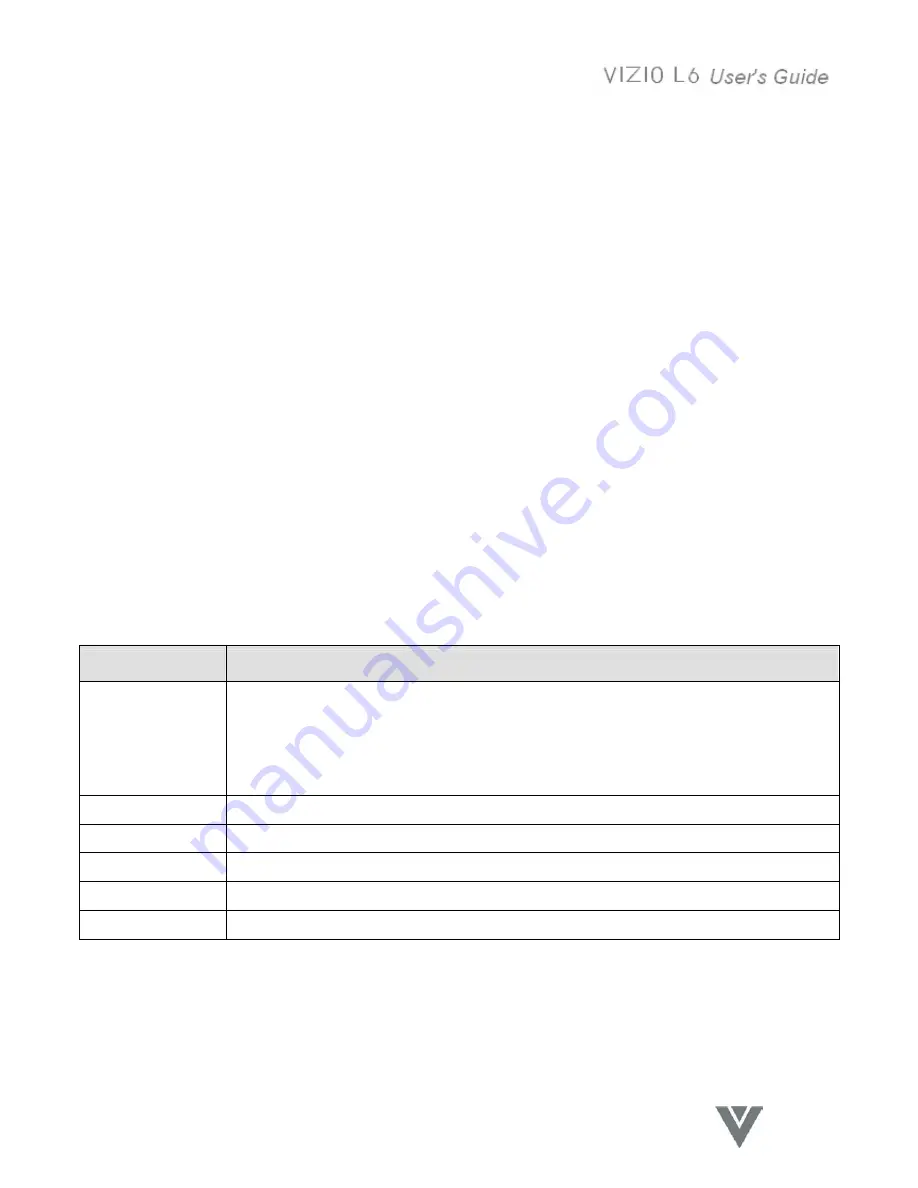
17
VINC.COM
When the PIP and POP functions are disabled, the menu is same as shown in Figure 5. When the PIP
function is enabled, the menu is same as shown in Figure 6. When the POP function is enabled, the
menu is same as shown in Figure 7.
1. Press the Menu key to display the OSD Menu
2. Press the
►
button on the Remote Control or the
▲
VOL button on the Top Keypad twice to
select the PIP Setup menu.
3. Press the
▼
button on the Remote Control or the
▼
CH on the Top Keypad, to select the Sub
Screen function.
4. Press the
►
button on the Remote Control or the
▲
VOL button on the Top Keypad to select the
Sub Screen Input source.
5. Press the
▼
button on the Remote Control or the
▼
CH on the Top Keypad, to select the Mode
function.
6. Press the
►
button on the Remote Control or the
▲
VOL button on the Top Keypad to select the
PIP or POP Mode.
7. Press the OK button on the Remote Control or the TV/Video button on the Top Keypad to select
the input. The PIP or POP sub screen will now be shown with the main screen.
8. Press the
▼
button on the Remote Control or the
▼
CH on the Top Keypad to select the Swap
function and then press the
►
button on the Remote Control or the
▲
VOL button on the Top
Keypad to swap the main and sub screen inputs.
9. If the PIP mode was selected then additional menu choices for PIP Size, PIP H-POS and PIP V-
POS will appended to the menu list. If desired, press the
▼
button on the Remote Control or
the
▼
CH on the Top Keypad, to select the function. And then the press the
►
button on the
Remote Control or the
▲
VOL button on the Top Keypad to adjust the function.
10. Press the Exit button on the Remote Control or the Menu button on the Top Keypad to return to
the main menu and then press the button again to exit the OSD or wait for the time out to exit.
Function Name
Explanation
SUB SCREEN
Choose sub screen source.
If main input is TV, AV or S-VIDEO, there’re two options in the sub screen: DVI,
COMPONENT
If main input is DVI or COMPONENT, there’re three options in the sub screen: TV,
AV, S-VIDEO
MODE
Select multi screen to be OFF, PIP or POP
SWAP
Swap the input of main screen and sub screen
PIP SIZE
Adjust PIP sub screen size
PIP H POS.
Adjust PIP sub screen horizontal position
PIP V POS.
Adjust PIP sub screen vertical position
Содержание L6
Страница 1: ......
Страница 17: ...16 VINC COM PIP Setup menu Figure 5 PIP Setup menu Figure 6 PIP menu Figure 7 POP menu ...
Страница 44: ......






























