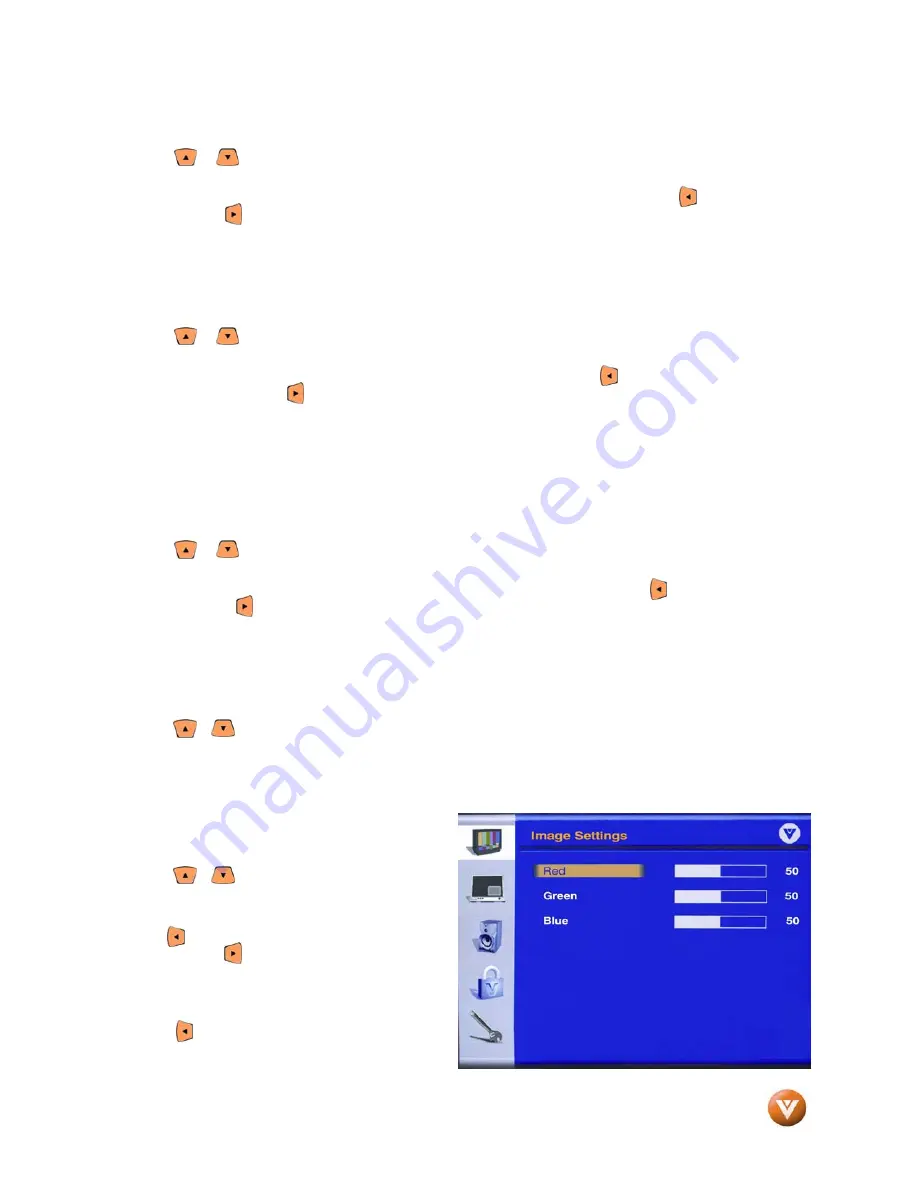
VIZIO GV46L HDTV User Manual
Version 5/18/2007
49
www.VIZIOCE.com
4.2.4
Saturation
Press the or button to highlight Saturation and then press the OK button to access this selection.
The menu page will disappear and be replaced by a smaller Saturation Indicator Bar so you can see the
color saturation level between the minimum (0) and maximum (100) levels. Use the button to reduce
the color and the button to increase the color. When finished, press the OK button to save and exit
this setting.
The Saturation adjusts the amount of color in the picture.
4.2.5
Hue
Press the or button to highlight Hue and then press the OK button to access this selection.
The menu page will disappear and be replaced by a smaller Hue Indicator Bar so you can see the hue
between from negative (-50) to positive (50). The default is 0. Use the button to change hue in the
negative direction and the button to change hue in the positive direction. When finished, press the OK
button to save and exit this setting.
Hue adjusts the tint of the picture. The easiest way to set tint is to look at flesh tones and adjust for a
realistic appearance. In most cases, the default middle position is correct. If people’s faces look too
orange try reducing the level of color first as the case of this is often too much color.
4.2.6
Sharpness
Press the or button to highlight Sharpness and then press the OK button to access this selection.
The menu page will disappear and be replaced by a smaller Sharpness Indicator Bar so you can see the
sharpness level between the minimum (0) and maximum (24) levels. Use the button to reduce the
sharpness and the button to increase the sharpness. When finished, press the OK button to save and
exit this setting.
The Sharpness adjusts the sharpness of the picture.
4.2.7
Custom Color
Press the or button to highlight Custom Color and then press the OK button to access this selection.
Custom Color allows you to adjust the White Color Temperature (color shade of white) if you wish to fine
tune the factory default setting. Color Temperature is measured in degrees Kelvin (K), television
programming and movies are produced with a 6500K color temperature and this is the temperature that
should be used for faithful reproduction of the program color. Higher color temperatures result in a bluish
white picture. The factory default is set at 6500K.
The Custom Color Image Settings sub menu will
be displayed.
Press the or button to highlight the color you
wish to adjust (Red, Green or Blue).
The value range is 0 to 100, the default being 50.
Use the button to reduce the amount of color
selected and the button to increase the amount
of color selected.
When finished adjusting a color, press the OK
button to save and exit the color selected.
Press the button to return to the Image Settings
menu.






























