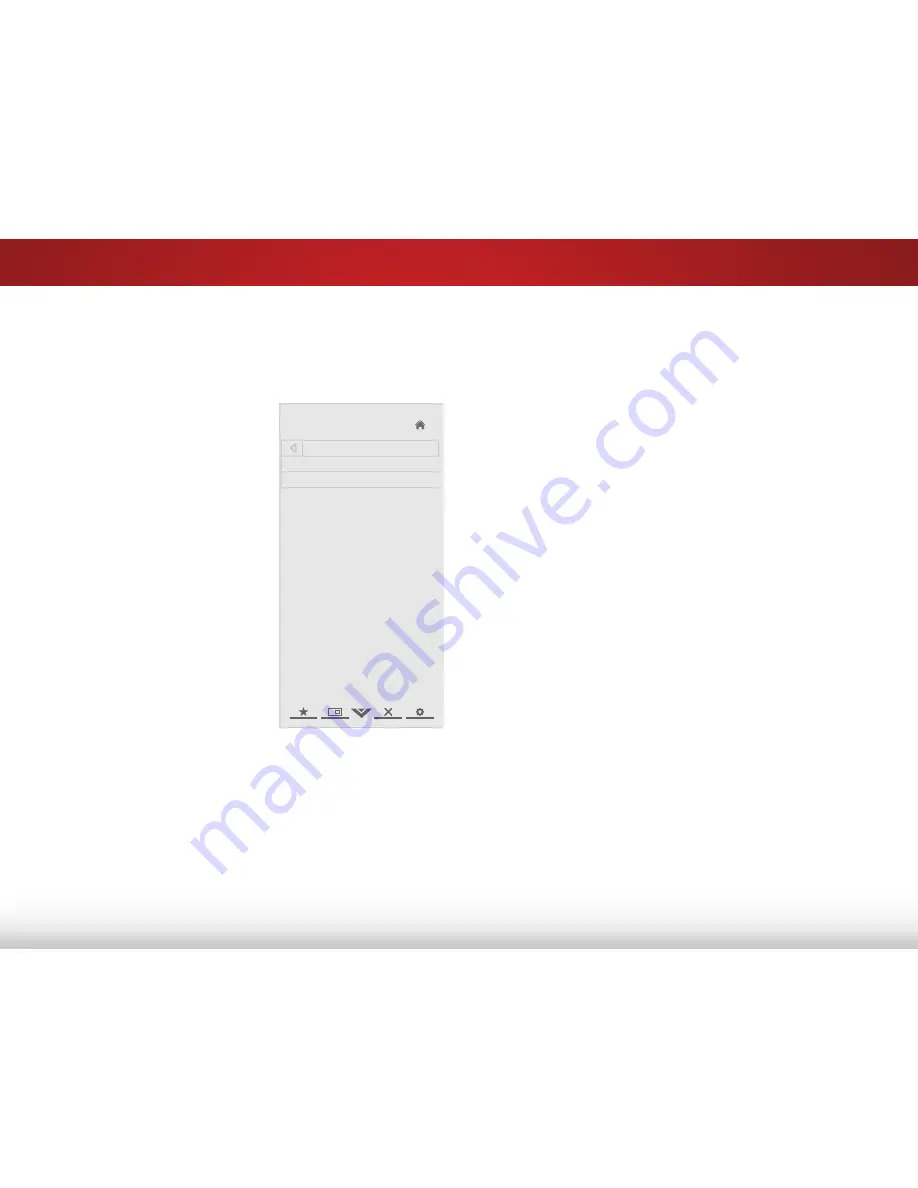
5
41
Using guided Setup
The TV’s Setup App can be used to easily set up the TV tuner or
to connect the TV with your network.
To access guided setup:
1. Press the
MENU
button on the
remote. The on-screen menu is
displayed.
2. Use the
Arrow
buttons on the
remote to highlight the
Help
icon and press
OK
. The Help
menu is displayed.
3. Highlight
guided Setup
and
press
OK
.
4. Highlight the guided setup you
want to access and press
OK
:
• Tuner Setup
- Set up the TV
tuner.
• Network Setup
- Connect
the TV to your network.
5. Follow the on-screen
instructions. When finished,
press the
EXiT
button on the
remote.
Help
VIZIO
Network
Sleep
Timer
Input
CC
ABC
Audio
Wide
Normal
Picture
Settings
Panoramic
Wide
Zoom
2D
3D
Exit
Guided Setup
Tuner Setup
Network Setup






























