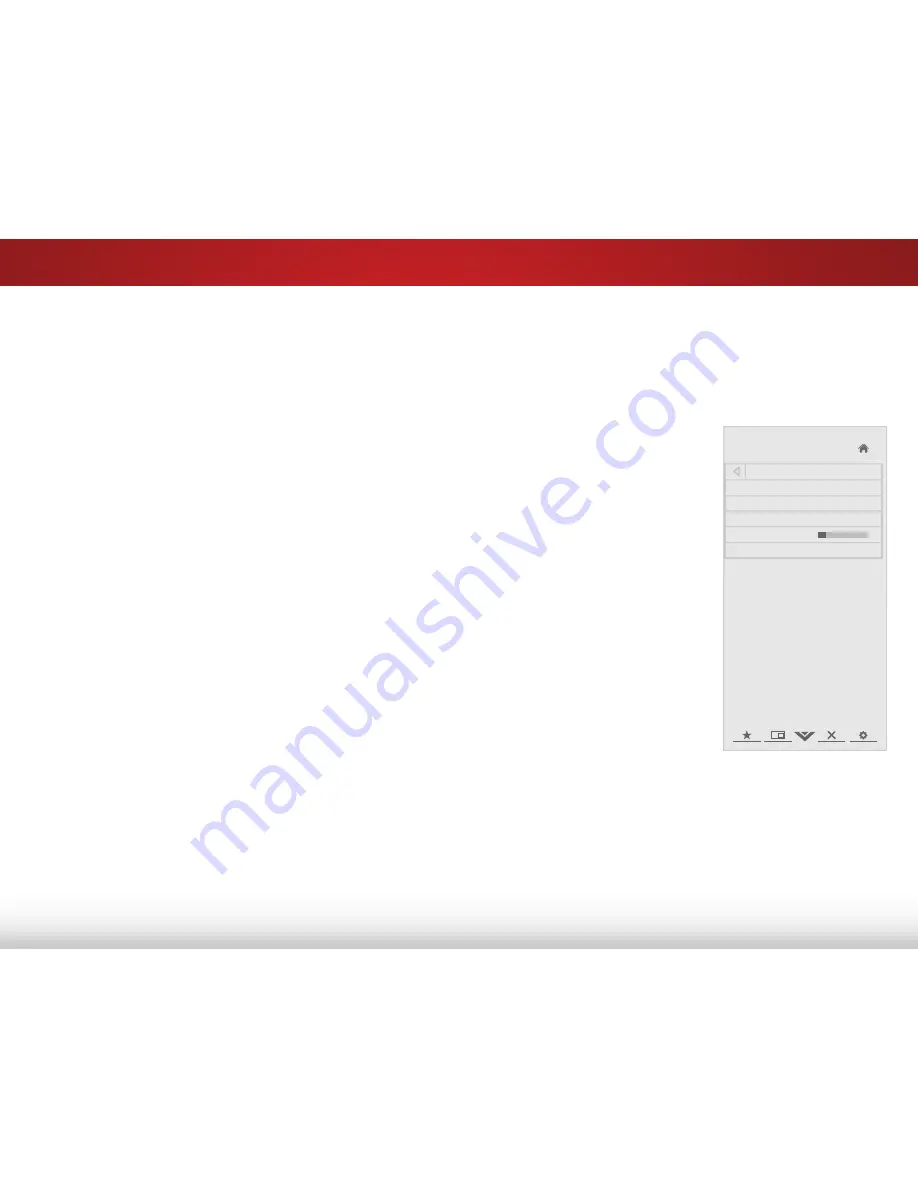
5
31
Setting the Tuner Mode
If you are using a device that is connected to the RF input, such
as an external antenna or cable TV connection, you must set the
tuner mode.
1. Press the
MENU
button on the remote. The on-screen menu is
displayed.
2. Use the
Arrow
buttons on the remote to highlight the
Settings
icon and press
OK
. The Settings menu is displayed.
3. Highlight
Tuner
and press
OK
. The Tuner Mode menu is
displayed.
4. Highlight
Antenna
or
Cable
and press
OK
.
5. Press the
EXIT
button on the remote.
Scanning for Channels
Before the TV can detect and display channels and their
associated information, you must scan for channels. A channel
scan may also be necessary when the TV has been moved to an
area where different free-to-air broadcast television channels are
available.
1. From the Tuner Settings menu,
highlight
Auto Channel Scan
.
The auto channel scan begins.
2. Wait until the channel scan is
100% complete. Highlight
Done
and press
OK
.
3. Press the
EXIT
button on the
remote.
Help
VIZIO
Network
Sleep
Timer
Input
CC
ABC
Audio
Wide
Normal
Picture
Settings
Panoramic
Wide
Zoom
2D
3D
Exit
Channel Scan
Channels found
Digital: 0
Analog: 19
18% Complete
Cancel
Cancel the Scan






























