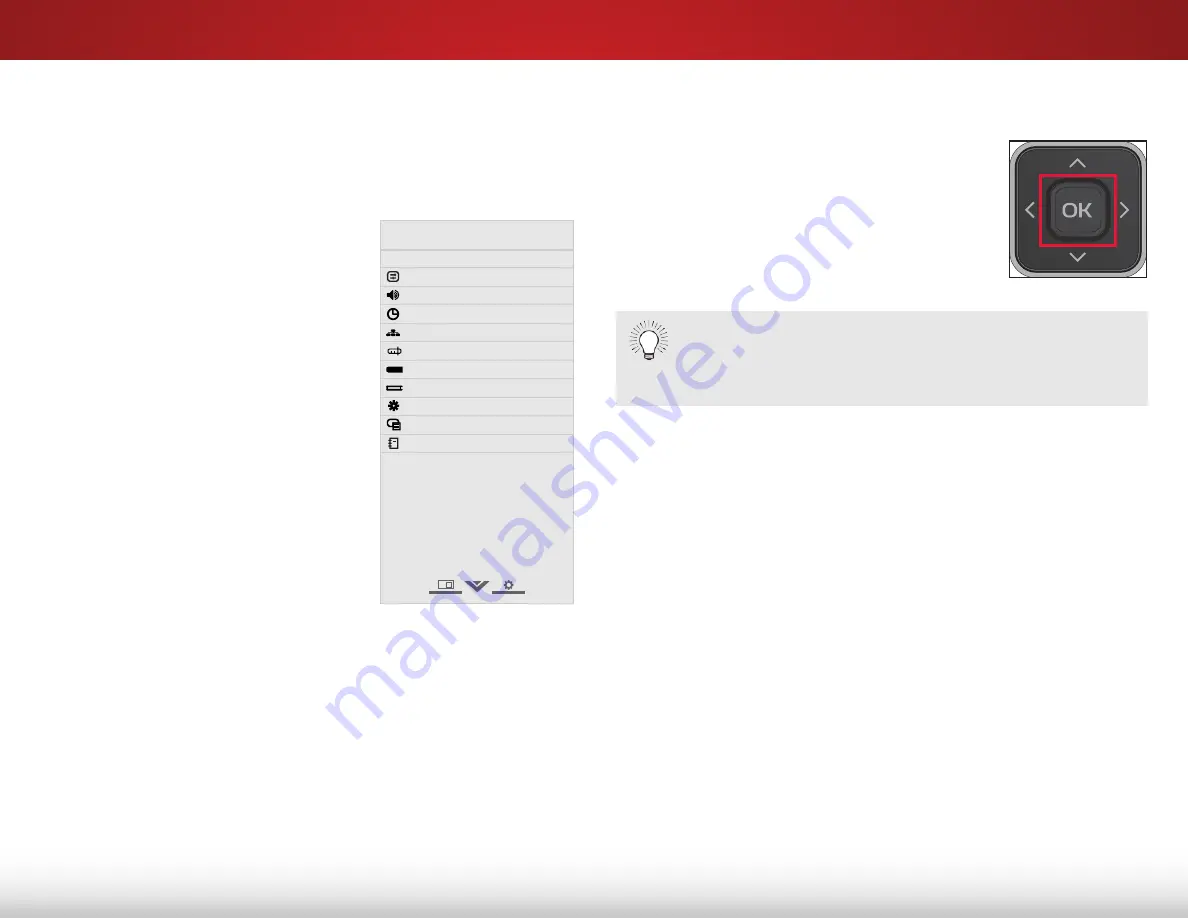
5
18
using the on-screen menu
Your TV features an easy-to-use on-screen menu.
To open the on-screen menu, press the
menu
button on the
remote. You can also open the on-screen menu by pressing the
VIA button and selecting
hdTV settings
from the VIA Dock, then
pressing
ok
.
From this menu, you can:
• Adjust the Picture settings
• Adjust the Audio settings
• Set the Sleep Timer
• Adjust the Network settings
• Adjust the Tuner settings
• Set up Closed Captioning
• Name Inputs
• Adjust TV settings
• Access the Guided Setup
• Access the User Manual
Help
VIZIO
Network
Sleep
Timer
Input
CC
ABC
Audio
Wide
Normal
Picture
Settings
Panoramic
Wide
Zoom
2D
3D
Exit
TV SETTINGS
Picture
Audio
Timers
Network
Tuner
Closed Captions
Devices
System
Guided Setup
User Manual
While navigating the on-screen menu, you can press
the
BaCk
button at any time to return to the previous
menu screen. The
exiT
button will close the
on-screen menu.
naVigaTing The on-sCreen menu
To open the on-screen menu, press
the
menu
button on the remote.
Use the
arrow
buttons to highlight
a menu option, and press the
ok
button to select that option.
CC
Содержание E500i-A1
Страница 1: ...VIZIO user manual Model E500i A1...
Страница 73: ...2014 VIZIO INC All rights reserved 140207EM B...






























