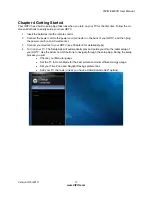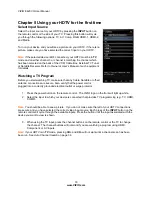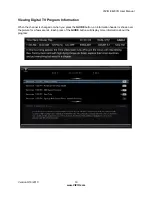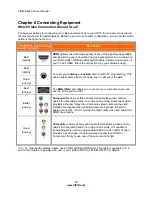VIZIO E420VO User Manual
6
www.VIZIO.com
Table of Contents
Important Safety Instructions..................................................................................................................... 2
Television Antenna Connection Protection ............................................................................................... 4
Advisory of the DTV Transition.................................................................................................................. 5
CHAPTER 1 SETTING UP YOUR HDTV...................................................................................10
Attaching the TV Stand............................................................................................................................ 11
Wall Mounting your HDTV....................................................................................................................... 12
CHAPTER 2 BASIC CONTROLS AND CONNECTIONS ..........................................................13
Front Panel .............................................................................................................................................. 13
Side Panel Controls................................................................................................................................. 13
Rear Panel Connections.......................................................................................................................... 14
CHAPTER 3 VIZIO REMOTE CONTROL .................................................................................15
Installing the Batteries ............................................................................................................................. 15
Remote Control Range............................................................................................................................ 15
VIZIO Remote Control Precautions......................................................................................................... 15
Remote Control Buttons .......................................................................................................................... 16
CHAPTER 4 GETTING STARTED.............................................................................................17
CHAPTER 5 USING YOUR HDTV FOR THE FIRST TIME .......................................................18
Select Input Source ................................................................................................................................. 18
Watching a TV Program .......................................................................................................................... 18
Viewing Digital TV Program Information ................................................................................................. 19
CHAPTER 6 CONNECTING EQUIPMENT ................................................................................20
Which Video Connection Should I Use? ................................................................................................. 20
Connecting Your Cable or Satellite Box .................................................................................................. 21
Using HDMI (Best) ............................................................................................................................... 21
HDMI Connections for Cable or Satellite Boxes with DVI ................................................................... 21
Using Component Video (Better)......................................................................................................... 22
Using Composite Video (Good) ........................................................................................................... 22
Using Coaxial (Antenna) (Good).......................................................................................................... 22
Connecting Your DVD Player.................................................................................................................. 23
Using HDMI (Best) ............................................................................................................................... 23
HDMI Connections for DVD Players with DVI ..................................................................................... 23
Using Component Video (Better)......................................................................................................... 24
Using Composite (AV) Video (Good)................................................................................................... 24
Connecting Coaxial (RF) ......................................................................................................................... 25
Using Your Antenna or Digital Cable for Standard or Digital TV ......................................................... 25
Connecting Your VCR or Video Camera................................................................................................. 25
Connecting a Home Theater System ...................................................................................................... 26
Using RCA............................................................................................................................................... 26
Connecting the cables ......................................................................................................................... 26
Turning TV speakers off....................................................................................................................... 26
Using Optical (S/PDIF) ............................................................................................................................ 26
Connecting a Computer........................................................................................................................... 27
Using RGB (VGA) ................................................................................................................................ 27
Using HDMI.......................................................................................................................................... 27
CHAPTER 7 VIEWING PICTURES............................................................................................28
Viewing Pictures ...................................................................................................................................... 28
Adjusting Photo Settings ......................................................................................................................... 28