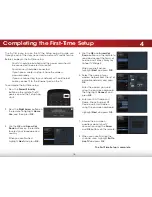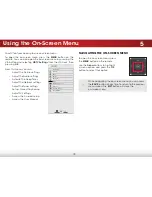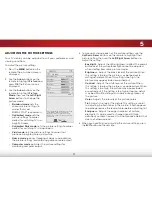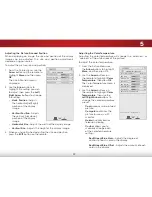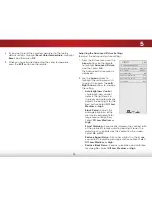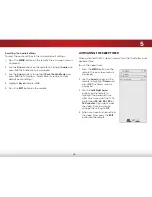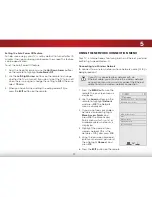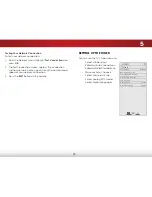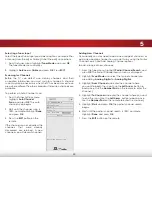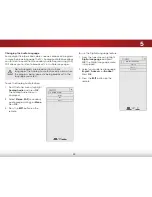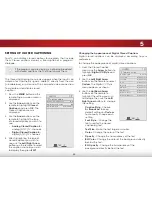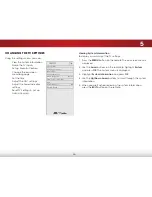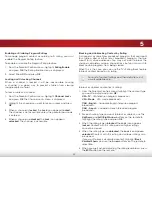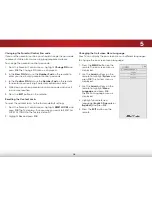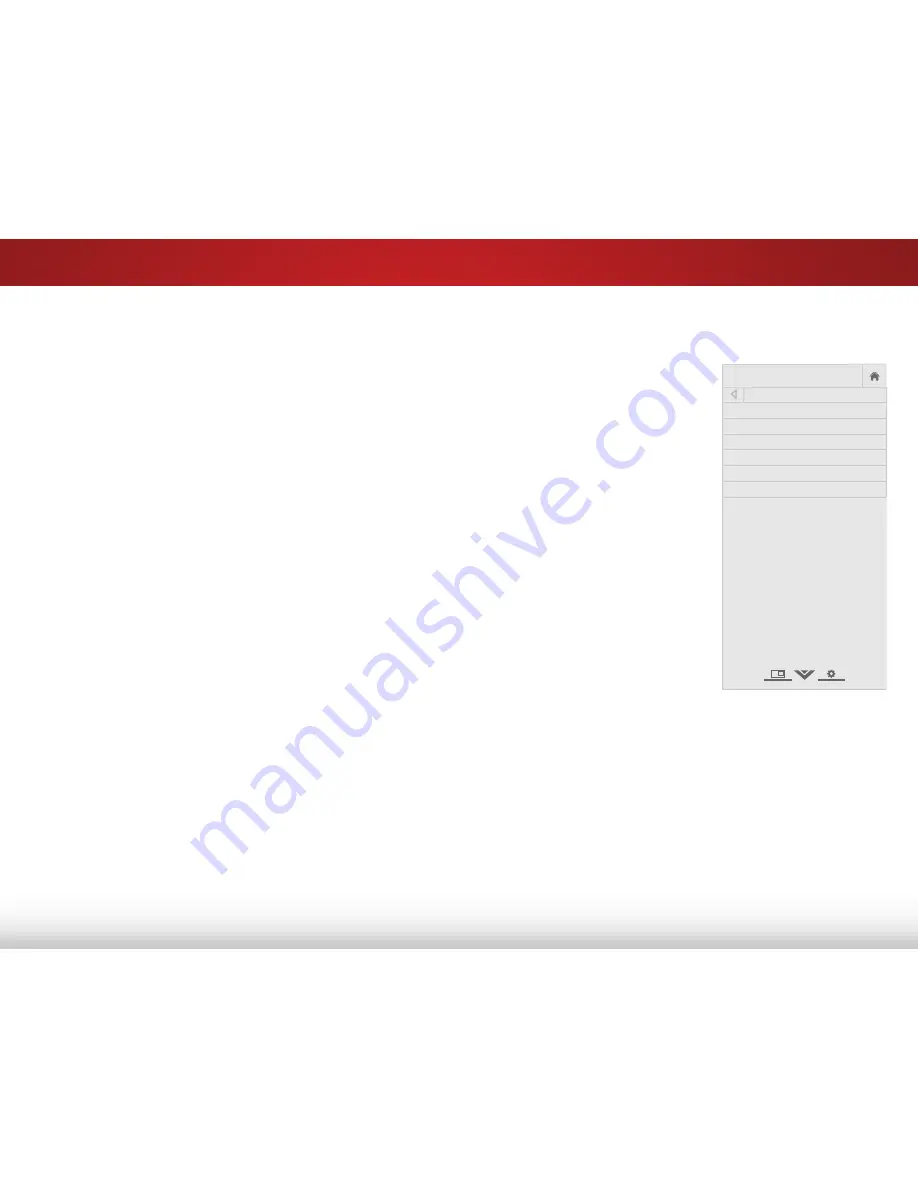
5
23
Adjusting the Advanced Picture Settings
To adjust the advanced picture settings:
1. From the Picture menu, use the
Arrow
buttons on the remote
to highlight
Advanced Picture
,
and then press
OK
.
The Advanced Picture menu is
displayed.
2. Use the
Arrow
buttons to
highlight the setting you wish
to adjust, then press the
Left/
Right Arrow
buttons to change
the setting:
• Auto Brightness Control
-
Auto brightness control
detects the light levels in
the room and automatically
adjusts the backlight for the
best picture. Select
Off
,
Low
,
Medium
, or
High
.
• Black Detail -
Adjusts the
average brightness of the
picture to compensate for
large areas of brightness.
Select
Off
,
Low
,
Medium
, or
High
.
• Smart Dimming -
Dynamically improves the contrast ratio
of the picture by locally adjusting backlight zones. The
adjustment is controlled by the content on the screen.
Select
On
or
Off
.
• Reduce Signal Noise -
Diminishes artifacts in the image
caused by the digitizing of image motion content. Select
Off
,
Low
,
Medium
, or
High
.
• Reduce Block Noise -
Reduces pixellation and distortion
for mpeg files. Select
Off
,
Low
,
Medium
, or
High
.
Help
VIZIO
Network
Sleep
Timer
Input
CC
ABC
Audio
Wide
Normal
Picture
Settings
Panoramic
Wide
Zoom
2D
3D
Exit
ADVANCeD PICTURe
Auto Brightness Control Medium
Black Detail Medium
Smart Dimming On
Reduce Signal Noise Low
Reduce Block Noise Low
Film Mode Auto
4. If you want to reset the color temperatures to the factory
default settings, highlight
Reset Color Temperature
, highlight
Reset
, and then press
OK
.
5. When you have finished adjusting the color temperature,
press the
EXIT
button on the remote.