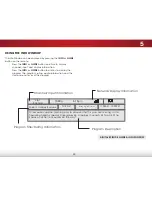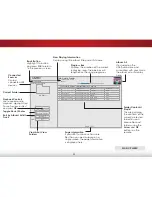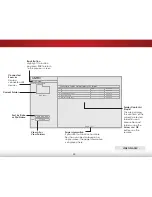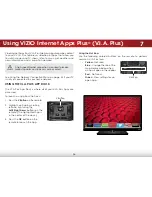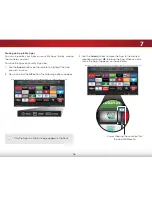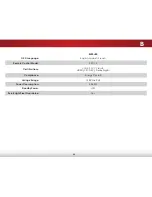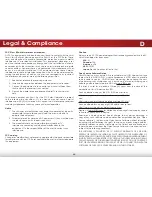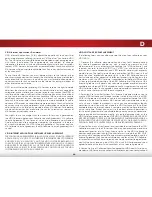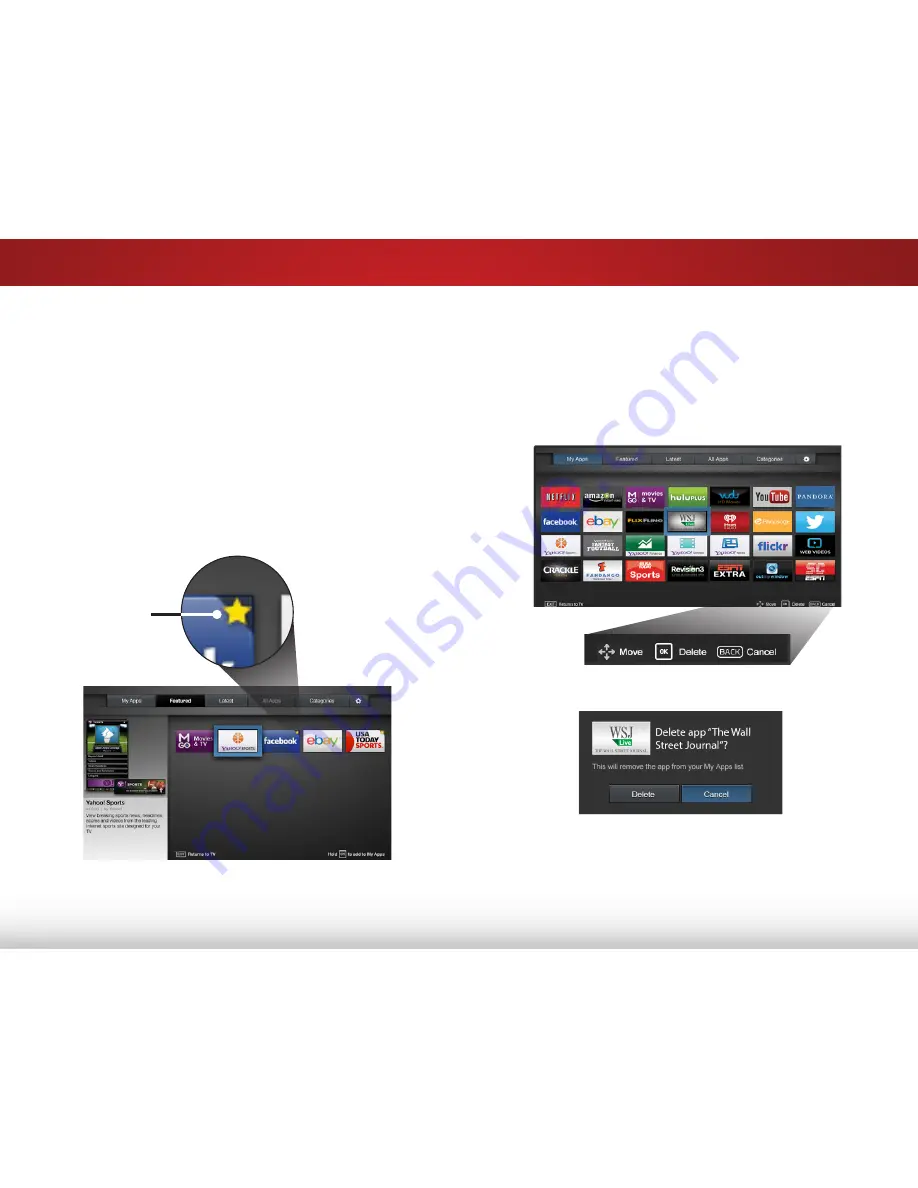
7
57
deleting an app from the my apps Tab
To delete an App from your TV:
1. Use the
arrow
buttons on the remote to highlight the App
you wish to delete.
2. Press and hold the
ok
button. The following options appear:
3. Press
ok
to delete the App. The following dialog box appears:
4. Use the
left/right
Arrow buttons to select
delete
and press
ok
.
The App is removed from your My Apps tab.
CusTomiZing The V.i.a. Plus aPPs WindoW
You can add, delete, and move Apps around on your My Apps
tab for a custom look and feel.
adding an app to the my apps Tab
To add an App to your TV:
1. Use the
arrow
buttons on the remote to highlight the App
you wish to add.
2. Press and hold the
ok
button until [
App Name] has been
added to your My Apps list appears.
Once the App has been installed, a star appears in the top
right-hand corner of the App icon as shown below.
Star
Note: App location, appearance, and availability subject to change without notice.
Note: App location, appearance, and availability subject to change without notice.
Содержание E320fi-B2
Страница 1: ...user manual Model E420i B0 VIZIO ...
Страница 75: ... 2014 VIZIO INC All rights reserved 140123EM NC ...