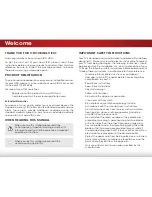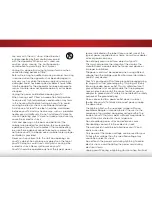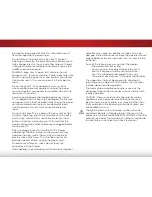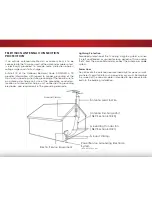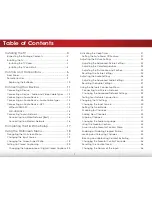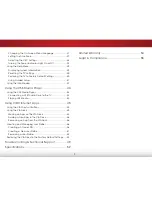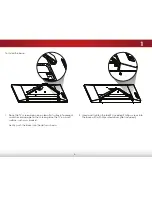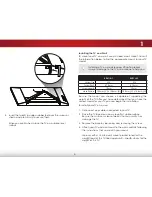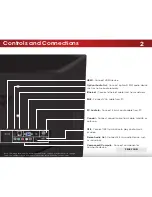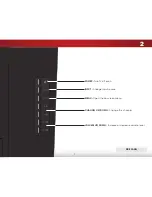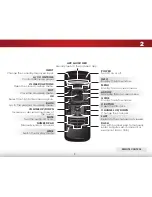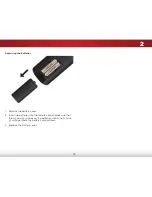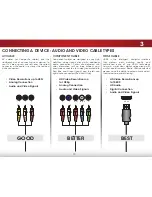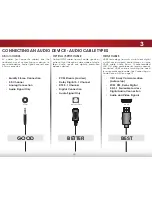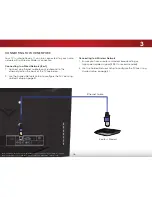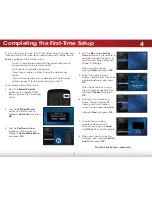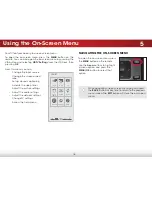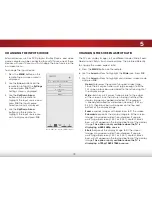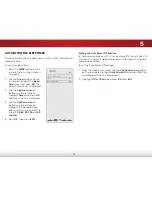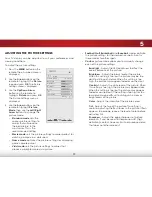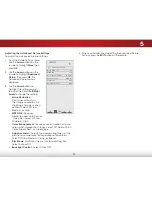Отзывы:
Нет отзывов
Похожие инструкции для E291i-A1

CHTF-05
Бренд: K-BUS Страницы: 61

221TE2LB/00
Бренд: Philips Страницы: 119

DIAMOND 1080P
Бренд: Mitsubishi Страницы: 2

PowerStation PA2 Series
Бренд: Parker Страницы: 58

ST-55-UHD-AND-L-004
Бренд: Speechi Страницы: 18

SP/HP-NL/NN
Бренд: Kingdy Страницы: 44

PPC-2706
Бренд: IEI Technology Страницы: 124

20F542T
Бренд: RCA Страницы: 2

GOP43-070ET
Бренд: GMTCNT Страницы: 3

TouchSystems CarrollTouch Prog
Бренд: Carrol Touch Страницы: 274

AHP-1122
Бренд: Aaeon Страницы: 29

ZVI-SQTMDD
Бренд: Zennio Страницы: 102

TouchMonitor TM7
Бренд: TC Electronic Страницы: 36

AFL-4 Series-N270
Бренд: IEI Technology Страницы: 166

AFL-9652 Series
Бренд: IEI Technology Страницы: 199

HARMAN AMX VARIA-80
Бренд: Samsung Страницы: 2

LN40B530
Бренд: Samsung Страницы: 101

4PPC50.0702-10A
Бренд: B&R Страницы: 76