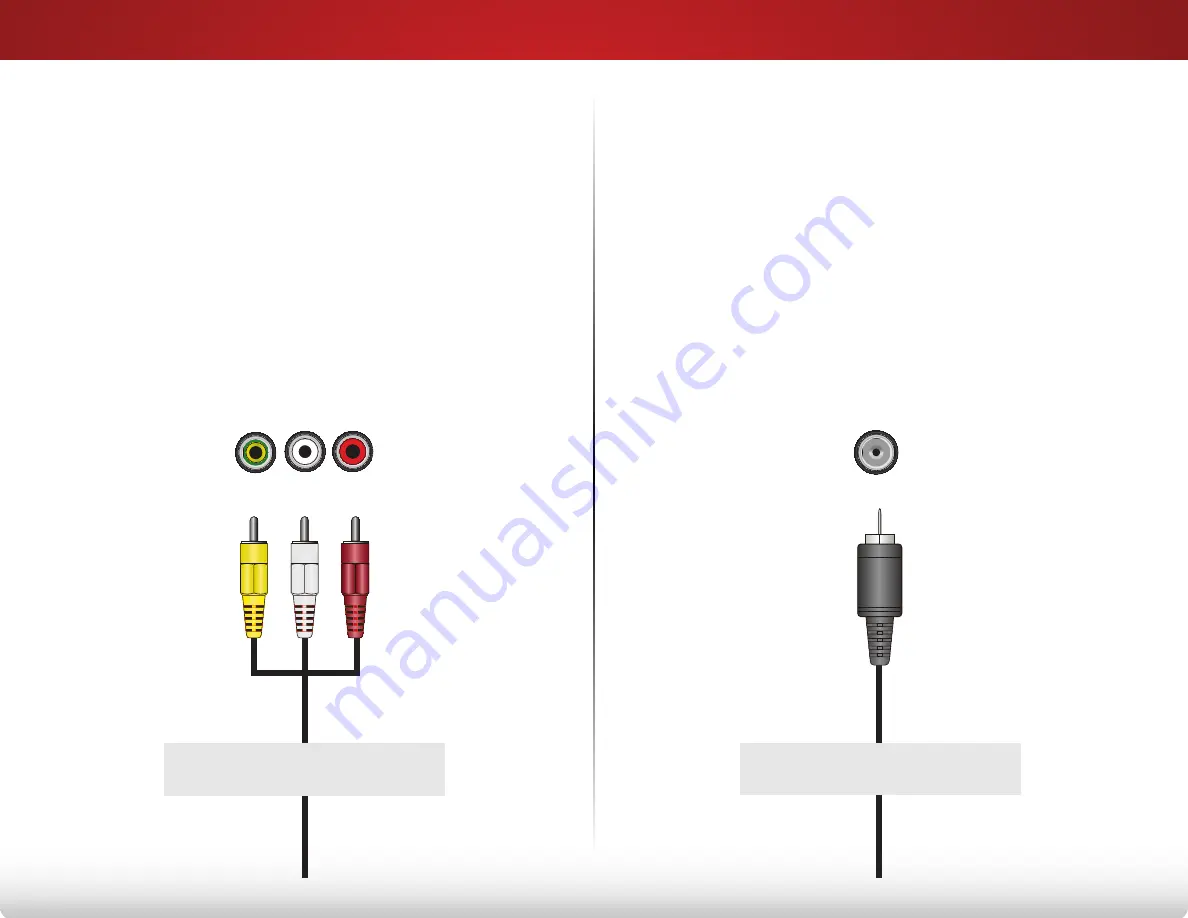
3
12
COAXIAL CABLE
Coaxial cables are are the traditional way of
connectiong antennas and cable television signals
to your TV. Coaxial cables carry both audio and video
signals through a single connector.
AV CABLE
AV cables (or Composite cables) are the traditional
way of connecting your devices to your TV. Video
signals are sent over the yellow connector while audio
is sent over the red and white connectors.
good
BeTTer
COMPONENT VIDEO
Y
L
R
• hd Video resolutions up to 1080i
• analog Connection
• audio and Video signals
• Video resolutions up to 480i
• analog Connection
• audio and Video signals
ConneCTing a deViCe - audio and Video CaBle TYPes
Coaxial
Содержание E280i-A1
Страница 1: ...user manual Model E280i A1 VIZIO ...
Страница 76: ... 2014 VIZIO INC All rights reserved 140207EM A ...
















































