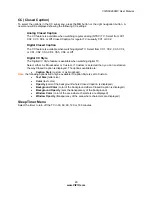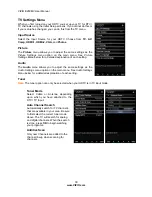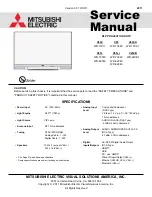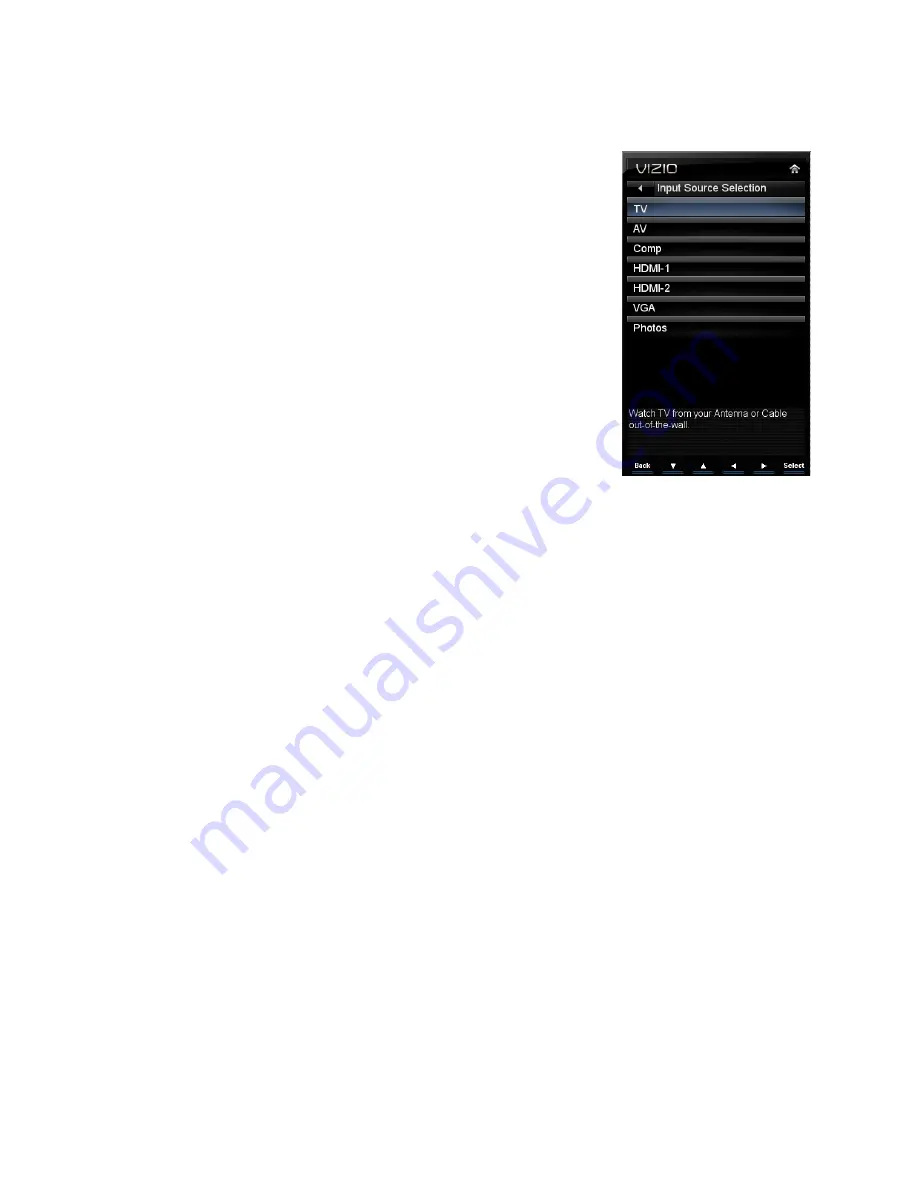
VIZIO
E
260MV User Manual
15
www.VIZIO.com
Chapter 5 Using your HDTV for the first time
Select Input Source
Select the input source for your HDTV by pressing the
INPUT
button on the
remote control or the front of your TV. Pressing this button will cycle you
through the following options: TV, AV, Comp, HDMI-1, HDMI-2, VGA, and
Photos.
Turn on your device and you will see a picture on your HDTV. If there is no
picture, make sure you have selected the correct input on your HDTV.
Note:
If the selected device is RF connected, your HDTV needs to be in
TV
mode and on either channel 3 or channel 4 matching the channel which
has been selected on the back of the VCR, Cable Box, External TV Tuner
or Satellite Receiver. Refer to Owner or User’s Manual of such equipment
for details.
Watching a TV Program
Before you start watching TV, make sure that any cable, satellite or off-air antenna connections
are secure. Also, verify that the power adapter is plugged into a correctly grounded electrical
outlet or surge protector.
1. Press the power button on the remote control. The VIZIO logo on the front will light up
white.
2. Select the input to which your device is connected that provides TV programming (i.e. TV,
HDMI, COMP).
Note:
You should be able to see a picture. If you do not, make sure that all of your HDTV
connections are secure and you have selected the correct video input source. Each press of the
INPUT
button on the remote control will cycle through the available inputs. Press the button until
the input associated with the device you want to view is shown.
3. When using the TV input, press the channel buttons on the remote control or the CH
▲
or
▼
buttons to change the channel. The Channel buttons and on the remote, control will
not work if you are watching a program using HDMI, Component, or AV (S-Video or
Composite) inputs.