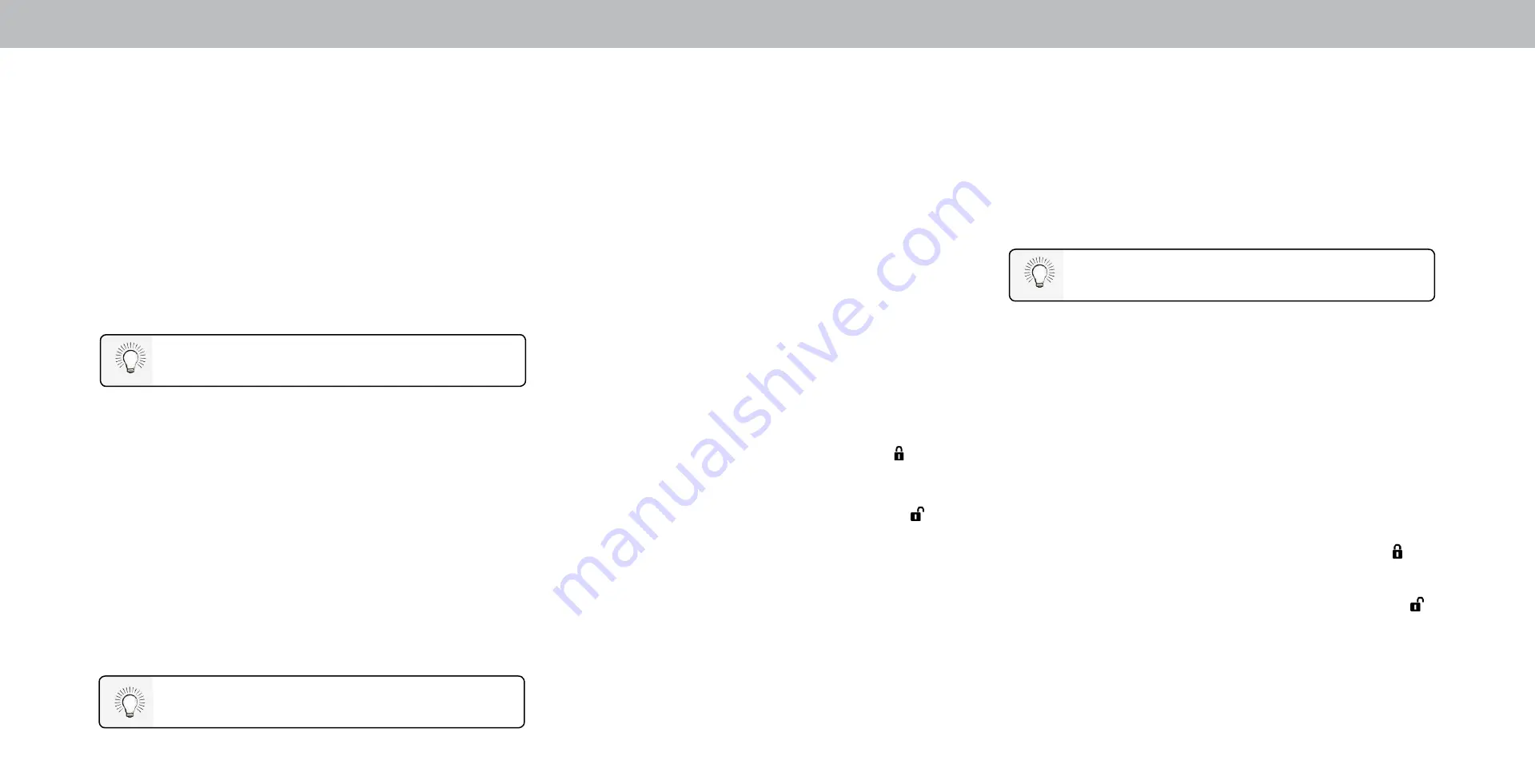
3
PARENTAL CONTROLS
Using Parental Controls
The TV’s parental controls allow you to prevent the TV from
displaying certain channels or programs without a password.
The Parental Controls menu only appears when:
• You are using the tuner to receive your TV signals, such as when you
are using an antenna for Over-the-Air signals or when connected to
cable TV directly from the wall (no cable box).
• You have a device connected using a composite video cable or a
coaxial cable, such as a VCR, satellite or cable box, or DVR.
Accessing the Parental Controls Menu
To access the
PARENTAL CONTROLS
menu:
1. Press the
Menu
button on the remote. The on-screen menu is
displayed.
2. Use the
Arrow
buttons on the remote to highlight Channels and
press
OK
. The CHANNELS menu is displayed.
3. Use the
Arrow
buttons on the remote to highlight
Parental
Controls
and press
OK
.
4. Enter your set System PIN.
Other devices have their own parental control settings.
To set a custom parental passcode, see
System Pin
.
Enabling or Disabling Program Ratings
To manage program content according to its rating, you must
enable the Program Rating feature.
To enable or disable the Program Rating feature:
1.
From the
PARENTAL CONTROLS
menu, highlight
Locks
and
press
OK
. The
LOCKS
menu is displayed.
2.
Select
On
or
and press
OK
.
Locking and Unlocking Channels
When a channel is locked, it will be inaccessible. Locking a channel
is a good way to prevent children from viewing inappropriate
material.
To lock or unlock a channel:
1.
From the
PARENTAL CONTROLS
menu, highlight
Channel
Locks
and press
OK
. The
CHANNEL LOCKS
menu is displayed.
2. Highlight the channel you want to lock or unlock and press
OK
.
3. When a channel is
locked, the
Lock
icon appears
locked
.
The channel is not accessible unless the parental PIN is
entered.
4. When a channel is
unlocked, the
Lock
icon appears
unlocked
. The channel is accessible.
Blocking and Unblocking Content by Rating
A channel may sometimes broadcast programs that are meant for
children, and at other times broadcast programs that are meant
for mature audiences. You may not want to block the channel
completely using a channel lock, but you may wish to block certain
programs from being viewed.
When this is the case, you can use the TV’s Rating Block feature to
block content based on its rating.
For a list of content ratings and their definitions, visit
www.tvguidelines.org.
To block or unblock content by its rating:
1.
From the
PARENTAL CONTROLS
menu, highlight the content
type you want to adjust and press
OK
:
USA TV
- USA television program broadcasts.
USA Movie
- USA movie broadcasts.
Canadian English
- Canadian English television program
broadcasts.
Canadian French
- Canadian French television program
broadcasts.
2. For each rating type you want to block or unblock, use the
Up/Down
and
Left/Right Arrow
buttons on the remote to
highlight the rating type and press
OK
.
3. When the rating type is
blocked
, the
Lock
icon appears
locked
. Content with this rating and all higher ratings cannot
be viewed.
4. When the rating type is
unblocked
, the
Lock
icon appears
unlocked
. Content with this rating and all lower ratings can be
viewed.
If you want to block all unrated content, highlight
Block
Unrated Shows
and use the
Arrow
buttons on the remote to
select
On
.
5.
When you are finished adjusting the rating level blocks, press
the
Exit
button on the remote.
26
Содержание D32h-F0
Страница 1: ...Model D32h F0 USER MANUAL...
Страница 49: ...2018 VIZIO INC ALL RIGHTS RESERVED 180109AD...






























