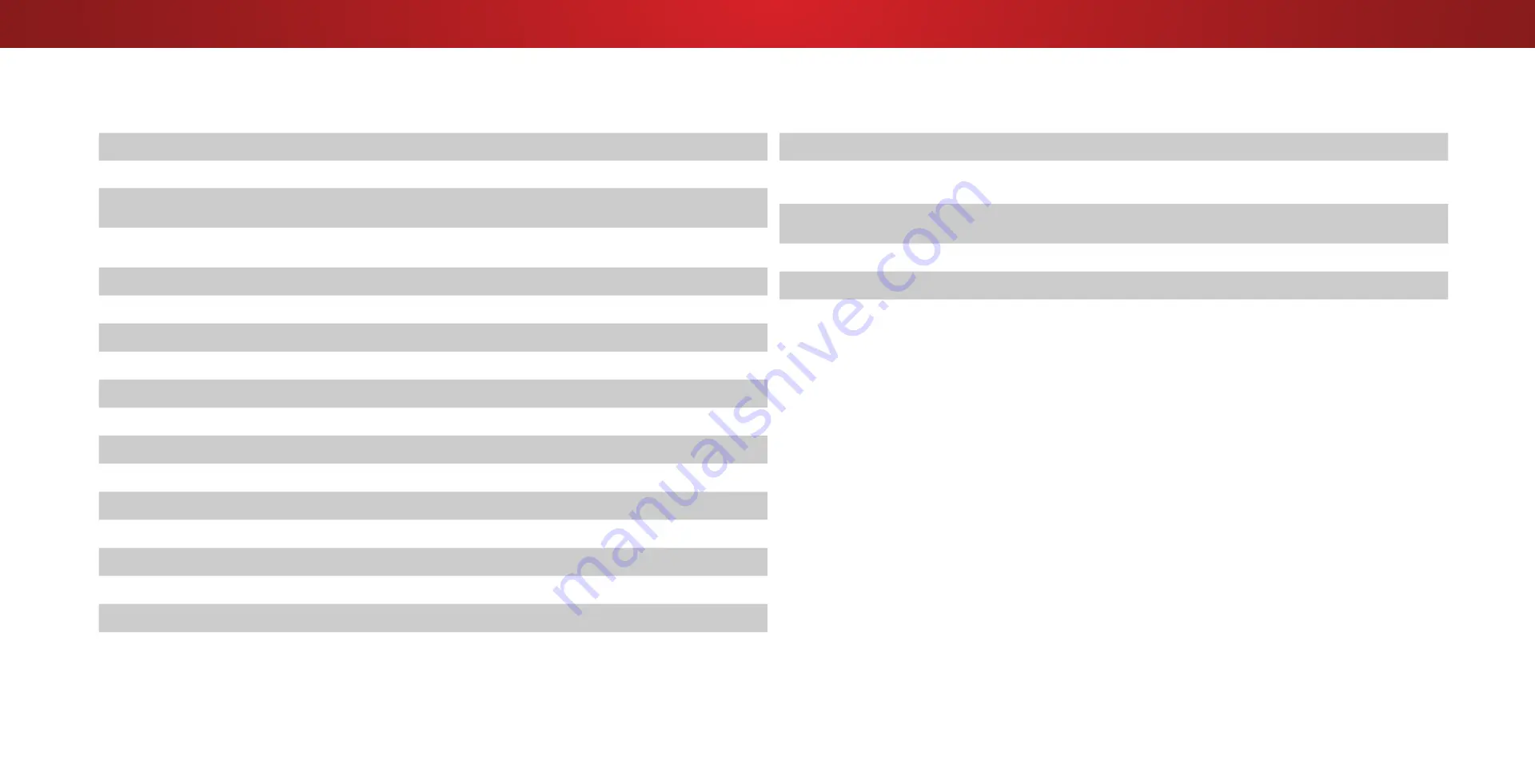
B
Specifications
D24hn-D1
Screen Size:
24"
Viewable Area:
23.54"
Dimensions w/ Stand:
w/o Stand:
21.96" x 14.98" x 4.39"
21.96" x 14.25" x 2.11"
Weight w/ Stand:
w/o Stand:
7.21 lbs
6.97 lbs
LCD Backlight:
Edge LED
Refresh Rate:
60 Hz
Maximum Resolution:
1366 x 768 (720p)
Dynamic Contrast Ratio:
200000:1
Pixel Pitch:
0.38175mm(H) x 0.38175mm(V)
Viewing Angle:
178° (H) / 178° (V)
HDMI Inputs:
1
Component Video Inputs:
1
Composite Inputs:
1 (Shared with Component)
RF Antenna Input:
1
USB Port:
1
Audio Outputs:
Stero 3.5mm (headset) jack, HDMI
OSD Language:
English, French, Spanish
Ambient Light Sensor:
Yes
D24hn-D1
Remote Control Model:
XRT020
Certifications:
UL,cUL,FCC Class B, BETS7/ICES-003 Class B,
IC,HDMI(CEC,ARC),Dolby Digital
Voltage Range:
120 V @ 60 Hz
Power Consumption:
17.4 W
Standby Power:
<0.5W
Zero Bright Pixel Guarantee:
Yes
51
Содержание D24hn-D1
Страница 1: ...Model D24hn D1 USER MANUAL VIZIO ...
Страница 58: ... 2015 VIZIO INC ALL RIGHTS RESERVED 102815AD US NC ...






















