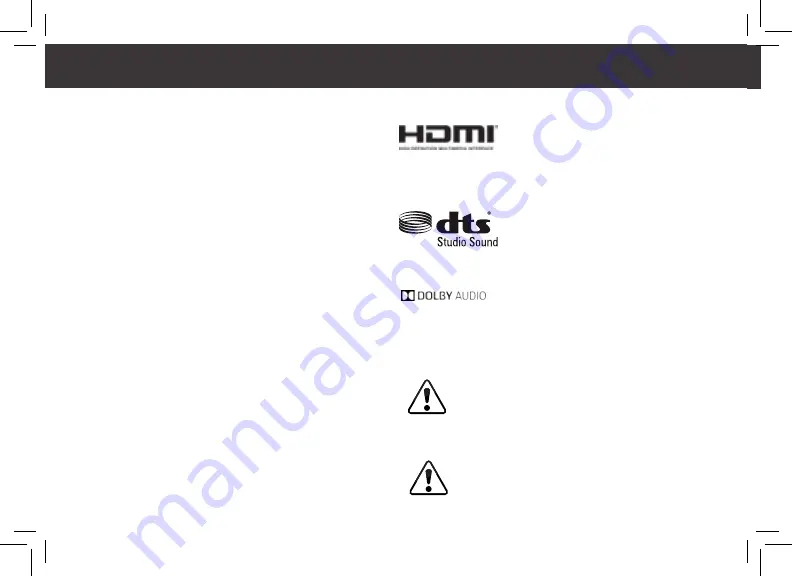
English - 32
Software Licenses
All software is provided subject to a software license agreement(s) and you
agree that you will be bound by such license agreement(s) in addition to
these terms.
Your use of this product is subject to VIZIO’s privacy policy, which may
be updated from time to time, and is available to view at http://www.vizio.com/privacy.
Export Regulations
Customer acknowledges that the VIZIO products, which include technology
and software, are subject to customs and export control laws in the United
States (“US”). The products may also be subject to the customs and export
control laws and regulations of the country in which the products are
manufactured and/or received.
Internet Connectivity
Network conditions, environmental and other factors may negatively affect
connectivity and the resulting video quality, if any.
The applications and content of the applications pictured herein or described
in accompanying documentation may only be available in certain countries
or languages, may require additional fees or subscription charges, and may
be subject to future updates, modifications or discontinuation without notice.
VIZIO has no control over third party applications or content and assumes no
responsibility for the availability or interruption of such applications or content.
Additional third party terms, conditions and restrictions apply. Information in
this Quick Start Guide is subject to change without notice. To review the most
updated version of this Quick Start Guide and the associated User Manual, go to
http://www.vizio.com.
© 2016 VIZIO, Inc. All Right Reserved.
This Quick Start Guide may not be copied in whole or in part without the
written permission of VIZIO, Inc. VIZIO, Inc. has made reasonable efforts
to ensure the accuracy of the information provided herein. All product
specifications, functionality, features, configurations, performance, design
and other product information described herein are subject to change
without notice. VIZIO, Inc. is not responsible for typographical, technical, or
descriptive errors.
Legal Information
VIZIO, the VIZIO logo, the V logo, and other terms and phrases are trademarks
or registered trademarks of VIZIO, Inc.
HDMI, HDMI High-Definition Multimedia
Interface, and the HDMI Logo are trademarks
or registered trademarks of HDMI Licensing LLC.
The Bluetooth® word mark and logos are registered trademarks owned by
Bluetooth SIG, Inc. Used under license.
For DTS patents, see http://patents.dts.
com. Manufactured under license from DTS
Licensing Limited. DTS, the Symbol, & DTS and
the Symbol together are registered trademarks,
and DTS Studio Sound is a trademark of DTS,
Inc. © DTS, Inc. All Rights Reserved.
Manufactured under license from Dolby
Laboratories. Dolby, Dolby Audio, and
double-D symbols are trademarks of Dolby
Laboratories.
Other names of companies, products, and services used in this Quick Start
Guide may be trademarks, trade names or service marks of others and
VIZIO, Inc. dis- claims any interest in trademarks, trade names or service
marks other than its own. Mention of non-VIZIO products is for informational
purposes only.
Caution: Avoid exposing a drive to magnetic fields. Security
devices with magnetic fields may include airport walk-through
devices and security wands. Airport conveyor belts or similar
security devices that check carry-on luggage generally use
X-rays and should not cause magnetic damage to drives.
If you are traveling internationally, check the customs
regulations for device use for each country you will visit, and
check the power cord and adapter requirements for each
location in which you plan to use the computer as voltage,



































