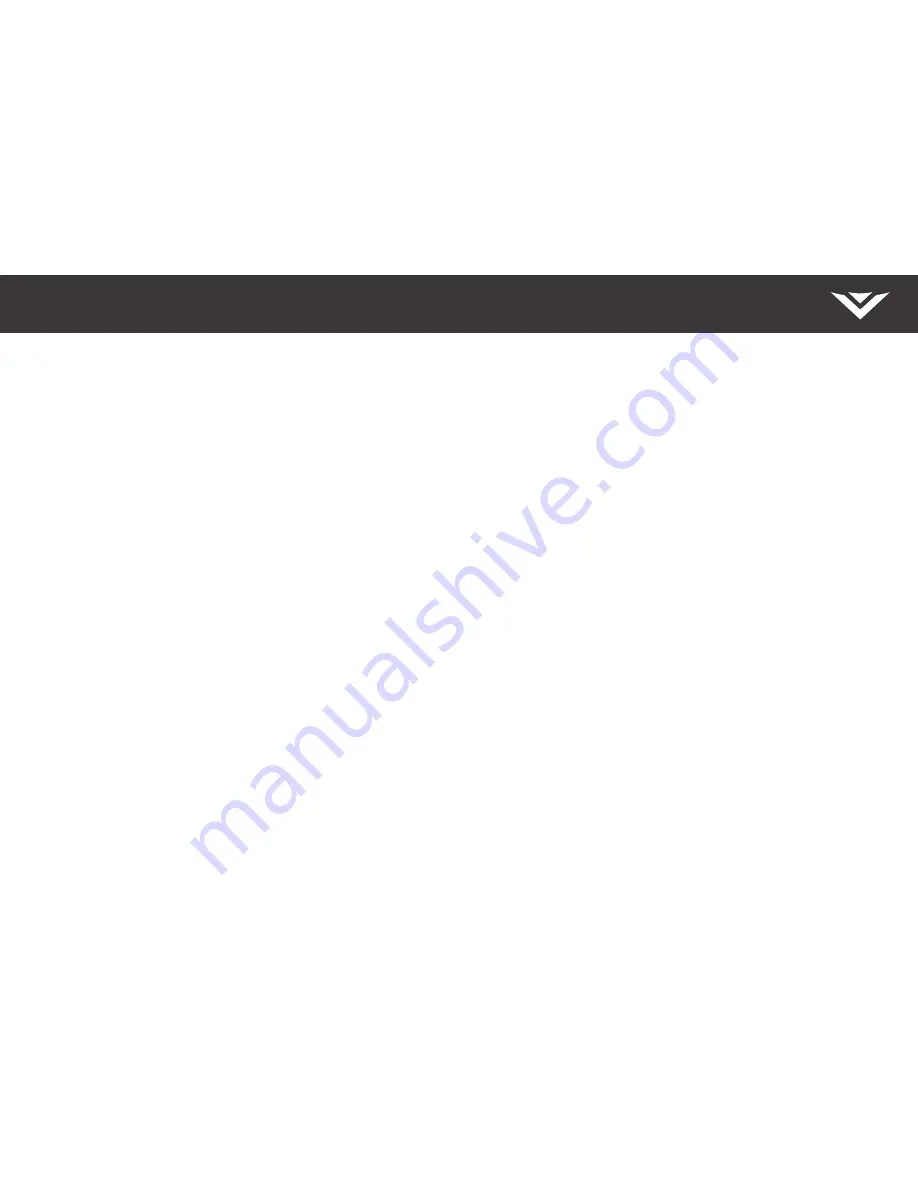
English - 26
How do I return to the Setup App?
• The on-screen menu has guided setup. Press
MENU, then select Guided Setup. Select the type of setup you need and press OK. The
Setup App will begin.
• To reset the TV to factory defaults, press
MENU > System > Reset & Admin > Reset TV to Factory Defaults. If you have changed the
default Parental Control Passcode, enter it now. Select
Reset. Remember that all of your settings will be lost.
There is a picture, but there is no sound.
• Press the
VOLUME UP button on the remote. The TV will turn on.
• Press the
MUTE
button on the remote to ensure that mute is off.
• Press
MENU > Audio. The TV Speakers should be set to On.
• If you have an audio device connected to your TV, press
MENU > Audio and set Volume Control to External. Use your audio device’s
remote to control the volume.
The TV displays ‘No Signal’.
• Be sure your connected devices are turned on.
• Press the
INPUT button on the remote and select the input to which your device is connected to. (e.g HDMI-1, HDMI-2, COMP, etc.)
There are black/gray bars on the top/bottom/sides of the screen.
• Some TV channels add black bars to the picture, this is normal.
• Set the TV to
Wide or Zoom mode. Press the WIDE button, highlight Wide or Zoom, and press OK.
• Adjust the video settings of your external device. See your device’s user manual for more information.
The V.I.A. Plus App is not working.
• Be sure your TV is connected to the Internet.
• Reset the App by pressing the
EXIT button to close the App, then open the App again by pressing the V button twice.
• Reboot your TV by pressing the
POWER button on the remote, then turn it back on.
I am having trouble connecting to my network.
• If you are using an Ethernet cable, make sure it is securely connected to your router/modem and TV.
•
Turn off all of your devices and restart your router/modem.
• Try to use another Internet-connected device. If it is not working, call your Internet Service Provider (ISP) for help.
Help Topics











































